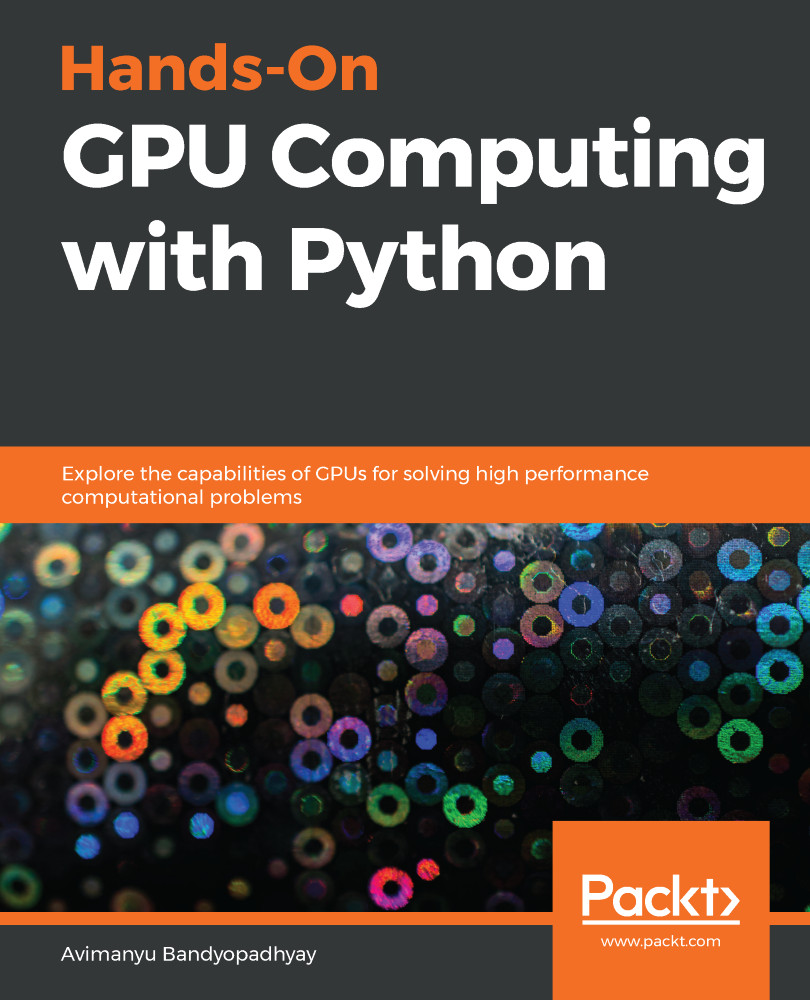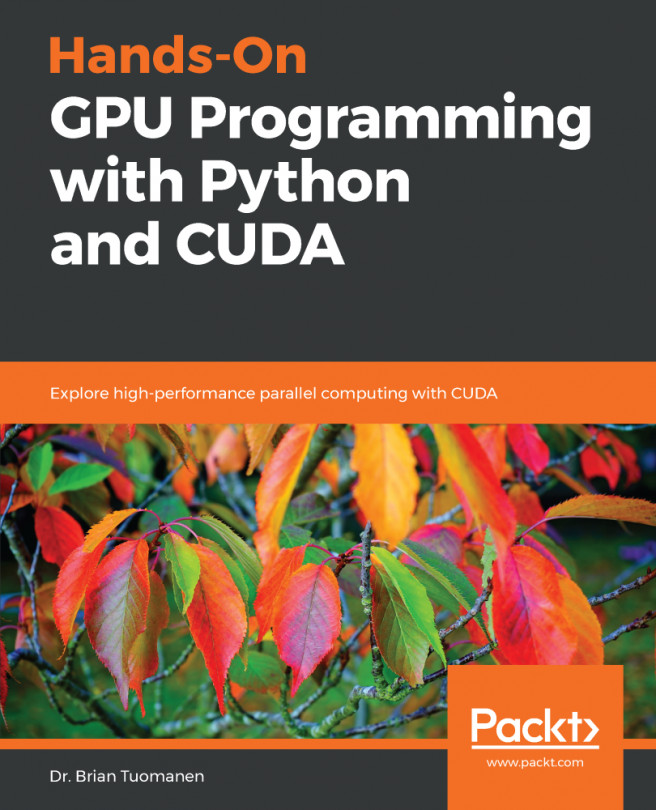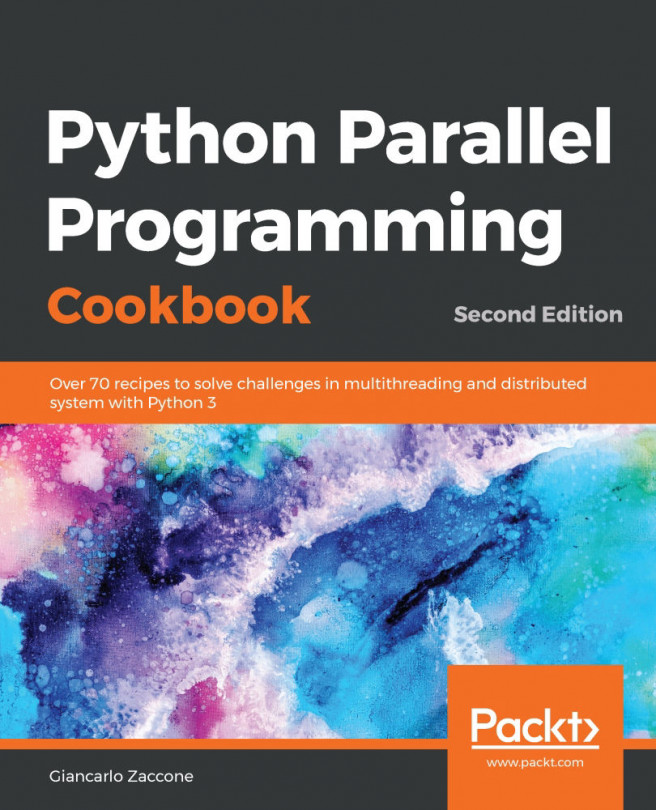In this section, we will learn how to configure PyTorch on PyCharm and Google Colab. We will look at all the steps and commands involved in a sequential manner. Let's read on.
Configuring PyTorch on PyCharm and Google Colab
Using PyTorch on PyCharm
The next steps are specific to the PyCharm IDE. But if you prefer a different IDE, you can still use these steps as a reference for setting up PyTorch because the procedure is very similar. To configure PyTorch with PyCharm, we again focus on our Conda-based installation:
- Create a Pure Python project within a new local Conda environment (skip this step if you've already done this):
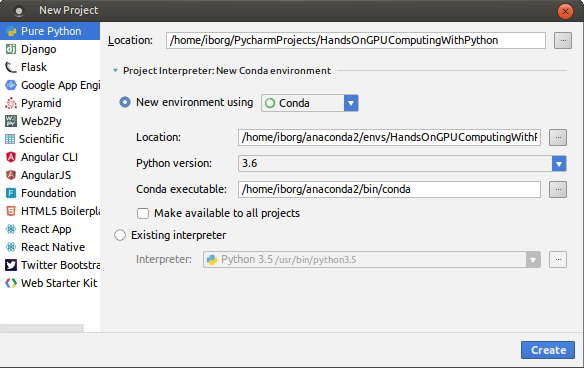
- Wait for the environment to be created:
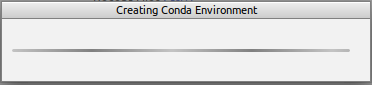
- After creating the Conda environment, you...