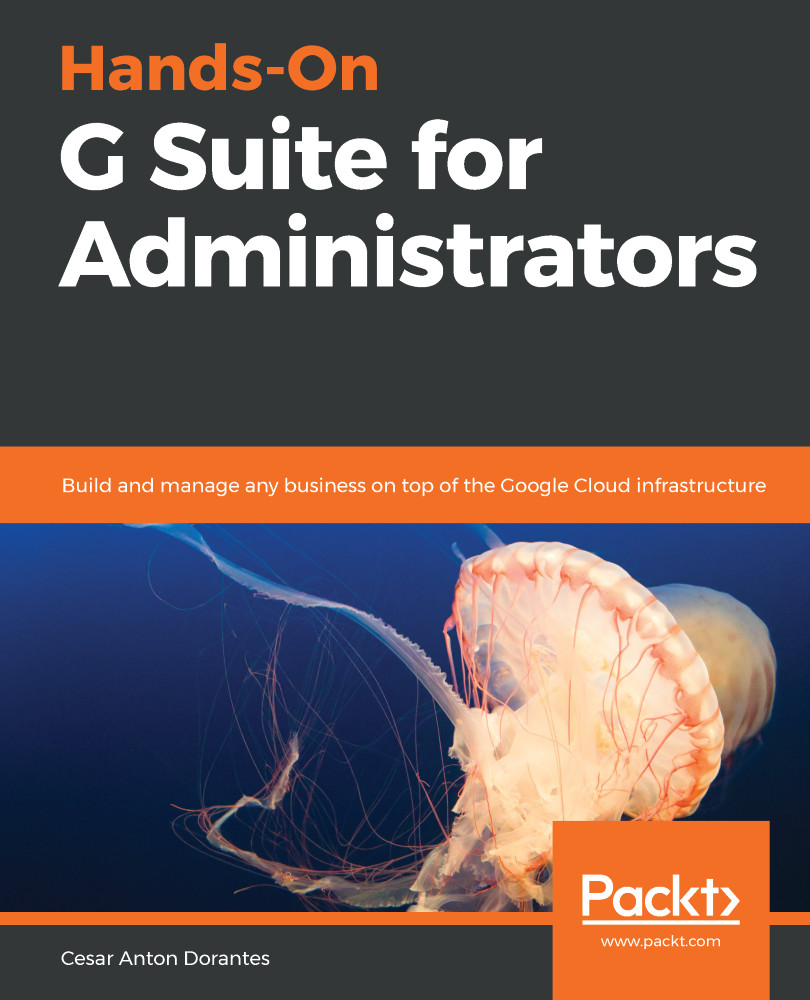It's important to keep an eye on the safety of the passwords that are used by the members of the organization, but it has to be done without us seeing the passwords themselves.
In Password monitoring, you can quickly overlook the current strength and length of, all of your member's passwords as shown in the following screenshot:
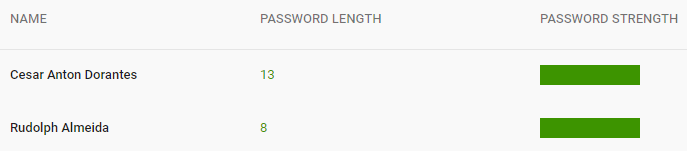
If you believe that a user should set a new password, follow these steps:
- Click on the user's name. This will take you to that user's account details, as shown here:
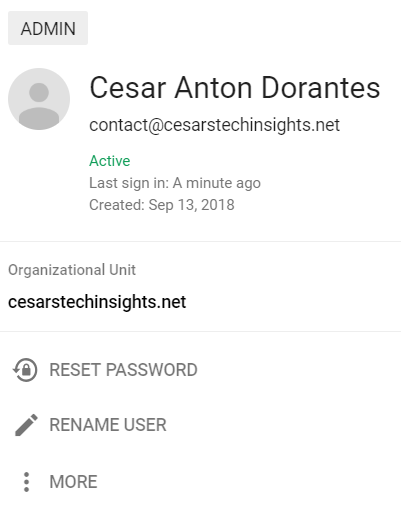
- Select if you wish the system to automatically generate a temporary password. If you disable it, you need to provide one yourself:
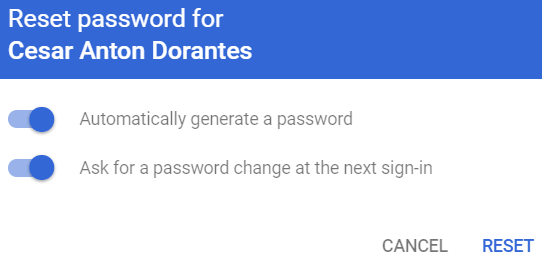
- Select if you wish the user to be required to change the password at their next sign in.
- Click RESET to apply any changes.
In this section, you learned how to monitor a user's password characteristics, and...