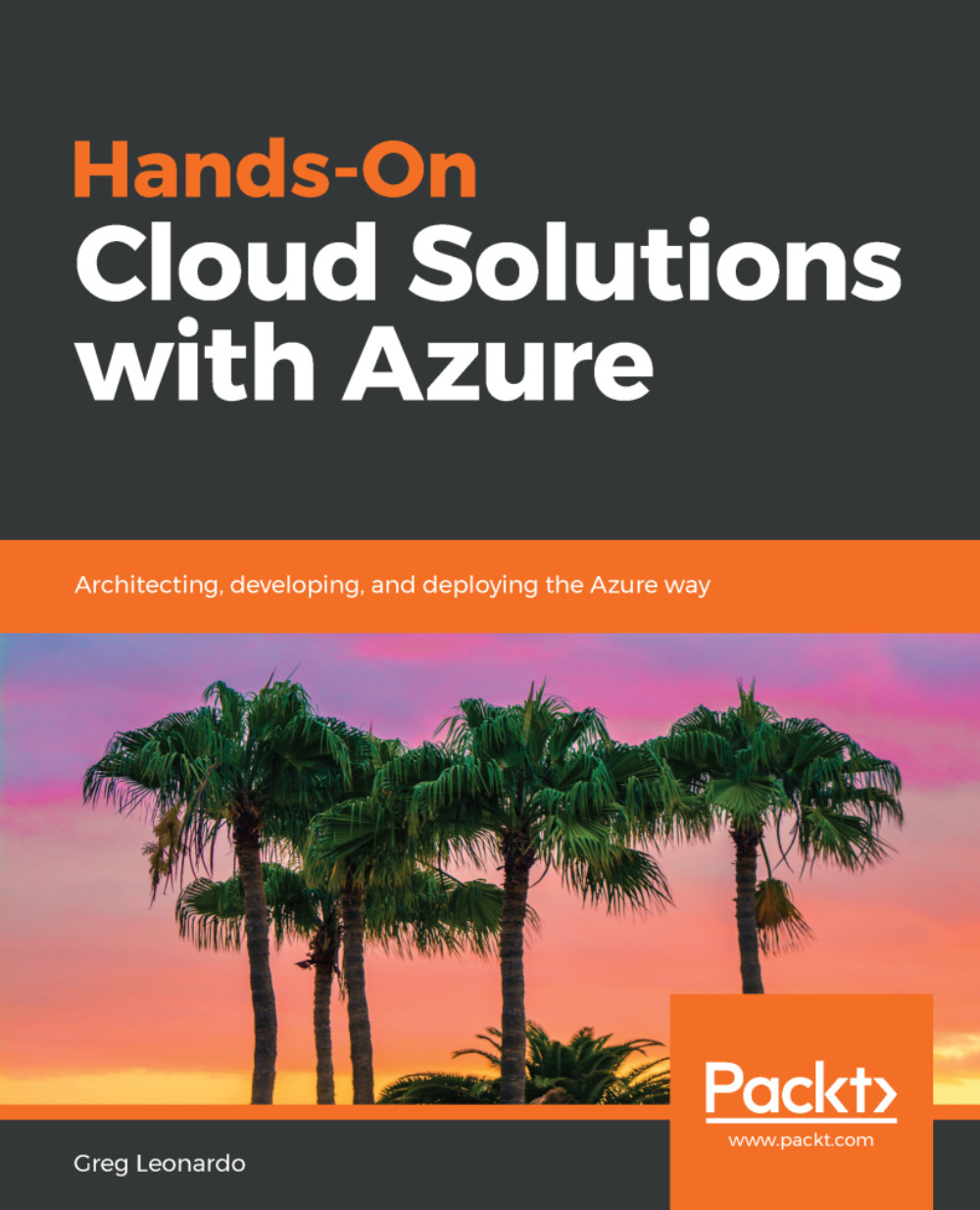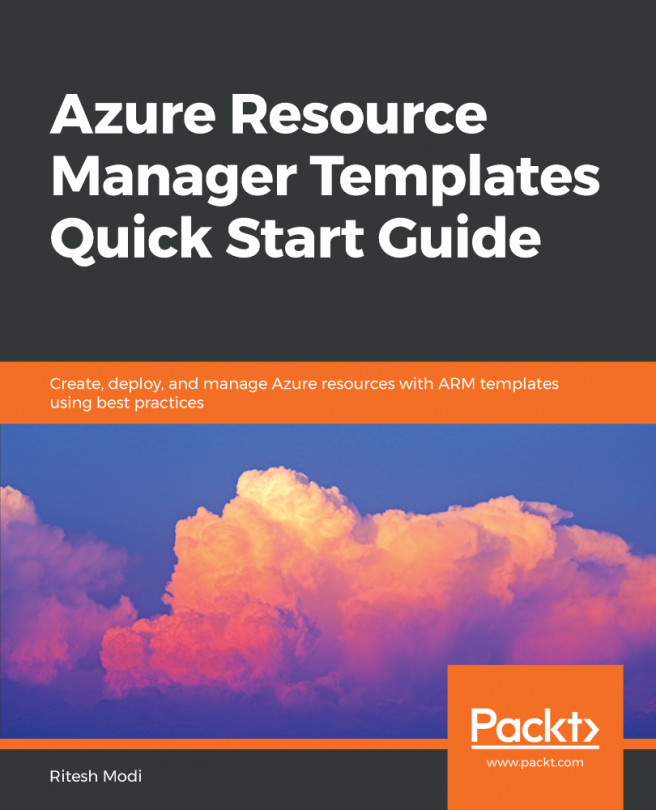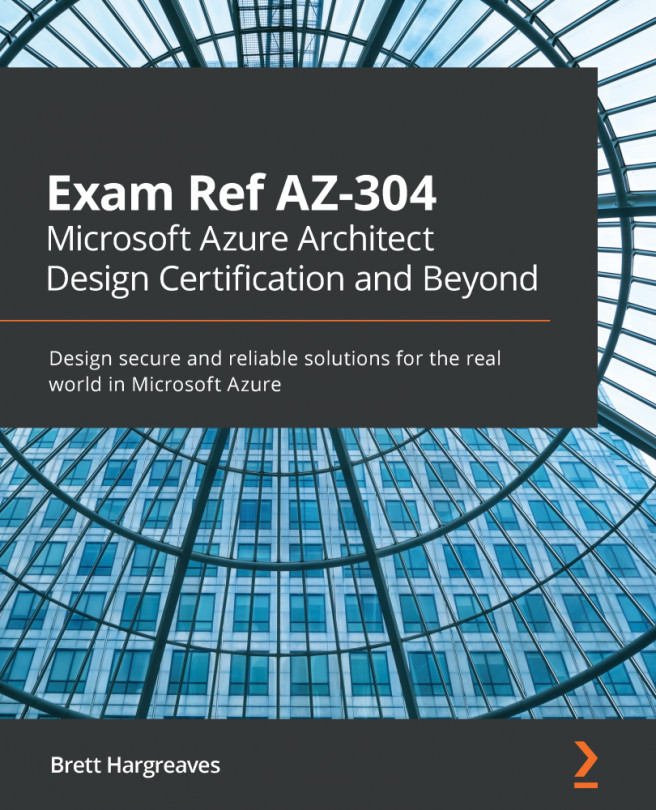Setting up your development environment
As we begin developing solutions, you can install Visual Studio or Visual Studio Code as well as create an Azure DevOps account. You can find the downloads at https://visualstudio.microsoft.com/free-developer-offers/ and for the purposes of this book, we are going to stick with Visual Studio over Visual Studio Code. In Visual Studio, please ensure the following Workloads are installed:
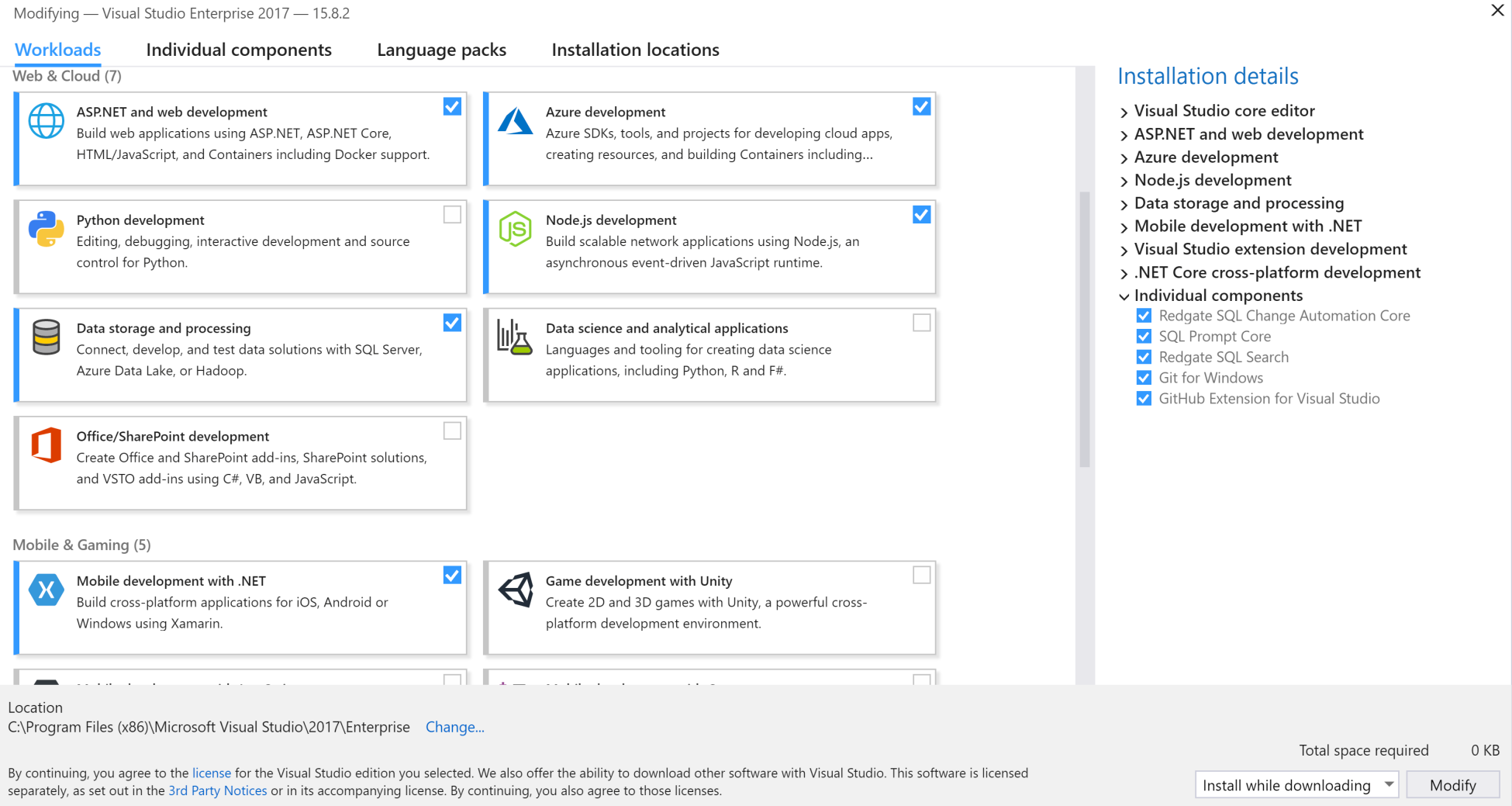
Visual Studio Workloads for Azure Development
Now that you have installed/verified Visual Studio, let’s head over to Azure DevOps at https://dev.azure.com/, and sign in with the Microsoft or organization account you would like to associate with Azure DevOps. Let’s walk through setting it up.
- Click on
Continueto accept the terms and the Code of Conduct, as you can see in the following figure:
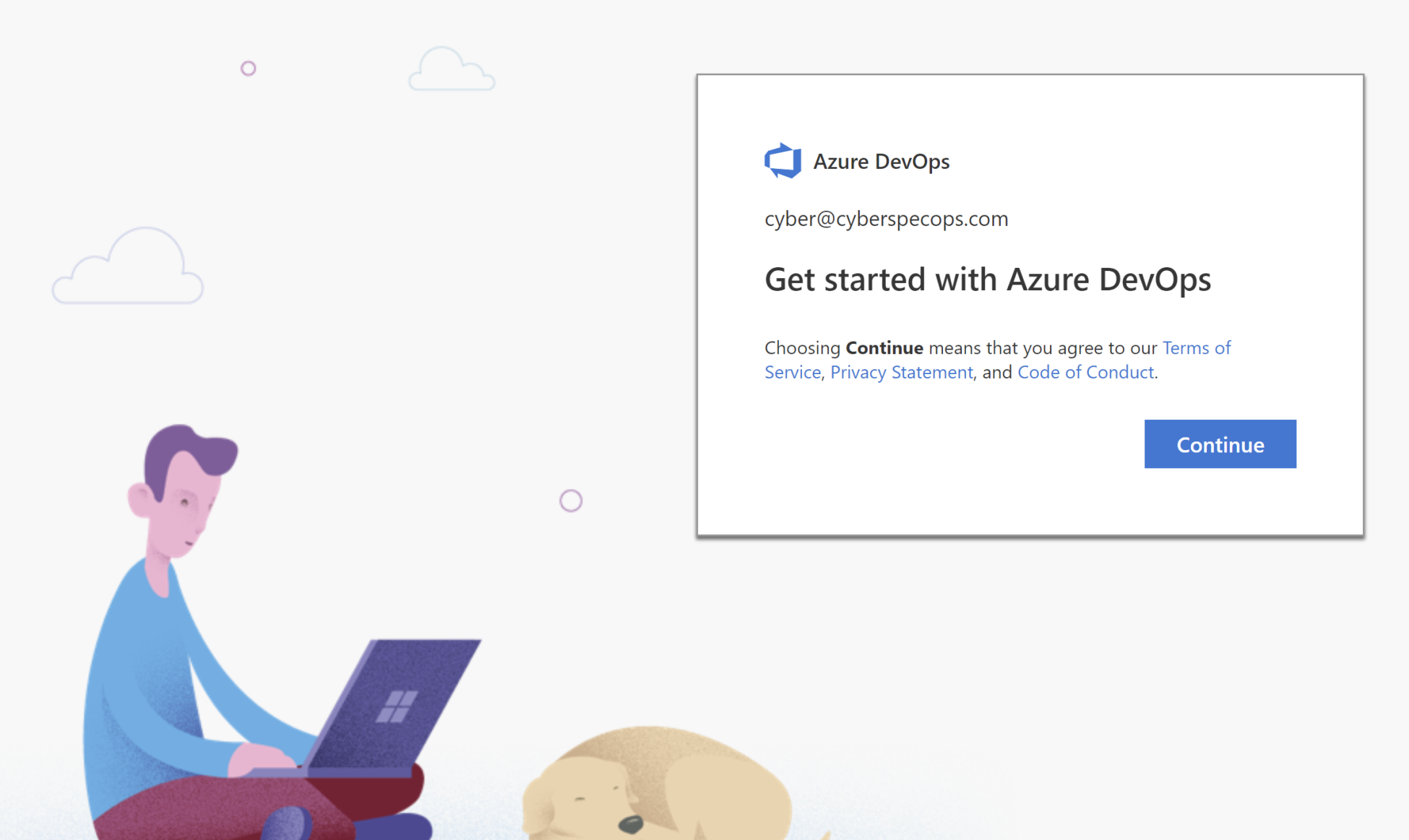
Azure DevOps Agreement
- You can then create a Public or Private project, as you can see in the following figure. Public is for anyone to access and Private is for folks you assign....