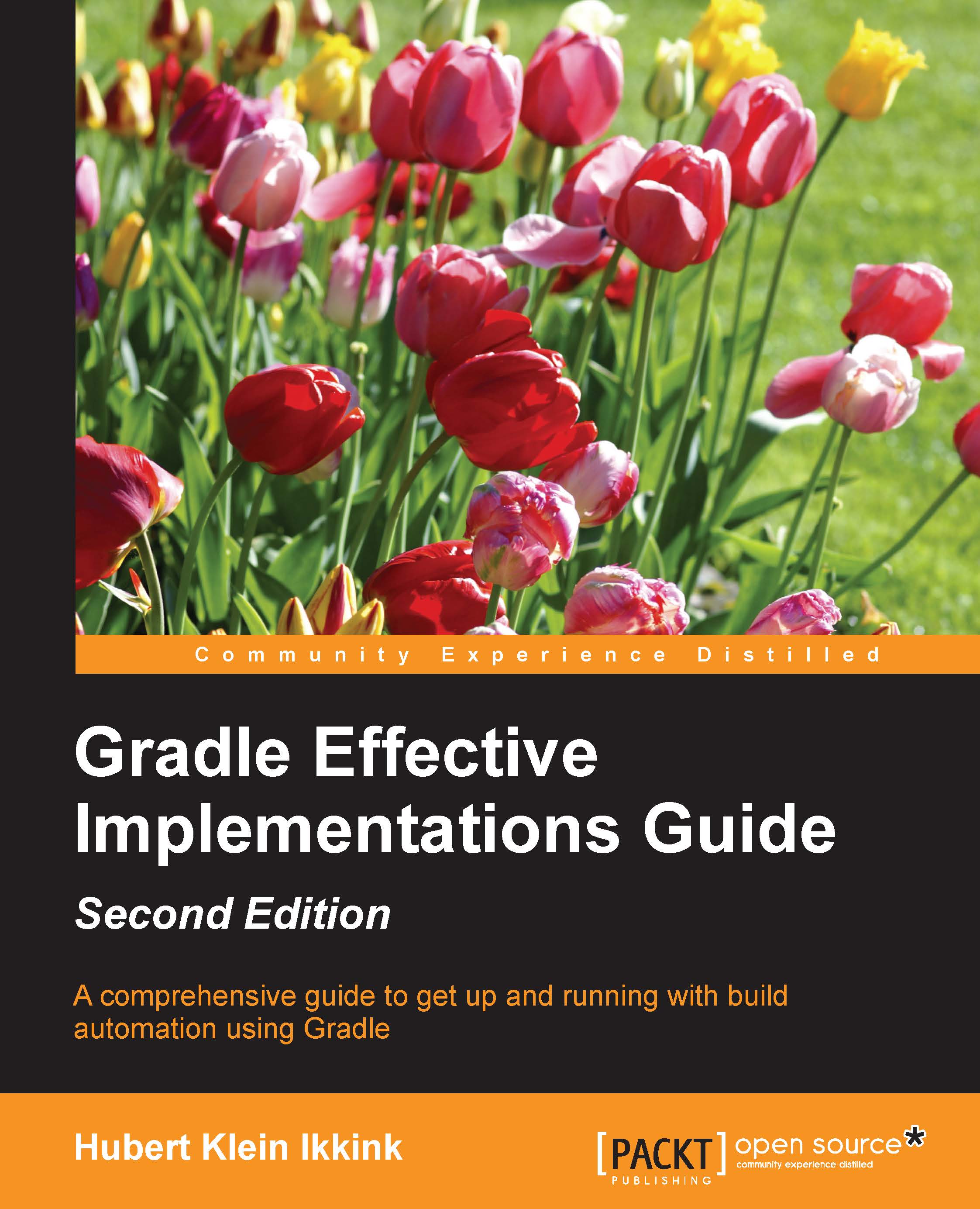Command-line options
The gradle command is used to execute a build. This command accepts several command-line options. We know the --quiet (or -q) option to reduce the output of a build. If we use the --help (or -h or -?) option, we see the complete list of options, as follows:
$ gradle --help USAGE: gradle [option...] [task...] -?, -h, --help Shows this help message. -a, --no-rebuild Do not rebuild project dependencies. -b, --build-file Specifies the build file. -c, --settings-file Specifies the settings file. --configure-on-demand Only relevant projects are configured in this build run. This means faster build for large multi-project builds. [incubating] --console Specifies which type of console output to generate. Values are 'plain', 'auto' (default) or 'rich'. --continue Continues task execution after a task failure. -D, --system-prop Set system property of the JVM (e.g. -Dmyprop=myvalue). -d, --debug Log in debug mode (includes normal stacktrace). --daemon Uses the Gradle daemon to run the build. Starts the daemon if not running. --foreground Starts the Gradle daemon in the foreground. [incubating] -g, --gradle-user-home Specifies the gradle user home directory. --gui Launches the Gradle GUI. -I, --init-script Specifies an initialization script. -i, --info Set log level to info. -m, --dry-run Runs the builds with all task actions disabled. --max-workers Configure the number of concurrent workers Gradle is allowed to use. [incubating] --no-color Do not use color in the console output. [deprecated - use --console=plain instead] --no-daemon Do not use the Gradle daemon to run the build. --offline The build should operate without accessing network resources. -P, --project-prop Set project property for the build script (e.g. -Pmyprop=myvalue). -p, --project-dir Specifies the start directory for Gradle. Defaults to current directory. --parallel Build projects in parallel. Gradle will attempt to determine the optimal number of executor threads to use. [incubating] --parallel-threads Build projects in parallel, using the specified number of executor threads. [deprecated - Please use --parallel, optionally in conjunction with --max-workers.] [incubating] --profile Profiles build execution time and generates a report in the <build_dir>/reports/profile directory. --project-cache-dir Specifies the project-specific cache directory. Defaults to .gradle in the root project directory. -q, --quiet Log errors only. --recompile-scripts Force build script recompiling. --refresh-dependencies Refresh the state of dependencies. --rerun-tasks Ignore previously cached task results. -S, --full-stacktrace Print out the full (very verbose) stacktrace for all exceptions. -s, --stacktrace Print out the stacktrace for all exceptions. --stop Stops the Gradle daemon if it is running. -t, --continuous Enables continuous build. Gradle does not exit and will re-execute tasks when task file inputs change. [incubating] -u, --no-search-upward Don't search in parent folders for a settings.gradle file. -v, --version Print version info. -x, --exclude-task Specify a task to be excluded from execution.
Logging options
Let's look at some of the options in more detail. The --quiet (or -q), --debug (or -d), --info (or -i), --stacktrace (or-s), and --full-stacktrace (or-S) options control how much output we see when we execute tasks. To get the most detailed output, we use the --debug (or -d) option. This option provides a lot of output with information about the steps and classes used to run the build. The output is very verbose, therefore, we will not use it much.
To get a better insight on the steps that are executed for our task, we can use the --info (or -i) option. The output is not as verbose as with --debug, but it can provide a better understanding of the build steps:
$ gradle --info helloworld Starting Build Settings evaluated using settings file '/master/settings.gradle'. Projects loaded. Root project using build file '/Users/mrhaki/Projects/gradle-effective-implementation-guide-2/gradle-impl-guide-2/src/docs/asciidoc/Chapter1/Code_Files/hello-world/build.gradle'. Included projects: [root project 'hello-world'] Evaluating root project 'hello-world' using build file '/Users/mrhaki/Projects/gradle-effective-implementation-guide-2/gradle-impl-guide-2/src/docs/asciidoc/Chapter1/Code_Files/hello-world/build.gradle'. All projects evaluated. Selected primary task 'helloWorld' from project : Tasks to be executed: [task ':helloWorld'] :helloWorld (Thread[main,5,main]) started. :helloWorld Executing task ':helloWorld' (up-to-date check took 0.001 secs) due to: Task has not declared any outputs. Hello world. :helloWorld (Thread[main,5,main]) completed. Took 0.021 secs. BUILD SUCCESSFUL Total time: 1.325 secs This build could be faster, please consider using the Gradle Daemon: https://docs.gradle.org/2.12/userguide/gradle_daemon.html
If our build throws exceptions, we can see the stack trace information with the --stacktrace (or -s) and --full-stacktrace (or -S) options. The latter option will output the most information and is the most verbose. The --stacktrace and --full-stacktrace options can be combined with the other logging options.
Changing the build file and directory
We created our build file with the build.gradle name. This is the default name for a build file. Gradle will look for a file with this name in the current directory to execute the build. However, we can change this with the --build-file (or -b) and --project-dir (or -p) command-line options.
Let's run the gradle command from the parent directory of our current directory:
$ cd .. $ gradle --project-dir hello-world -q helloWorld Hello world.
We can also rename our build.gradle to, for example, hello.build and still execute our build:
$ mv build.gradle hello.build $ gradle --build-file hello.build -q helloWorld Hello world.
Running tasks without execution
With the --dry-run (or -m) option, we can run all tasks without really executing them. When we use the dry-run option, we can see the tasks that are executed, so we get an insight on the tasks that are involved in a certain build scenario. We don't even have to worry whether the tasks are actually executed. Gradle builds up a Directed Acyclic Graph (DAG) with all tasks before any task is executed. The DAG is build so that the tasks will be executed in order of dependencies, and a task is only executed once:
$ gradle --dry-run helloWorld :helloWorld SKIPPED BUILD SUCCESSFUL Total time: 1.307 secs This build could be faster, please consider using the Gradle Daemon: https://docs.gradle.org/2.12/userguide/gradle_daemon.html
Gradle daemon
We already discussed that Gradle executes in a JVM, and each time we invoke the gradle command, a new JVM is started, the Gradle classes and libraries are loaded, and the build is executed. We can reduce the build execution time if we don't have to load JVM and Gradle classes and libraries each time we execute a build. The --daemon command-line option starts a new Java process that will have all Gradle classes and libraries already loaded and then execute the build. Next time when we run Gradle with the --daemon option, only the build is executed as the JVM with the required Gradle classes and libraries is already running.
The first time we execute Gradle with the --daemon option, the execution speed will not have improved as the Java background process was not started yet. However, the next time, we can see a major improvement:
$ gradle --daemon helloWorld Starting a new Gradle Daemon for this build (subsequent builds will be faster). :helloWorld Hello world. BUILD SUCCESSFUL Total time: 2.136 secs $ gradle helloWorld :helloWorld Hello world. BUILD SUCCESSFUL Total time: 0.594 secs
Even though the daemon process is started, we can still run Gradle tasks without using the daemon. We use the --no-daemon command-line option to run a Gradle build, and then the daemon is not used:
$ gradle --no-daemon helloWorld :helloWorld Hello world. BUILD SUCCESSFUL Total time: 1.325 secs
To stop the daemon process, we use the --stop command-line option:
$ gradle --stop Stopping daemon(s). Gradle daemon stopped.
This will stop the Java background process completely.
To always use the --daemon command-line option, but we don't want to type it every time we run the gradle command, we can create an alias if our operating system supports aliases. For example, on a Unix-based system, we can create an alias and then use the alias to run the Gradle build:
$ alias gradled='gradle --daemon' $ gradled helloWorld :helloWorld Hello world. BUILD SUCCESSFUL Total time: 0.572 secs
Instead of using the --daemon command-line option, we can use the org.gradle.daemon Java system property to enable the daemon. We can add this property to the GRADLE_OPTS environment variable so that it is always used when we run a Gradle build:
$ export GRADLE_OPTS="-Dorg.gradle.daemon=true" $ gradle helloWorld :helloWorld Hello world. BUILD SUCCESSFUL Total time: 0.575 secs
Finally, we can add a gradle.properties file to the root of our project directory. In the file, we can define a org.gradle.daemon property and assign the true value to enable the Gradle daemon for all builds that are executed from this directory.
Let's create a gradle.properties file with the following contents:
org.gradle.daemon=true
We can run our example task, helloWorld, and the build will use the Gradle daemon:
$ gradle helloWorld :helloWorld Hello world. BUILD SUCCESSFUL Total time: 0.58 secs
Profiling
Gradle also provides the --profile command-line option. This option records the time that certain tasks take to complete. The data is saved in an HTML file in the build/reports/profile directory. We can open this file in a web browser and check the time taken for several phases in the build process. The following image shows the HTML contents of the profile report:

HTML page with profiling information
Offline usage
If we don't have access to a network at some location, we might get errors from our Gradle build, when a task needs to download something from the Internet, for example. We can use the --offline command-line option to instruct Gradle to not access any network during the build. This way we can still execute the build if all necessary files are already available offline and we don't get an error.