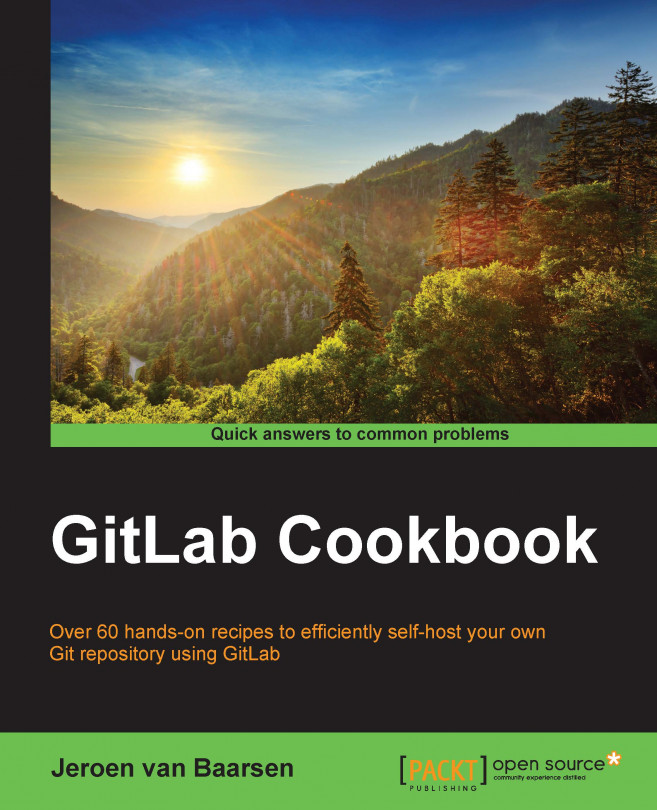Linking your first project to GitLab CI
In order to use your GitLab projects in GitLab CI, you need to tell the system that you want to link them together. In this recipe, we will add your project to GitLab CI.
How to do it…
In the following steps, we will add the project to GitLab CI:
Go to your GitLab CI web interface.
Log in as an admin user.
On the root page, you should see a list of your projects. If not, click on the Sync now button. The list should look something like the following screenshot:

To add the project, click on the Add button. In this example, I'll add the
super-gitproject.When you go to your dashboard, you should be able to see one project that has a yellow background. This means that the project has been added but no build has run yet, so a status cannot be determined.
As every project needs at least one runner, let's make sure that the runner is set either to Shared or to this project specifically.
In the main menu, click on Runners.
Find the runner that you want to use for...