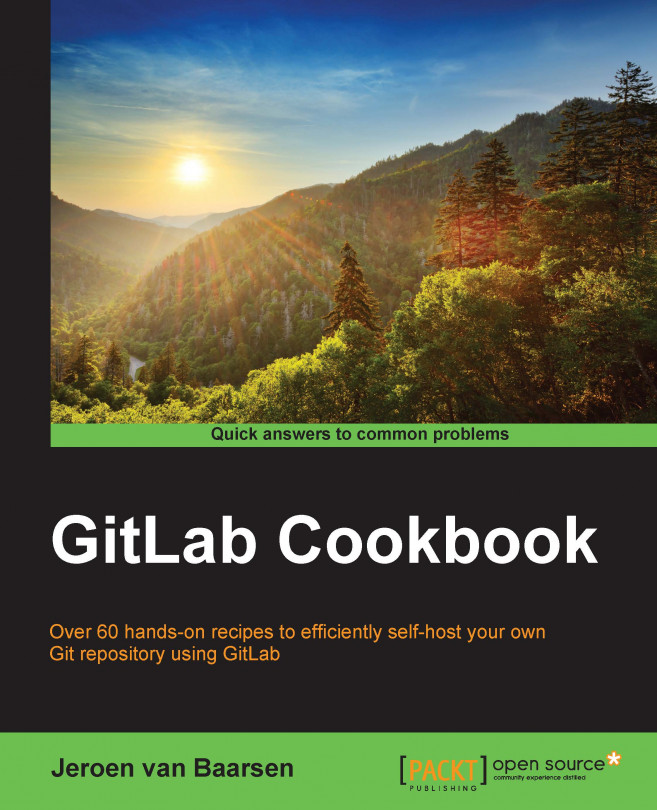Installing a web interface for LDAP
As LDAP is not very easy to manage over the terminal, we will install a web interface so that the process of adding users becomes a bit more bearable. The management tool we will be using is called phpLDAPadmin. Other options to manage your LDAP environment are also available; a full list of options is available at http://en.wikipedia.org/wiki/List_of_LDAP_software.
How to do it…
Let's install the LDAP server:
Perform an SSH into your LDAP server.
Install phpLDAPadmin by running the following command:
$ sudo apt-get install phpldapadminNext, we configure phpLDAPadmin to know about our LDAP server:
$ sudo vim /etc/phpldapadmin/config.phpSearch for
$servers->setValue('server','name','My LDAP Server');and changeMy LDAP Serverto the name you want to show in the tree view.Search for
$servers->setValue('server','host','127.0.0.1');and replace the127.0.0.1port number with the domain name your LDAP server is running on. In my case, this isldap.example...