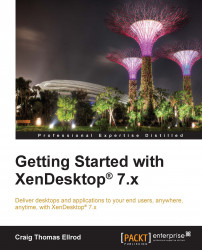Step 1 – installing the controller (XD1)
The first machine you will install is the XenDesktop controller. If you refer back to our network diagram in Chapter 1, Designing a XenDesktop®
Site, this is labeled as xd1.xenpipe.com or XD1 for short.
Installing the components on XD1
We are ready to begin our installation of the first XenDesktop server in the XenDesktop Site. You need to work from your laptop or desktop, typically the machine that is running XenCenter to perform this work. Perform the following steps to install the components on XD1:
Tip
You can use the console screen of the Windows Server in XenCenter; however, it will be much easier for you to connect directly to the machine using RDP. From a command-line prompt, type c:\> mstsc /admin. Enter the IP address and log in to the server.
Mount the XenDesktop
.isoinstallation media in XenCenter as shown in the following screenshot:
Log in to the server using a domain administrator account. Your account must have local administrator privileges...