Minimum installation requirements
When the time comes to perform your first installation of OpsMgr, it's important to understand all of the minimum requirements that must be in place before you begin.
OpsMgr Sizing Helper tool
The OpsMgr Sizing Helper tool is an interactive Excel document designed to assist you with planning and sizing your deployments. As shown in Figure 1.2, you can choose from a number of different configuration scenarios and all you need to have is a rough idea of what it is that you actually need to monitor.
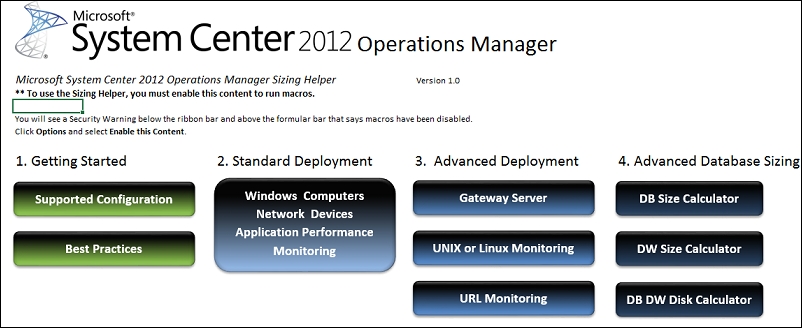
Figure 1.3: OpsMgr Sizing Helper Tool
This should be the go-to tool that you use prior to every OpsMgr deployment that you do. Although the information it feeds back to you is to be used purely as a guide, it goes a long way to ensure that your designs are aligned as close to best-practice recommendations as possible. You can download the tool from http://tinyurl.com/opsmgrsizing.
Virtualization support
All OpsMgr features are fully supported by Microsoft to run in a virtual environment that meets the minimum requirements outlined in the OpsMgr Sizing Helper tool. Purely for performance reasons, Microsoft recommends running the OpsMgr SQL databases on physical disks rather than on virtual disks but this is only a recommendation and there is no issue if you want to deploy the databases in a virtual environment, assuming of course, that you have configured the underlying storage where your virtual disks are located according to best practice recommendations for SQL workloads.
You also have the option of running some or your entire OpsMgr environment on Microsoft Azure for the following three recommended scenarios:
- You run OpsMgr on a Microsoft Azure virtual machine and use it to monitor other Microsoft Azure virtual machines
- You run OpsMgr on a Microsoft Azure virtual machine and use it to monitor instances that are not running on Microsoft Azure
- You run OpsMgr on-premises and use it to monitor Microsoft Azure virtual machines
Database requirements
If you're running OpsMgr 2012 R2, then the following versions of SQL Server are supported to host the databases:
- SQL Server 2014 SP1, Standard and Enterprise
- SQL Server 2014, Standard and Enterprise
- SQL Server 2012 SP2, Standard and Enterprise
- SQL Server 2012 SP1, Standard and Enterprise
- SQL Server 2012, Standard and Enterprise
- SQL Server 2008 R2 SP2, Standard and Datacenter
- SQL Server 2008 R2 SP1, Standard and Datacenter
If you're running OpsMgr 2016, then your SQL choice is slightly more limited:
- SQL Server 2016, Standard and Enterprise
- SQL Server 2014 SP1, Standard and Enterprise
- SQL Server 2014, Standard and Enterprise
- SQL Server 2012 SP2, Standard and Enterprise
Operating system requirements
The following operating systems are supported to run OpsMgr 2012 R2:
- Windows Server 2012 R2, Standard and Datacenter
- Windows Server 2012, Standard and Datacenter
- Windows Server 2008 R2 SP2
- Windows Server 2008 R2 SP1
OpsMgr 2016 can be deployed on these operating systems:
- Windows Server 2016, Standard and Datacenter
- Windows Server 2012 R2, Standard and Datacenter
Web console requirements
If you deploy the OpsMgr 2012 R2 Web Console role, the following Internet Explorer and Silverlight versions are supported:
- Internet Explorer 8 and higher
- Silverlight 5
The OpsMgr 2016 Web Console has the following requirements:
- Internet Explorer 11 and higher
- Silverlight 5
Firewall requirements
In the following table, we can see the TCP port numbers and outgoing directions that the various OpsMgr features require. This information can be useful when configuring communication across firewalls in your organization.
|
From feature |
TCP port number and direction |
To feature |
|---|---|---|
|
Management server |
1433→ |
Operational database |
|
Management server |
1433→ |
Data Warehouse database |
|
Management server |
5723,5724→ |
Management server |
|
Reporting server |
5723,5724→ |
Management server |
|
Reporting server |
1433→ |
Data Warehouse database |
|
Gateway server |
5723→ |
Management server |
|
Operations console |
5724→ |
Management server |
|
Operations console (Reports) |
80, 443→ |
SQL Reporting services |
|
Web Console browser |
51908→ |
Web Console server |
|
Windows agent |
5723→ |
Management server |
|
Management server |
135→ |
Windows agent (RPC for push install) |
|
Management server |
445→ |
Windows agent (SMB for push install) |
|
Management server |
139→ |
Windows agent (RPC for push repair) |
|
Management server |
1270→ |
UNIX/Linux agent |
|
Management server |
22→ |
UNIX/Linux agent (Remote management) |
|
Connector framework source |
51905→ |
Management server |
|
Connected management server (Local) |
5724→ |
Connected management server (Remote) |
|
AEM data from client |
51906→ |
Management server AEM file share |
|
ACS collector |
1433→ |
ACS database |
|
ACS forwarder |
51909→ |
Management Server ACS collector |
Although the majority of firewall ports required for OpsMgr are TCP-based, the following table lists the UDP port numbers and the direction they should be enabled for:
|
From feature |
UDP port number and direction |
To feature |
|---|---|---|
|
Management server |
137→ |
Windows agent (push install) |
|
Management server |
138→ |
Windows agent (push install) |
|
Management server |
445→ |
Windows agent (push install) |
|
Management server |
1434→ |
Operational database |
|
Management server |
1434→ |
Data Warehouse database |
|
SNMP network device |
161→ |
Management server |
|
Management server |
161→ |
SNMP network device |
|
SNMP network device |
162→ |
Management server |
|
Management server |
162→ |
SNMP network device |
Windows agent requirements
If you need to deploy an OpsMgr 2012 R2 agent to your Windows estate for monitoring, then the following is a list of supported server and client operating systems:
- Windows Server 2016
- Windows Server 2012 R2, Windows Server 2012
- Microsoft Hyper-V Server 2012 R2
- Windows 2008 Server R2, Windows 2008 Server R2 SP1, Windows 2008 Server SP2
- Windows Server 2003 SP2
- Windows 10
- Windows 8.1, Windows 8
- Windows 7
- Windows 7 Embedded
- Windows Vista SP2
- Windows XP Pro SP3, SP2
- Windows XP Embedded
For OpsMgr 2016 agents, the following Windows server and client operating systems are supported:
- Windows Server 2016
- Windows Server 2012 R2, Windows Server 2012
- Microsoft Hyper-V Server 2012 R2
- Windows 2008 Server R2, Windows 2008 Server R2 SP1, Windows 2008 Server SP2
- Windows Server 2003 SP2
- Windows 10
- Windows 8.1, Windows 8
- Windows 7
- Windows 7 Embedded
- Windows Vista SP2
UNIX/Linux agent requirements
A wide range of cross-platform operating systems are supported and the following list details the versions you can monitor with both OpsMgr 2012 R2 and OpsMgr 2016:
- HP-UX 11i V3/V2 (PA-RISC and Itanium)
- Oracle Solaris 11/10 (SPARC and x86)
- Oracle Solaris 9 (SPARC)
- Oracle Linux 7 (x64)
- Oracle Linux 6/5 (x86/x64)
- Red Hat Enterprise Linux 7 (x64)
- Red Hat Enterprise Linux 6/5/4 (x86/x64)
- SUSE Linux Enterprise Server 12 (x64)
- SUSE Linux Enterprise Server 11/10 (x86/x64)
- SUSE Linux Enterprise Server 9 (x86)
- IBM AIX 7.1/6.1/5.3 (POWER)
- CentOS 7 (x64)
- CentOS 6/5 (x86/x64)
- Debian 7/6/5 (x86/x64)
- Ubuntu Server 14.04/12.04/10.04 (x86/x64)
























































