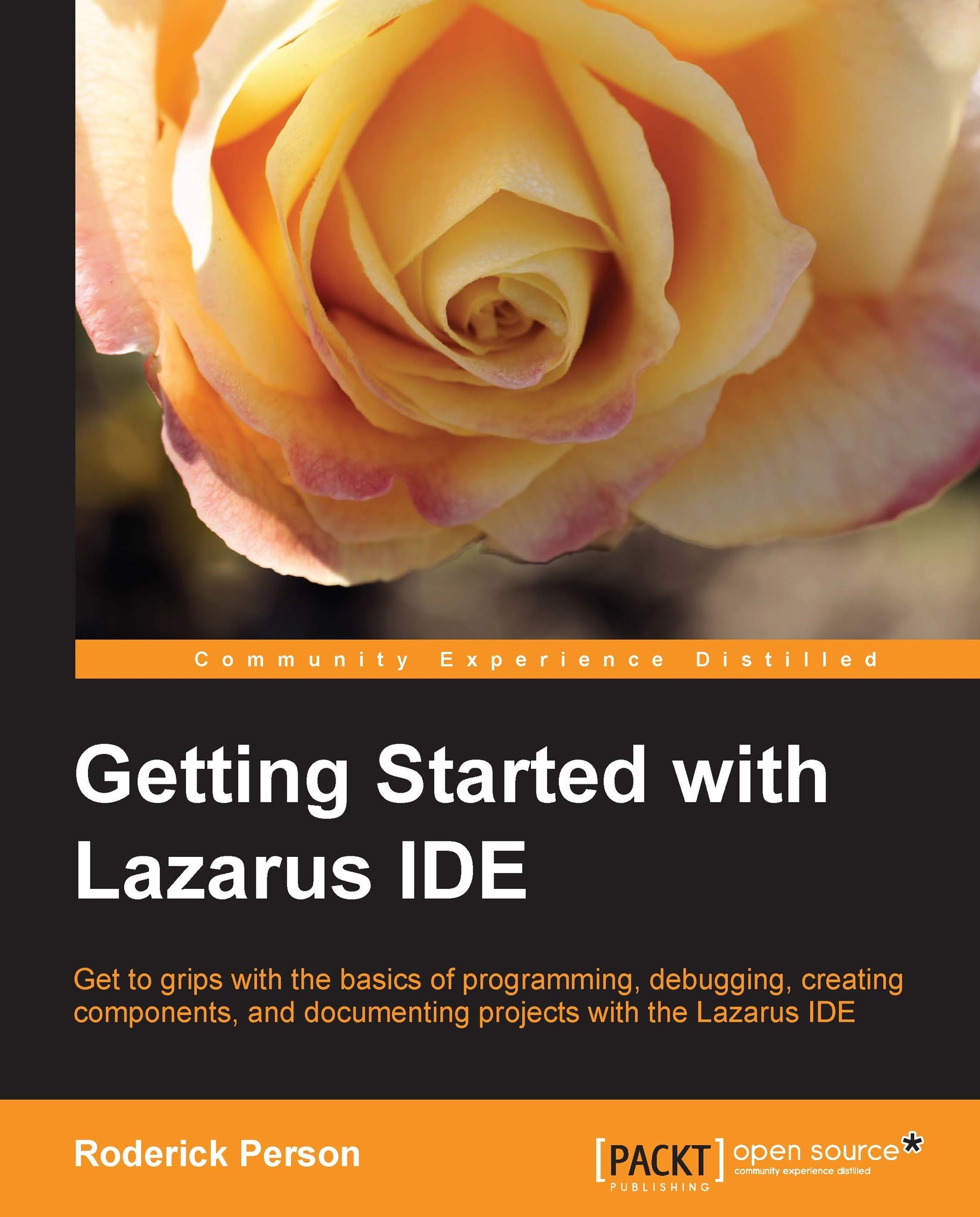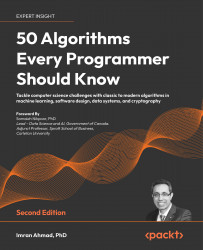In this chapter we learned about the different parts of Lazarus. The Main Menu area located in the top-most window, by default, contains various submenus, such as the Run menu, which contains entries for compiling, running, and debugging an application, and the Project menu, from which new projects can be created. Options such as the application title and icon can be set using the Projects Options entry.
The Source Editor window includes features such as code highlighting, code completion, refactoring, and code folding.
The Object Inspector window allows access to the published properties and events of a graphical component that has been added to a form.
The Component Tree window, which is located in the top window of the Object Inspector window, shows the components of a form in a parent-child relationship. Components can be added or edited using Component Tree.
Finally, we learned about the LCL Palette, which has multiple tabs, such as SQLdb, Common Controls, and Misc, that contain...
 United States
United States
 Great Britain
Great Britain
 India
India
 Germany
Germany
 France
France
 Canada
Canada
 Russia
Russia
 Spain
Spain
 Brazil
Brazil
 Australia
Australia
 Singapore
Singapore
 Hungary
Hungary
 Ukraine
Ukraine
 Luxembourg
Luxembourg
 Estonia
Estonia
 Lithuania
Lithuania
 South Korea
South Korea
 Turkey
Turkey
 Switzerland
Switzerland
 Colombia
Colombia
 Taiwan
Taiwan
 Chile
Chile
 Norway
Norway
 Ecuador
Ecuador
 Indonesia
Indonesia
 New Zealand
New Zealand
 Cyprus
Cyprus
 Denmark
Denmark
 Finland
Finland
 Poland
Poland
 Malta
Malta
 Czechia
Czechia
 Austria
Austria
 Sweden
Sweden
 Italy
Italy
 Egypt
Egypt
 Belgium
Belgium
 Portugal
Portugal
 Slovenia
Slovenia
 Ireland
Ireland
 Romania
Romania
 Greece
Greece
 Argentina
Argentina
 Netherlands
Netherlands
 Bulgaria
Bulgaria
 Latvia
Latvia
 South Africa
South Africa
 Malaysia
Malaysia
 Japan
Japan
 Slovakia
Slovakia
 Philippines
Philippines
 Mexico
Mexico
 Thailand
Thailand