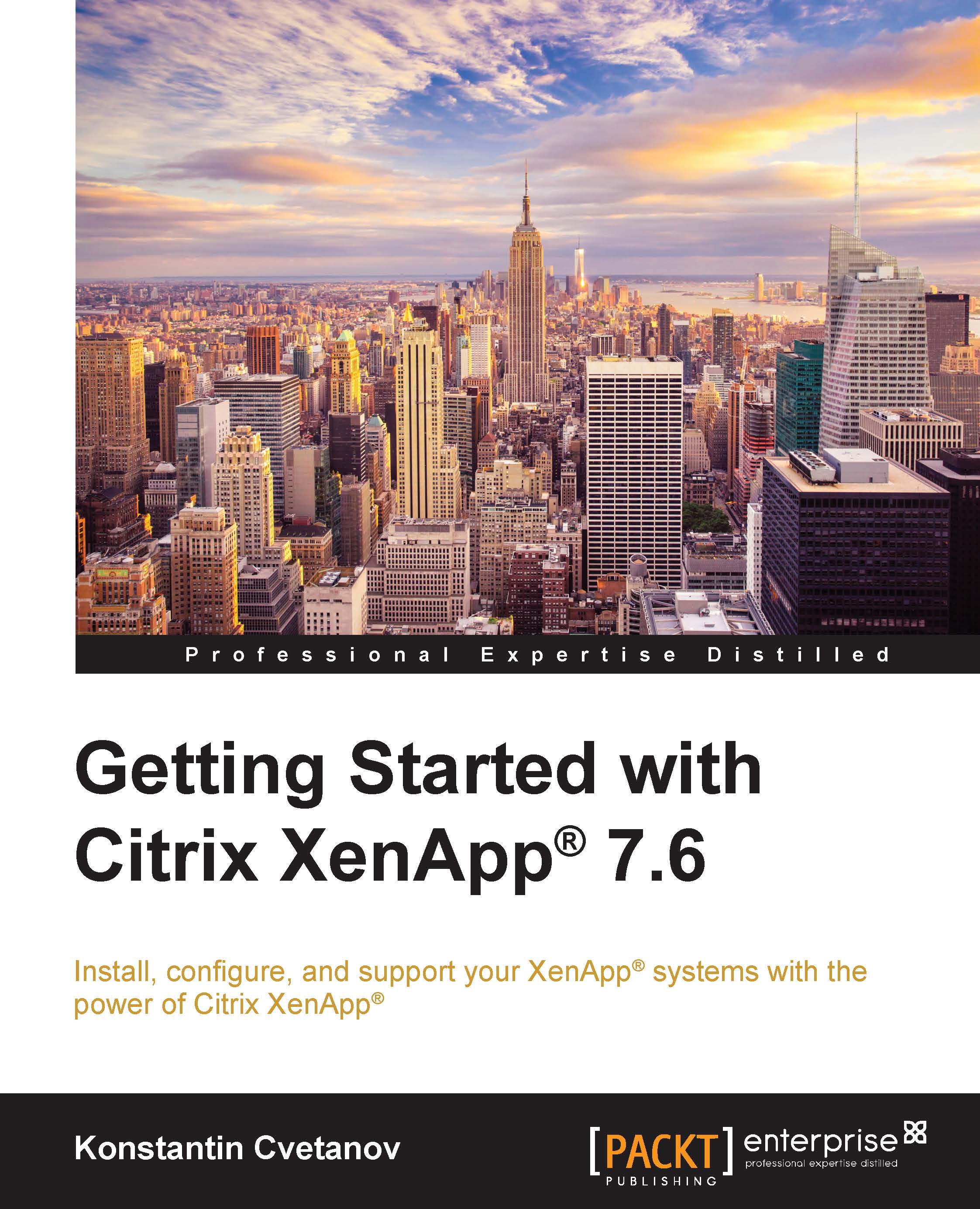Installing the Citrix XenApp® 7.6 Delivery Controller
In this section, you are going to install the Citrix XenApp 7.6 Delivery Controller onto the freshly-created VM on your hypervisor. For easier navigation, enable Remote Desktop in the Windows system settings of the VM to be able to logon via RDP. Use the following steps for installing the Citrix XenApp 7.6 Delivery Controller:
From the CD/DVD drive dropdown in XenCenter, mount the XenApp 7.6 ISO image. Browse
D:and double-click onAutoSelectto launch the installer:
A new window should appear on the screen to select XenApp or XenDesktop. Right next to XenApp, click on Start:

An installation menu appears on the screen where various options are available to install different components of the XenApp infrastructure. Since this machine will serve as the XenApp Delivery Controller, under Get Started, click on Delivery Controller to launch the installation wizard:

Read CITRIX LICENSE AGREEMENT, select I have read, understand, and accept the terms...