Clip and replace sounds
Clipping and replacing sounds is the process of selecting a sound that you want to replace with another. This can be done quite simply.
First, make sure that you record or import the sound that you want to have added into the original project file.
If you just want to re-record that section, then you can do that from your current Audacity project screen by first muting your main audio track (click on Mute), clicking on Record, and then saying the new words or phrase.

If you want to import an already-recorded clip, then in your already open Audacity project, go to the main menu and select File, and then Import | Audio.

Select the file that you want to import, and then click on OK.
In either of the previous scenarios, you will see that the new track (pre-recorded, or just recorded) will be displayed below the track that is already in your project.
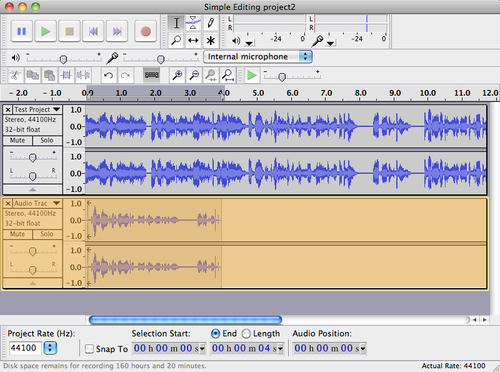
Now, the steps are easy:
From the new audio track on your screen, select the words or phrase that you want to be swapped into the...
































































