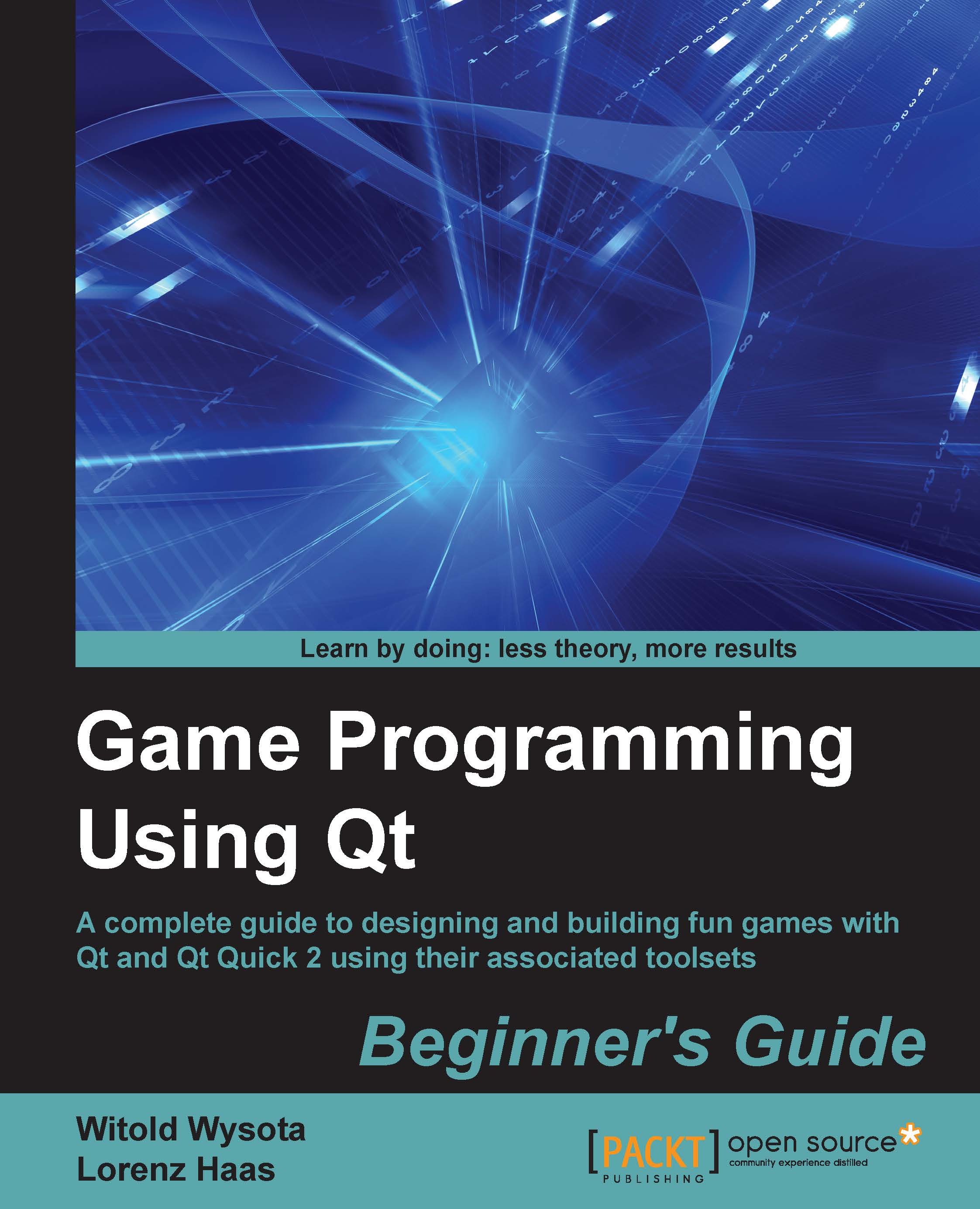Time for action – polishing the dialog
Now that the GUI itself works as we intended it to, we can focus on giving the dialog some more polish.
Accelerators and label buddies
The first thing we are going to do is add accelerators to our widgets. These are keyboard shortcuts that, when activated, cause particular widgets to gain keyboard focus or perform a predetermined action (for example, toggle a checkbox or push a button). Accelerators are usually marked by underlining them, as shown in the following figure:
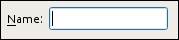
We will set accelerators to our line edits so that when the user activates an accelerator for the first field, it will gain focus. Through this we can enter the name of the first player, and similarly, when the accelerator for the second line edit is triggered, we can start typing in the name for the second player.
Start by selecting the label on the left-hand side of the first line edit. Press F2 or double-click on the label (alternatively, find the text property of the label in the property...