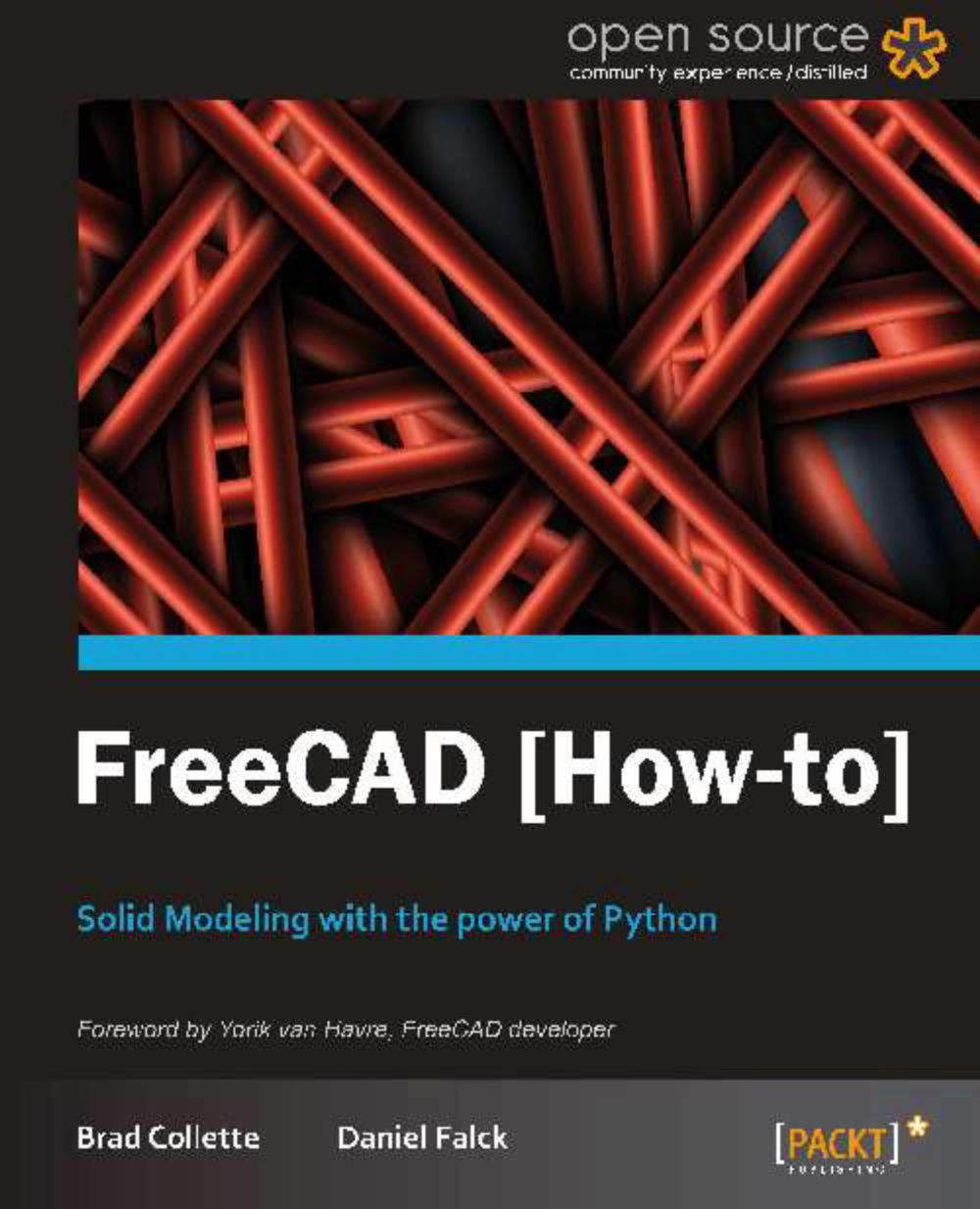Exporting DXF files for other applications (Should know)
Most CAD applications don't live in a vacuum and need to be able to save to different file formats for other CADCAM programs to use. FreeCAD is no exception. There are some tasks that FreeCAD doesn't do especially well, such as dimensioning drawings. Other applications, such as LibreCAD or DraftSight do better in this area. Exporting 2D geometry to DXF format is an excellent way of facilitating this.
Getting ready
The first rule of exporting geometry is to make sure your geometry is clean and consistent. This means that the end points of lines and arcs that are meant to be connected should be connected with no gaps. Line segments hiding under other line segments should be deleted. Arcs and lines that are impossibly small should also be deleted. Don't leave any extra entities that aren't necessary in your document for exporting. 3D geometry does not export as DXF format in FreeCAD.
How to do it...
In the Project tree, select 2D geometry from a Sketch or the Draft workbench. Be sure and select all geometry that you want exported.
From the top menu, select File and then Export.
In the lower-right corner of the Export file dialog, select Autodesk DXF.
In the Name entry box, give your file a name with the
*.dxfextension.Select the directory where you want your file saved.
How it works...
FreeCAD normally uses scripts from the Draft workbench to export 2D geometry.