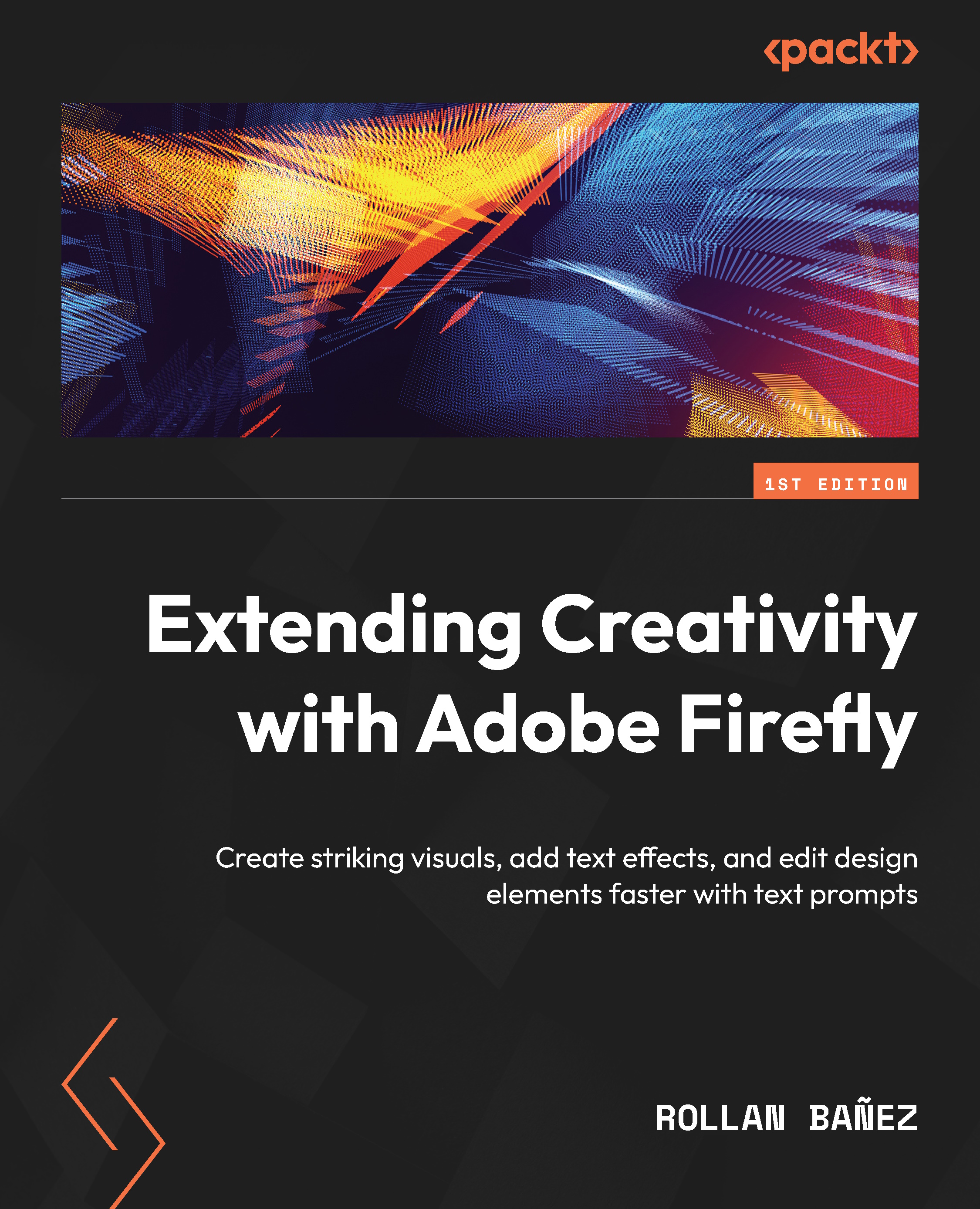Building advanced Text to Vector Graphic composites
Now that we know the difference between the type controls, we can easily use this to make more advanced vector designs. Using style references, we can add elements seamlessly.
While learning to create individual pieces of vector graphics is useful, in the following subsections, we will learn how to create composites. Let’s try to create a vector graphic scene:
- Create a new Illustrator file with the Letter preset, and create a rectangle covering the whole artboard. Make sure that this is selected because it will act as a placeholder for the generated graphic.
- Open the Text to Vector Graphic panel, click the drop-down list, and select Scene.
- Enter the following in the prompt text box:
Vintage car on a highway, desert sunset, retro poster design
Click on the Generate button and wait for the generated variations.
- Select the variation you want and it will be placed in your artboard; do not worry if your resulting...