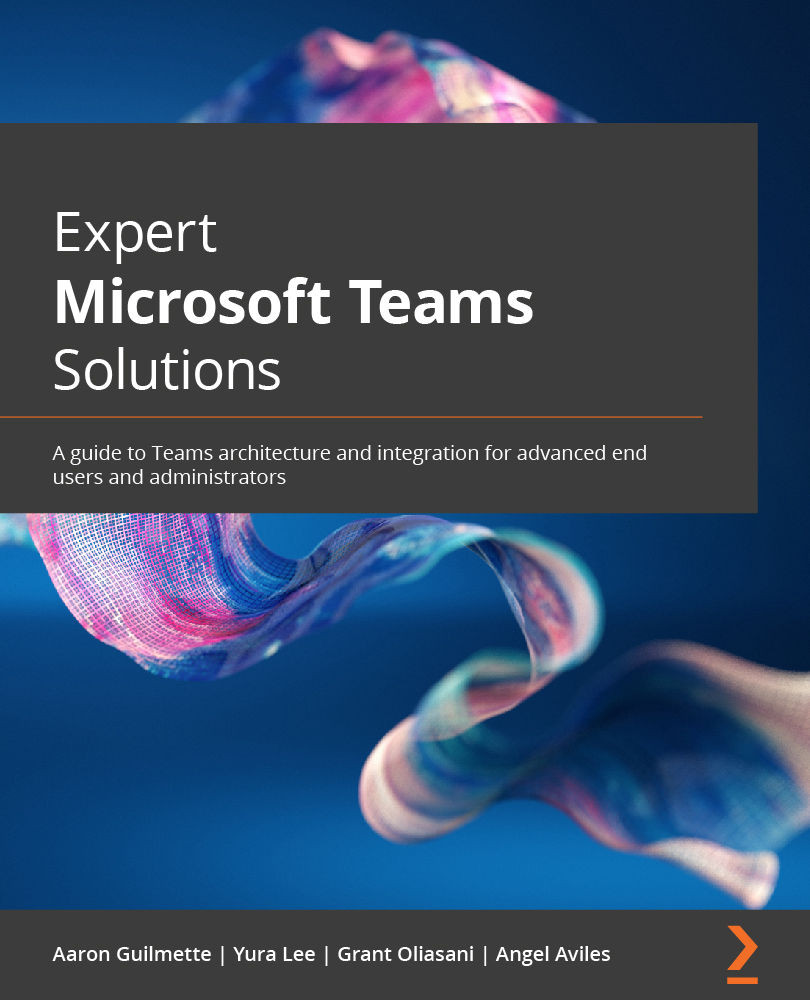User-based call reports
In this section, we will cover two different types of reporting. First, we will cover the Teams user activity report, which is very similar to the Teams usage and apps usage reports. Then, we will cover Call Analytics, where you can gain more insight into a user's specific call or meeting quality.
The Teams user activity report can be found under the Usage reports section of the Teams Admin Center. To get there, follow these steps:
- Navigate to https://admin.teams.microsoft.com and sign in.
- On the left, click on Analytics & reports, then Usage reports.
- Under the View reports tab, locate Report and select report from the dropdown.
- Choose Teams user activity.
- Locate Date range and select date range from the dropdown.
- In this example, we will choose Last 90 days.
- Click Run report.
The Teams user activity report may look something like this:
Figure 19.14 – Teams user activity report...