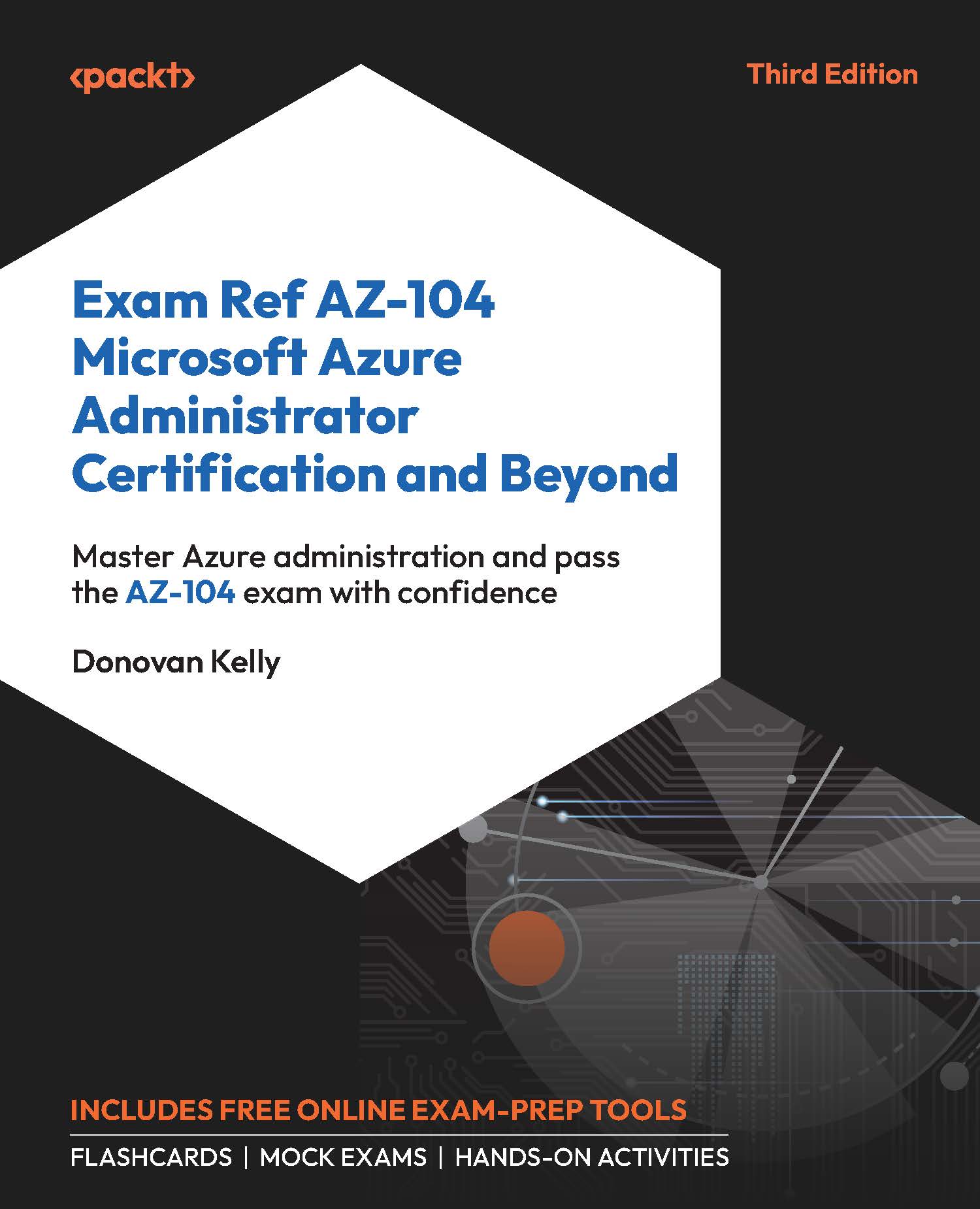Deploying a VM in Azure
In the previous chapter, you learned about the deployment of a VM through ARM templates. In this section, you will briefly explore the manual deployment of a VM using the Azure portal.
Exercise 12.1
This exercise will guide you through manually deploying a VM using the Azure portal:
- Sign in to the Azure portal: https://portal.azure.com.
- Open the resource group you will be using for this exercise, click
Overviewon the left menu, then clickCreatefrom the top menu options. - Click
Computeon the left menu underCategories, entervirtual machinein the top search bar, then click theVirtual machinecard from the results:
.jpg)
Figure 12.10: Creating a VM resource
- Click
Createon the screen that follows. - On the
Basicstab, select options forSubscriptionandResource group.
.jpg)
Figure 12.11: Creating a VM – Project details
- Enter the following for your
Instancedetails...