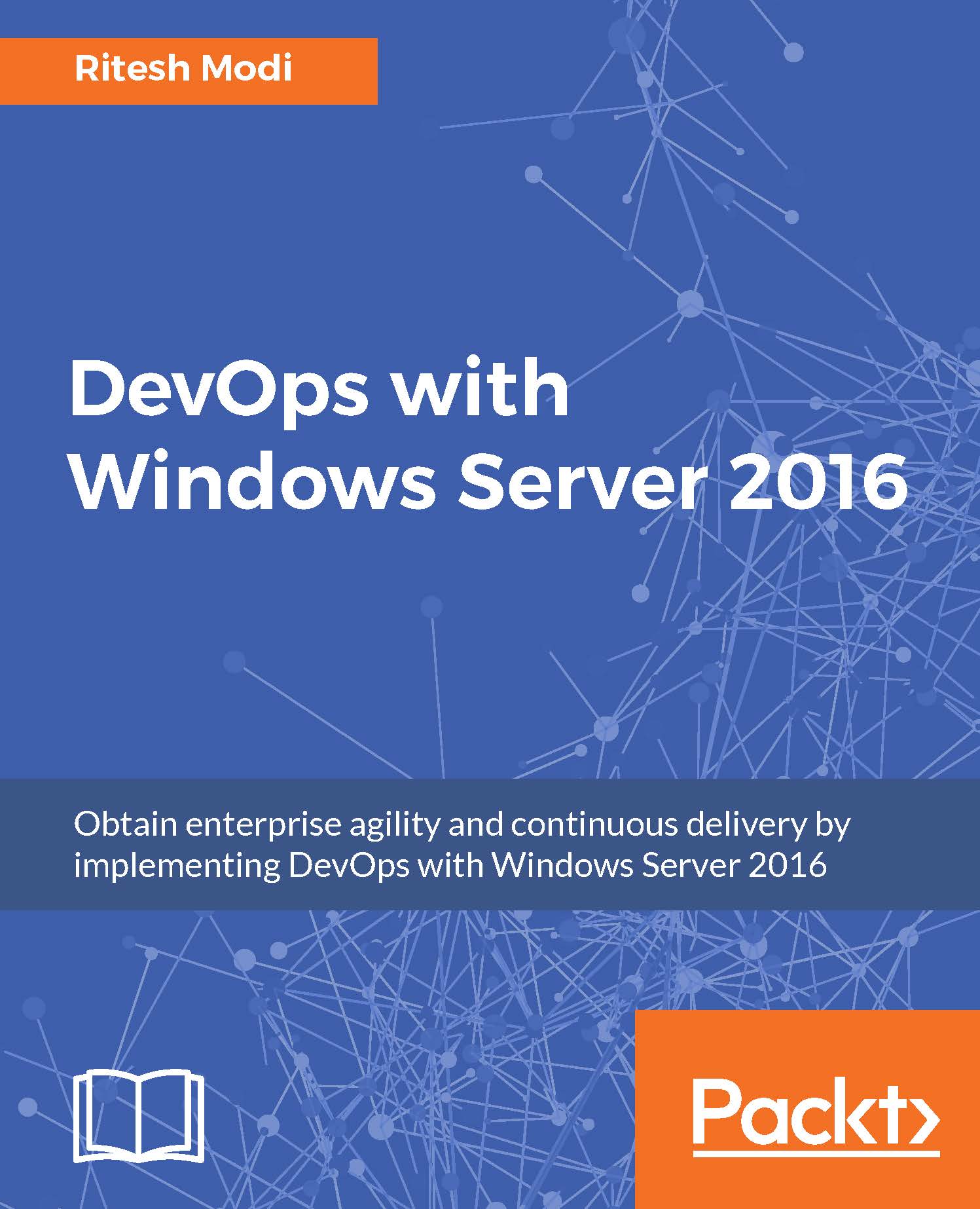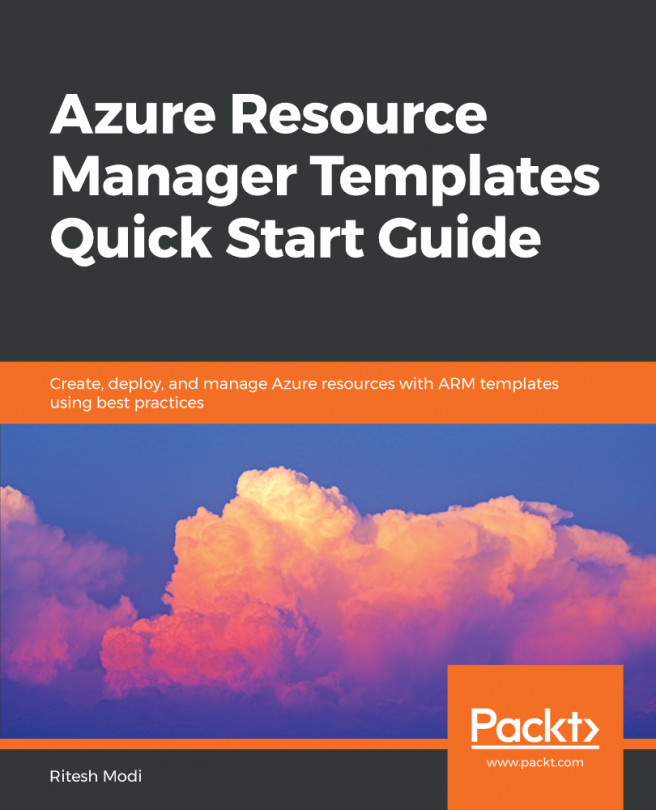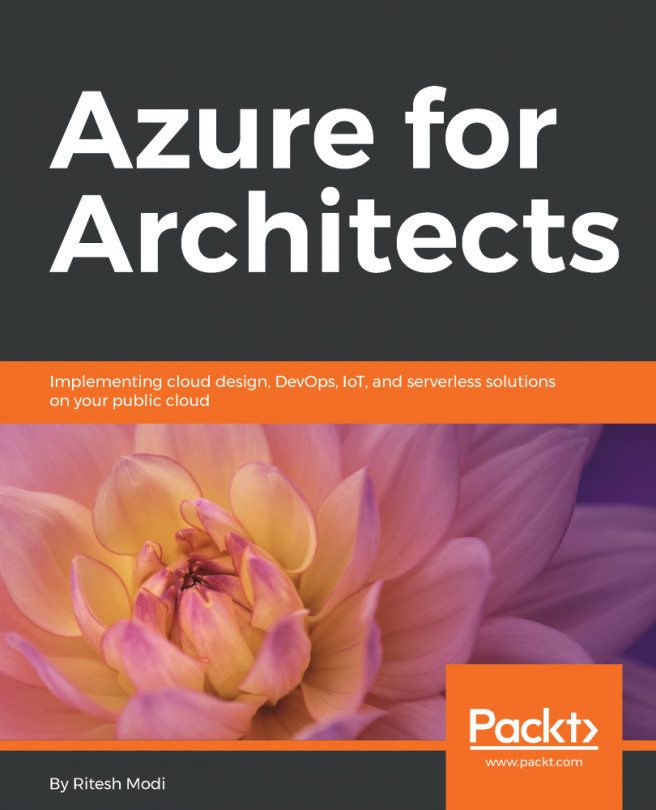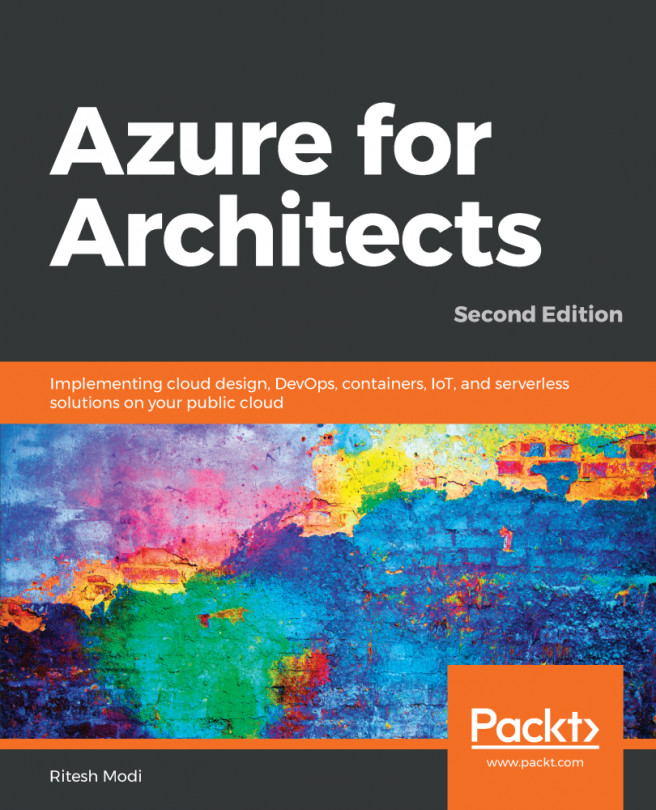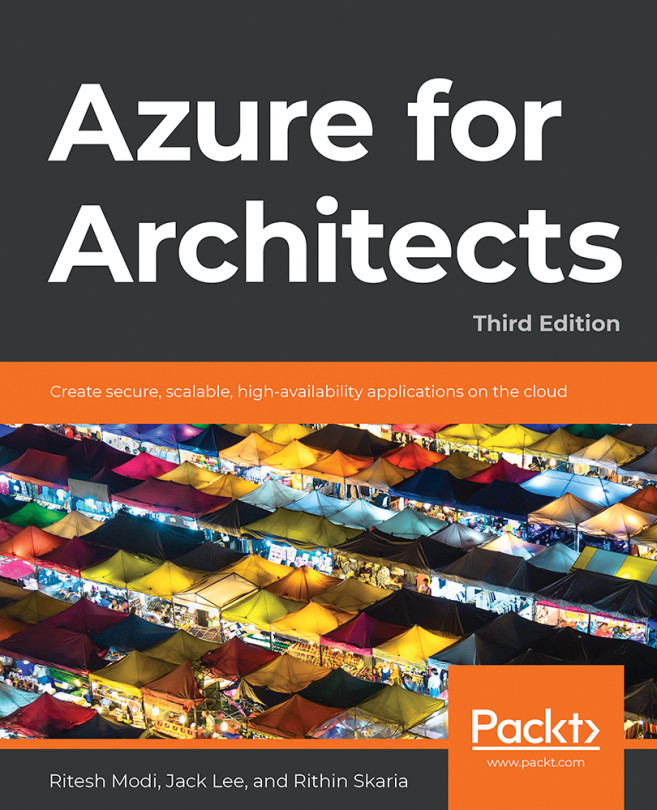UploadScriptFiles.ps1
The first step in provisioning the sample application is to upload the PowerShell scripts, templates, and configuration files to the Azure storage provisioned by the IT administrator. These files are available as part of the sample application code files in the OnlinePharmacy.Configuration project folder. The purpose of this script is to upload the relevant files to the Azure storage so that they are available to Azure virtual machines while provisioning them.
This PowerShell script will be executed as part of continuous deployment through the VSTS release pipeline. It is to be noted that placeholder values should be provided before executing the scripts.
If you are executing the script interactively then log in to the Azure subscription using the service principal created earlier. The login needs the service principal ID and password along with the
TenantIdandSubscriptionID. This step is not needed in the release management process and the code should remain commented...