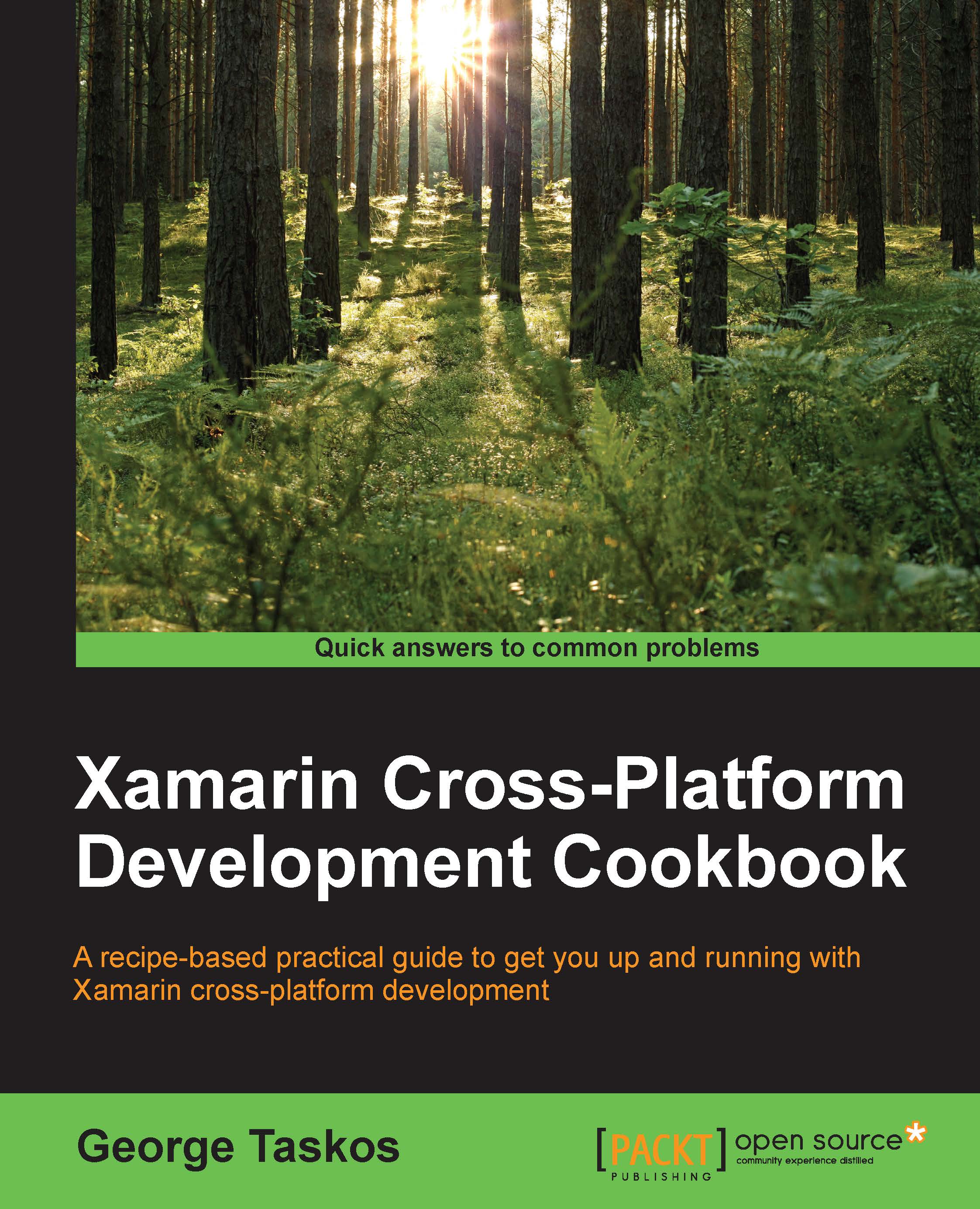Configuring the XenDesktop® Site
Before there is any interaction between components, after you have installed the Citrix Studio and Citrix Director, you need to configure a site, which will be the place where you will configure the hypervisor host.
Getting ready
In order to complete all the required steps for this recipe and perform a standard site deploy, you need to be assigned the administrator role for all the machines involved in the site configuration (the Delivery Controller and the database server).
How to do it...
In the following steps, we will describe how to create a site for a XenDesktop 7.6 infrastructure:
- Connect to the Citrix Studio by searching for it within the Windows application list (Windows + C key combination – Search icon), then click on its icon.
- In the Welcome to Citrix Studio screen, click on the Deliver applications and desktops to your users option to start the XenDesktop Site creation as shown in the following screenshot:

- In the Introduction section, click...