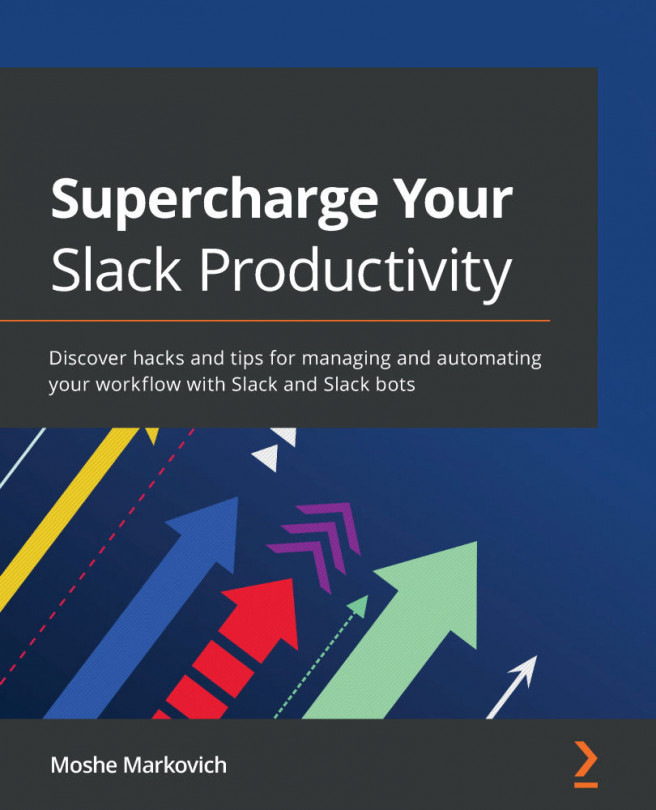Choosing a Course Home Page layout
The home page for your course is the first thing your students will see when they log in. Even the most well-prepared courses can stall at the beginning if the directions for accessing the course content are not clear; therefore, choosing the best home page layout for your course is an important task. To accommodate a variety of student needs and teaching styles, Canvas has made it possible to choose from five different Course Home Page layouts. To select from these options, complete the following steps:
- Go to the home page (of your course), then click the Choose Home Page option on the right Sidebar menu, as shown in the following screenshot:
Figure 3.1 – Choose Home Page option of the right Sidebar menu
- After you click on the Choose Home Page option, you will see a pop-up window with options for you to choose one of the five layouts. Note that the Pages Front Page option may not be available if you have not yet created any custom...