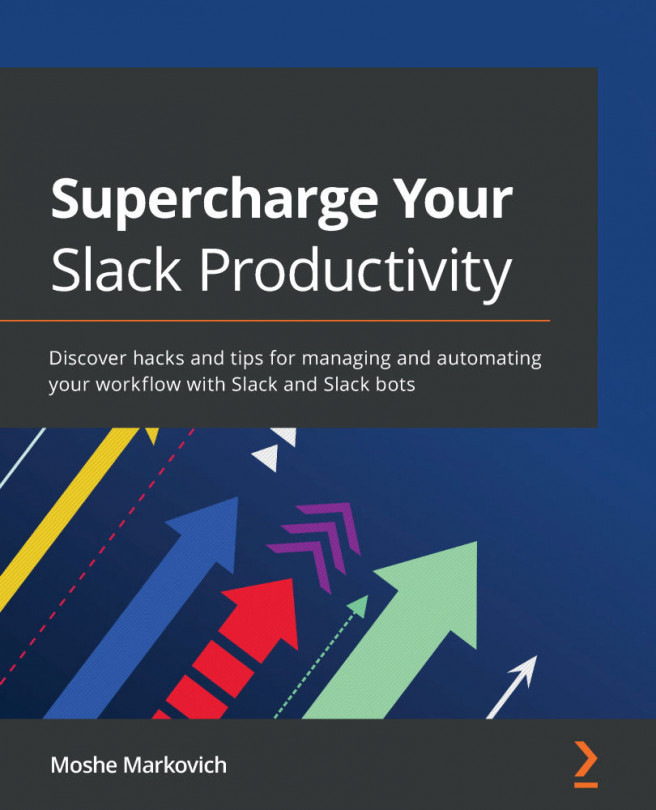Adding course calendar events
Once you have picked a Course Home Page layout and finished organizing the content of your course accordingly, you may wish to add other events to your course calendar that do not already appear as activities or content within your course. Examples of events you may wish to add to your course calendar might include the following:
- Live class meetings
- Synchronous online meetings
- Field trips
- Special events (for example, lectures, performances, student birthdays, holidays)
To add events to your calendar, complete the following steps:
- Click the Calendar icon on the left Global Navigation menu.
- You will see your calendar for Canvas, which will display calendar items such as due dates for all courses you are involved with as well as a personal calendar you can use for yourself.
- To add a new calendar event, click the plus sign icon at the top-right corner of the calendar page. A pop-up window will open that will allow...