Adding visualizations to dashboards
In the previous chapters, we have already explored how to create a dashboard from Explore: you first need to create your Look (visualization) in Explore, then you click on the gear ⚙ icon near the Run button and choose Save -> As a new dashboard (Figure 4.1).
As a reminder, a Look in Looker is a saved analysis (query result) or visualization that provides insights into your data. It is a single, reusable building block that can be combined with other Looks to create dashboards and to be shared with users.
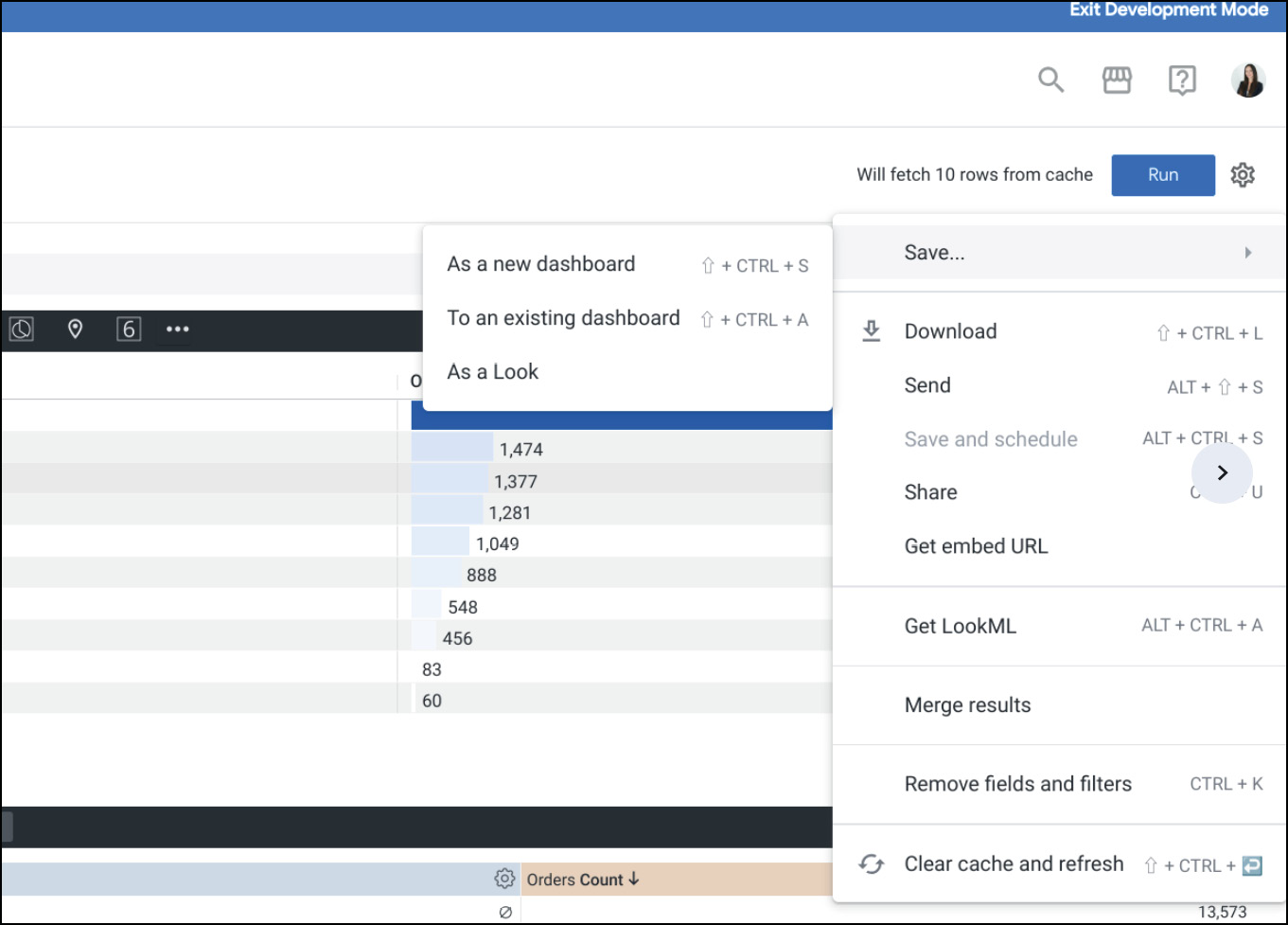
Figure 4.1 – Create dashboard from Explore
You can save your Explore analysis (visualization) as a Look or add it directly to a new or existing dashboard (Figure 4.2). Later, you can add other elements called tiles to your dashboard. Tiles can be visualizations (based on Looks or created specifically for the dashboard) or text. How do we add elements to the dashboard directly from the tile dashboard...























































