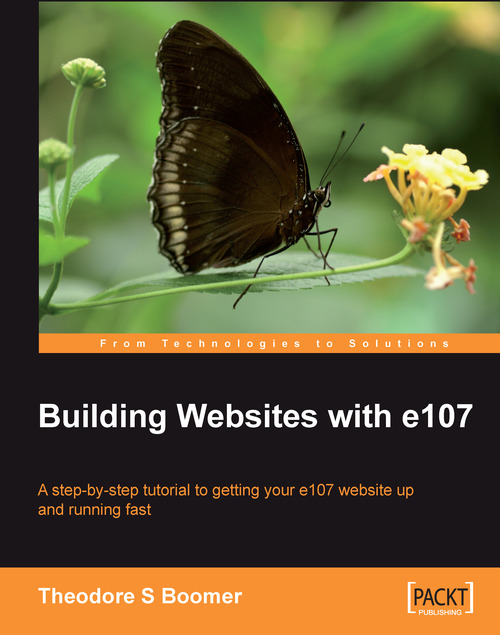Creating Menu Items Using the Custom Page/Menu Tool
We are now going to add a small photo of the pet of the month. Use a photo of your pet or any pet. I just happened to have a photo that I took of a frisky little pup, down in Key West. You may use an image of any pet your wish and perform the following steps.
1. Locate the image called
pom.pngfrom the images files in the code download for this book. If you want to substitute your own pet photo, resize your photo to a width of 90 pixels wide and no more than 90 pixels in height. Save the file aspom.png.2. Upload your graphic file to the server using one of the following two methods:
Select Create Menu by navigating to Custom Menus / Pages and then use the Upload Images feature located at the bottom of the page.
Open your FTP client and upload the
pom.pngfile to the directory/public_html/e107_images/custom/.
3. Return to the main administrative interface and select the Custom Menus / Pages (second row on the left).
4. On the right side...