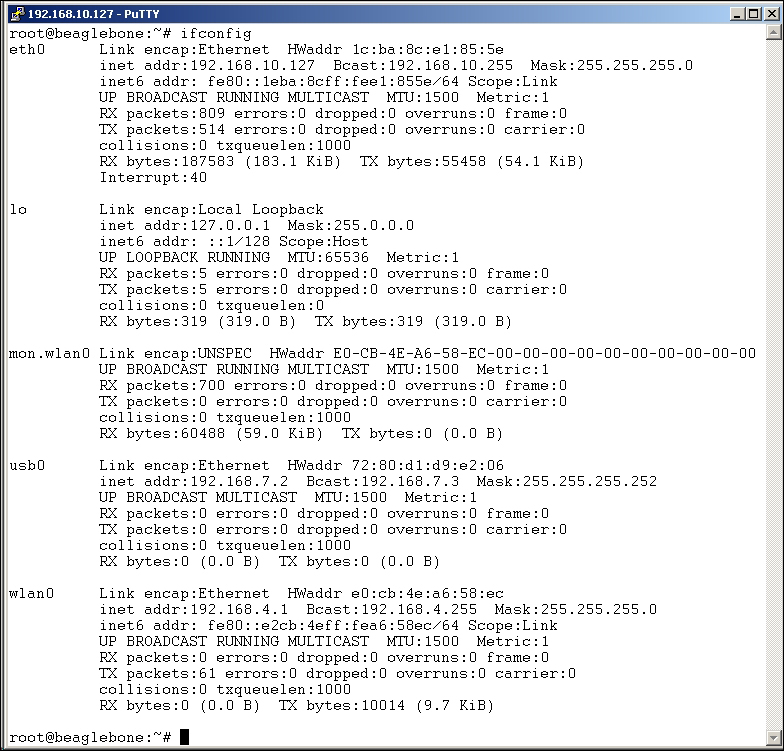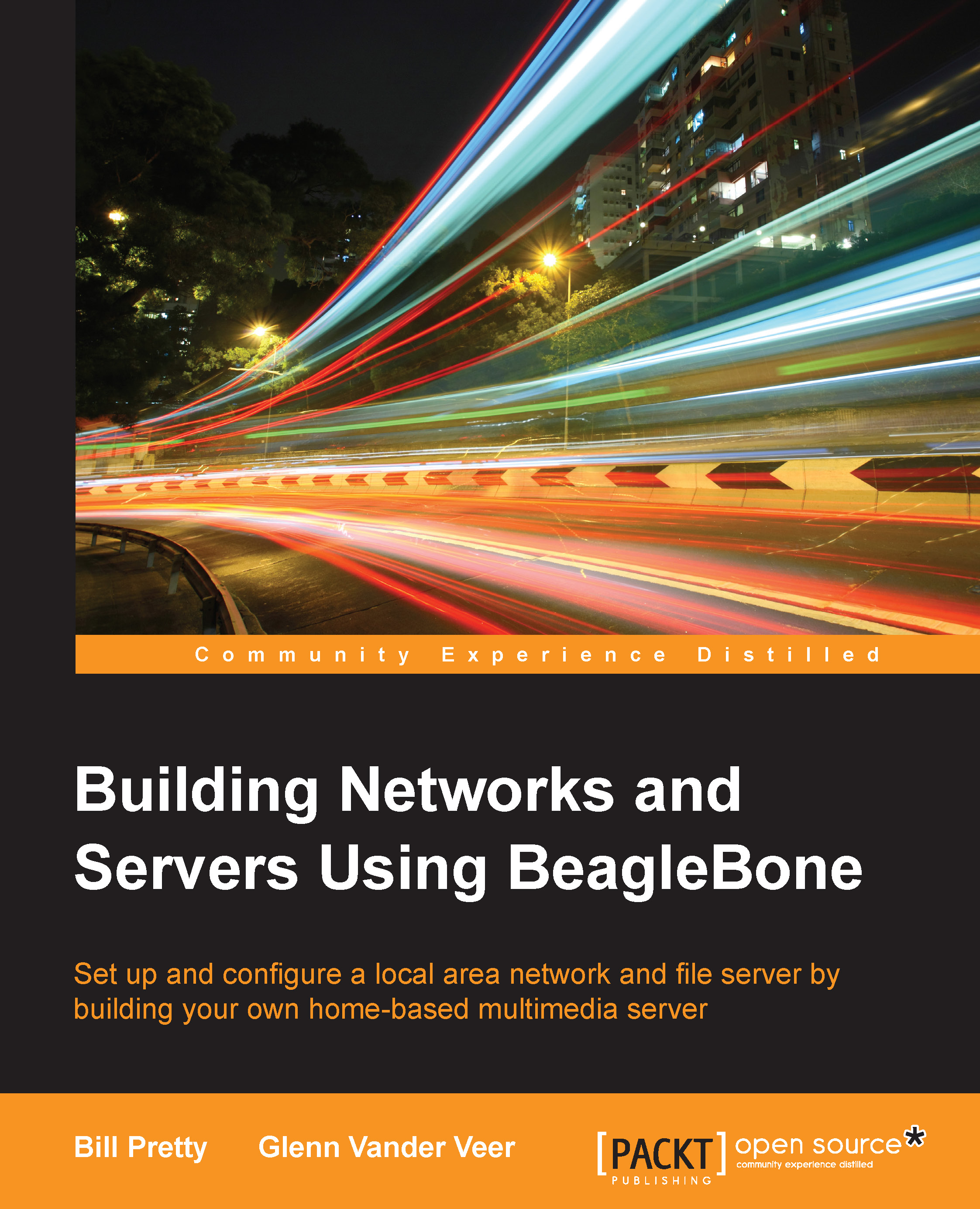Setting up a static IP on the BeagleBone
First, display the contents of the /etc/network/interfaces file. Run the following command:
cat /etc/network/interfaces
If the board is configured to use DHCP services (the default configuration), dhcp appears at the end of the following line:
iface eth0 inet dhcp
If the board is configured to use static IP settings, static appears at the end of the line instead of dhcp.
The following screenshot shows the output of the cat /etc/network/interfaces command:
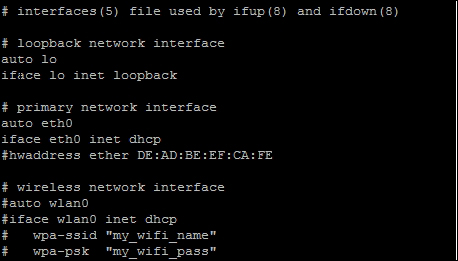
Now, create a backup of the /etc/network/interfaces file by running the following command:
sudo cp /etc/network/interfaces /etc/network/interfaces.backup
Now, edit the interfaces file with nano, as follows:
iface eth0 inet dhcp
Change the preceding command line to this:
iface eth0 inet static
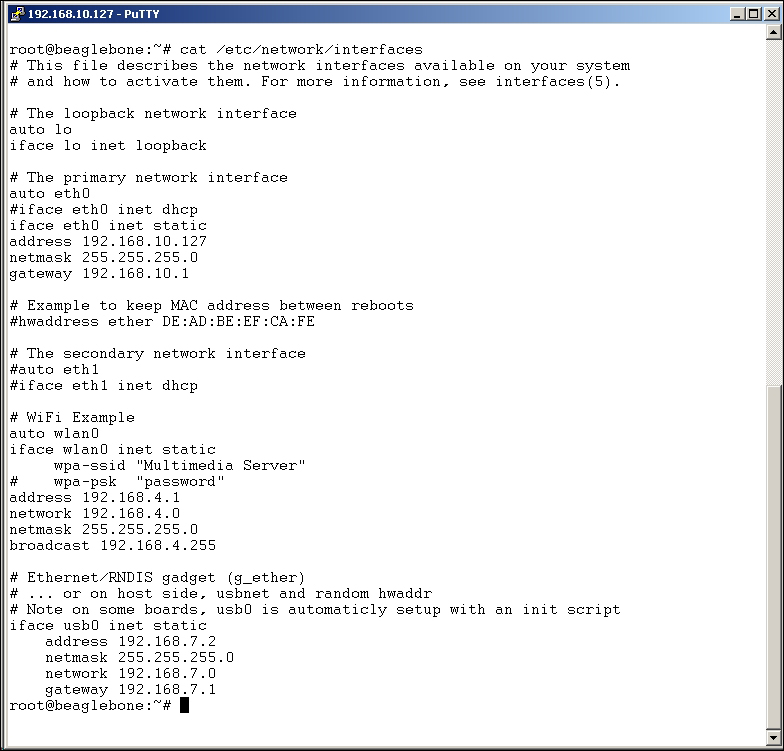
Now, enter the following command in the terminal:
ifconfig
On the command line, you will see something similar to what is shown in the following screenshot: