Power Pivot and Data Models
Power Pivot is an advancement on the Pivot Table. It is available for Excel 2010 version and above, although for Excel 2010, you will need to install it as an external add-in, downloadable at https://www.microsoft.com/en-US/download/details.aspx?id=43348&_ga=2.91119071.49961281.1663320266-850568410.1663320266.
To get started with Power Pivot, you will often need to do one-time enabling to have it show up in the Excel ribbon. Go to File | Options | Add-ins, click on COM Add-ins on the Manage dropdown, and enable Microsoft Power Pivot for Excel (see Figure 5.46):
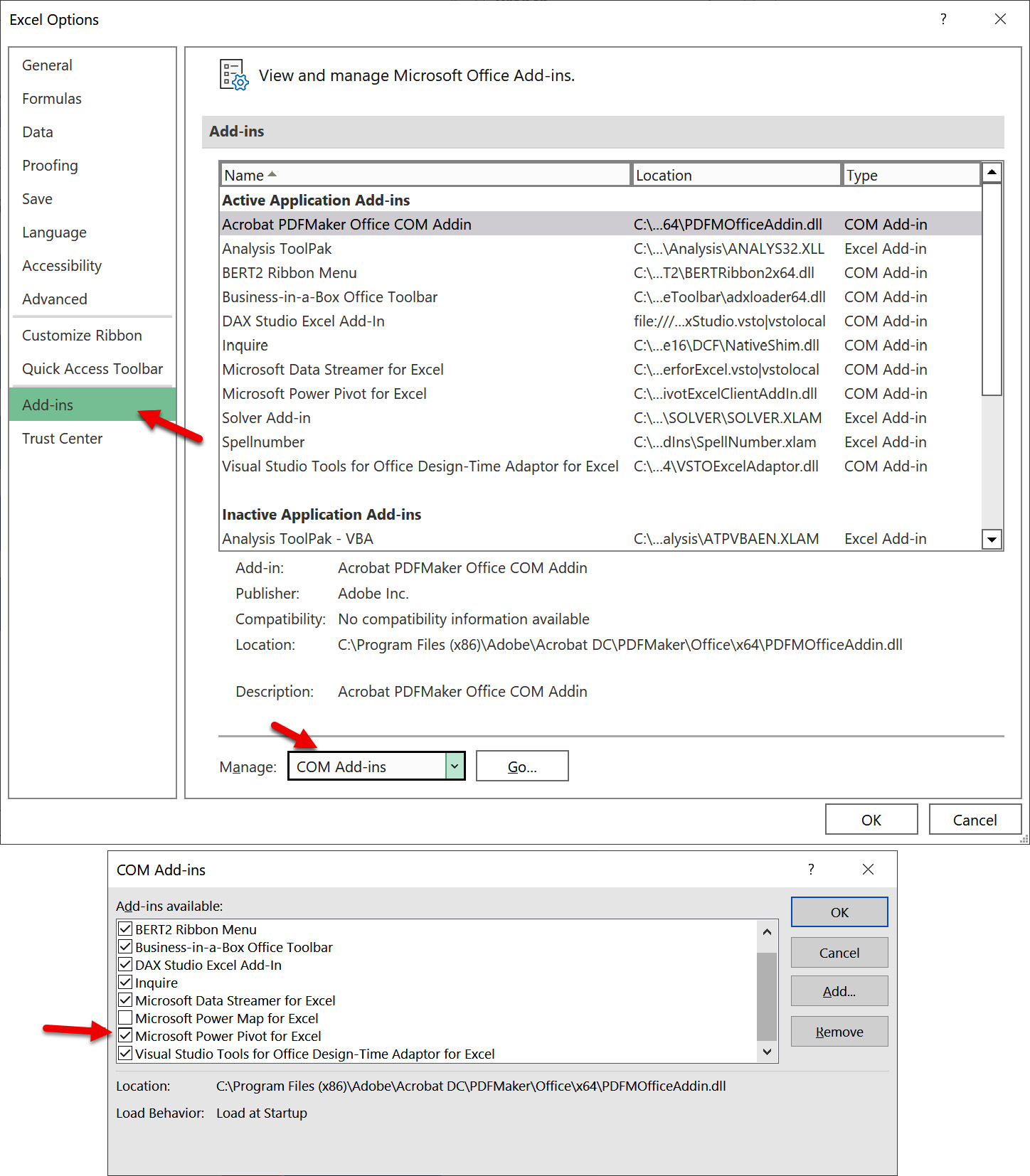
Figure 5.46 – Enabling Power Pivot in Excel
What are the additional features that Power Pivot gives a dashboard builder beyond what is possible with PivotTables? In no specific order of importance, the following is a list of the common reasons to use Power Pivot over a regular Pivot Table:
- Power Pivot allows you to analyze data with over 1,048,576...
































































