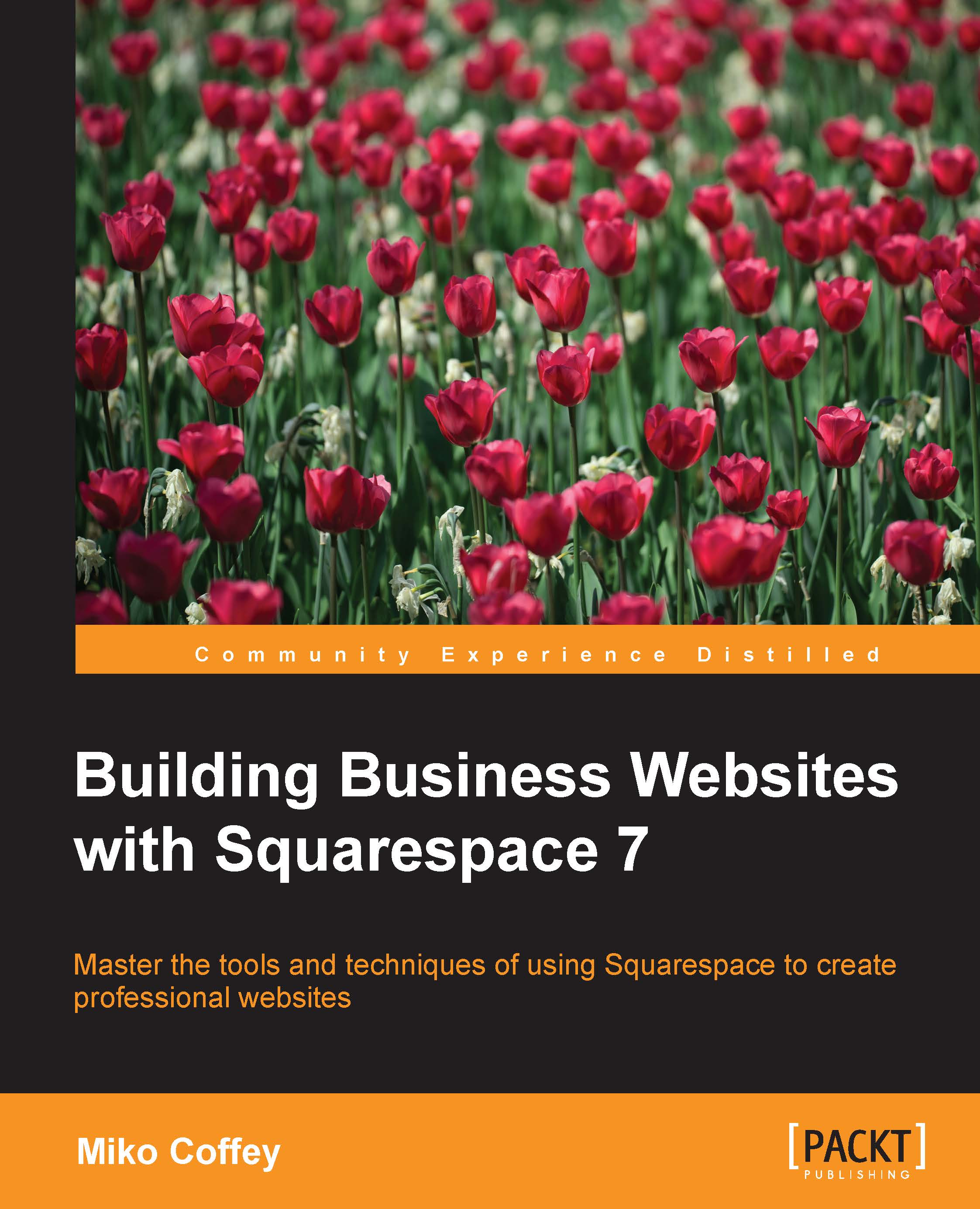Adjusting images in Squarespace
We've learned how to adjust the size of images in relation to other elements on the page, but so far, the images themselves have remained intact, showing the full image. However, you can actually crop or zoom images so they only show a portion of the photo on the screen without having to leave the Squarespace interface. You can also apply effects to images using the built-in Aviary Image Editor, such as rotating, enhancing color, boosting contrast, whitening teeth, removing blemishes, or hundreds of other adjustments, which means you don't need fancy image editing software to perform even fairly advanced image adjustments.
Cropping and zooming images with LayoutEngine
If you only want to crop your image, you don't need to use the Aviary Image Editor: you can crop images using LayoutEngine in the Squarespace Content Editor.
To crop an image, you perform the same steps as those to adjust the height of a Spacer Block: just click and drag the dot to change the part...