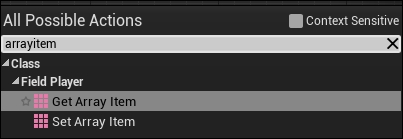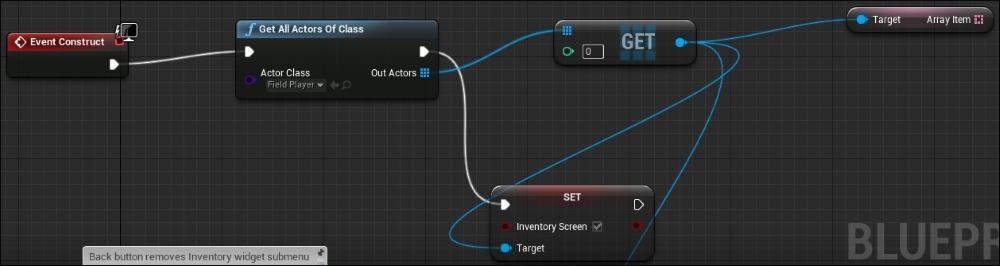Steve Santello is a well-seasoned educator and veteran of the game industry from Chicago, Illinois, USA. His cross-disciplinary study in art, design, programming, and project management has allowed him to explore every facet of game development. As an educator, he has used his passion to teach others about game development, and has populated the game industry with many talented developers over the years. He has worked on over 10 different titles as a 2D and 3D artist for the Chicago game developer Babaroga. With Babaroga, he worked as one of the four artists on many mobile titles published by EA such as Spore Origins, The Godfather Game, and Pictionary: The Game of Quick Draw. He also worked on many mobile titles published by Disney Interactive, such as Hannah Montana In Action and Meet the Robinsons. He and his development team also developed a number of original IPs such as Babaroga Eats Children and BEES!. Since 2006, Steve has also been a university professor. He helped pioneer the Digital Entertainment and Game Design program at ITT Technical Institute in St. Rose, LA, and also the Game and Simulation Programming program at DeVry University in Addison, IL. He has also served as an adjunct professor at the Illinois Institute of Art, Chicago, where he taught game prototyping as a team manager and acting producer. On the side, he developed game and simulation prototypes and plans to release his first two independent games, which were developed with Unreal Engine 4 sometime in 2015. He has writing contributions in Game Development Essentials: Game Interface Design 2nd Edition, Kevin Saunders and Jeannie Novak, Delmar Cengage Learning. In that book, he wrote about the past, present, and future of the user interface in games, which included breaking down the HUD in games such as Deadspace, and talked about how he and his team designed the user interface in Spore Origins. Steve is currently working towards tenure as a CIS gaming instructor at the College of DuPage in Glen Ellyn, Illinois, USA. Although he is very proud of his success, he knows that all his combined experiences have played a major role in where he resides today.
Read more