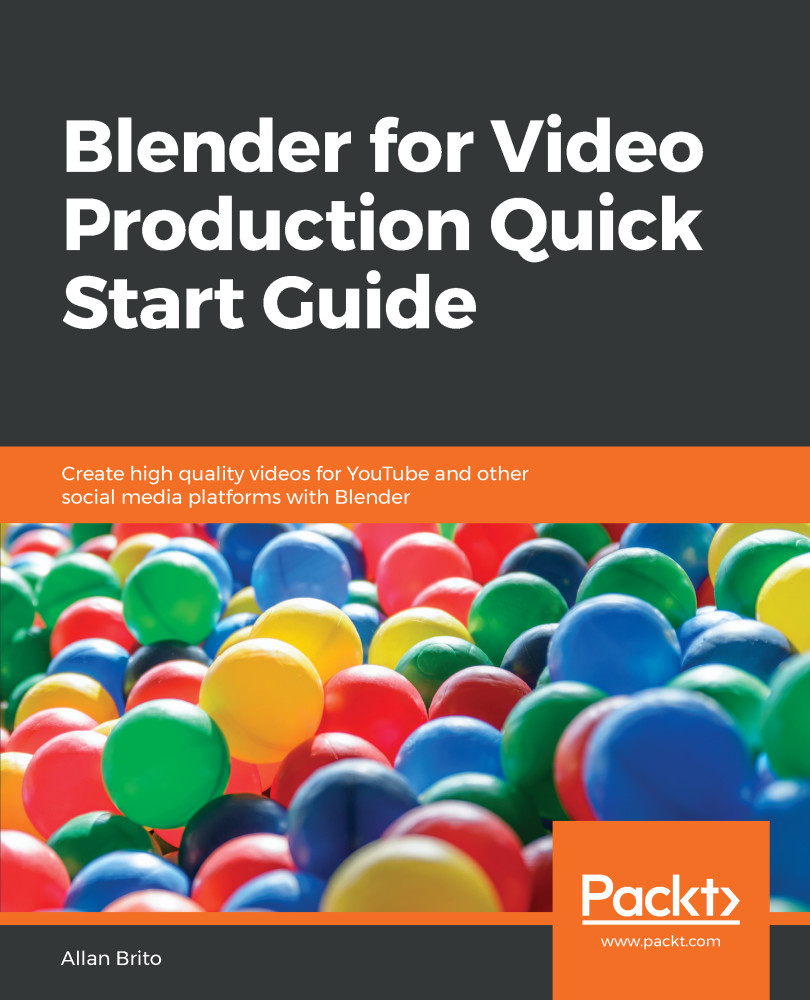Now we have got to the point where we can start rendering our project! However, if you press the F12 key to render your motion tracking file, you will probably see only the default cube from Blender. Why is that? Unless you add something to the 3D View, Compositing, or Sequencer, Blender doesn't know you want to render the video content.
For this particular project, we will use the Compositing editor to replace the tracking plane with either an image or a video.
Instead of changing the window type, we can start a new workspace. Press the + button and choose VFX | Compositing. You will see the Compositing editor (Figure 8.10):
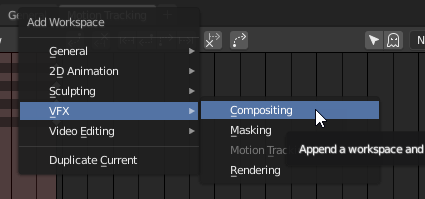
To get started, we can turn on the Use Nodes and Backdrop at the top to enable nodes and see a preview of our video in the background, respectively.
It is time to add a few nodes in the...