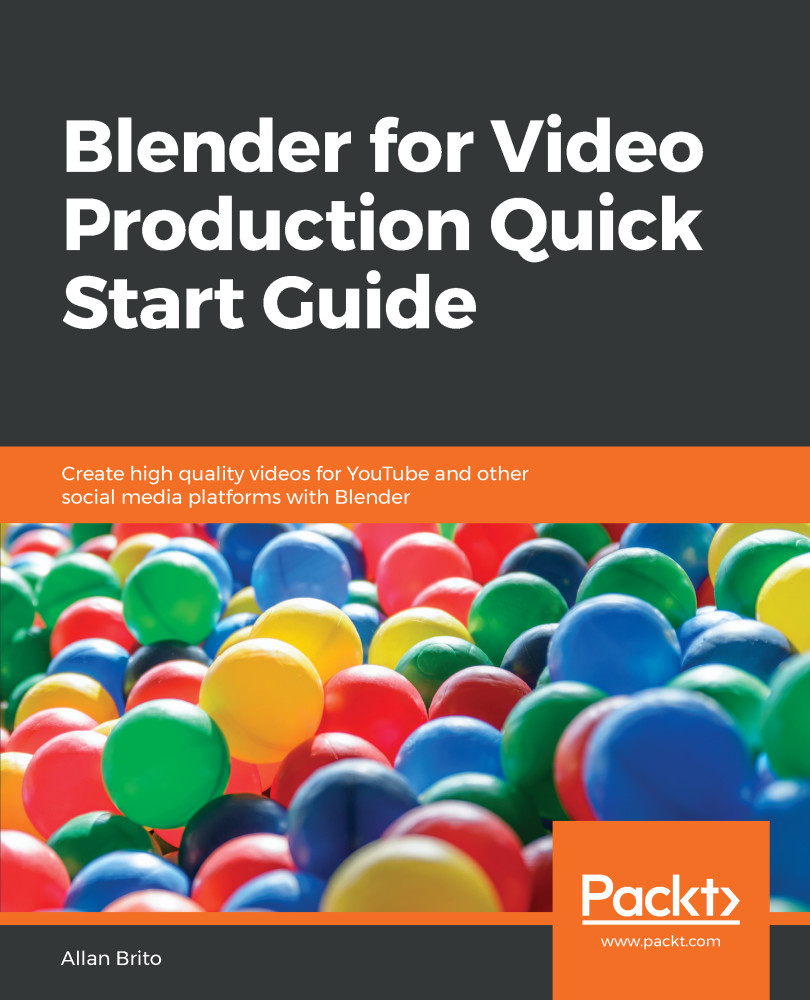One aspect of working with audio and video in the Sequencer, with which you will want to take extra care, is their alignment. When you have two independent strips for audio and video, it might become critical to keep them in sync.
If you select any of the strips and press the G key, you can freely move them around, and once you do that, you no longer have audio and video in sync.
That will happen even for video footage that has an existing audio track. By selecting either one of them, just one, and pressing the G key will make you move the strip as a single object. As a result, you will get totally out-of-sync audio and video.
How do you avoid that? The solution to keeping your audio and video in sync is to create something called MetaStrips. Those strips will work as a group, preventing and keeping all footage in sync.
To create a MetaStrip...