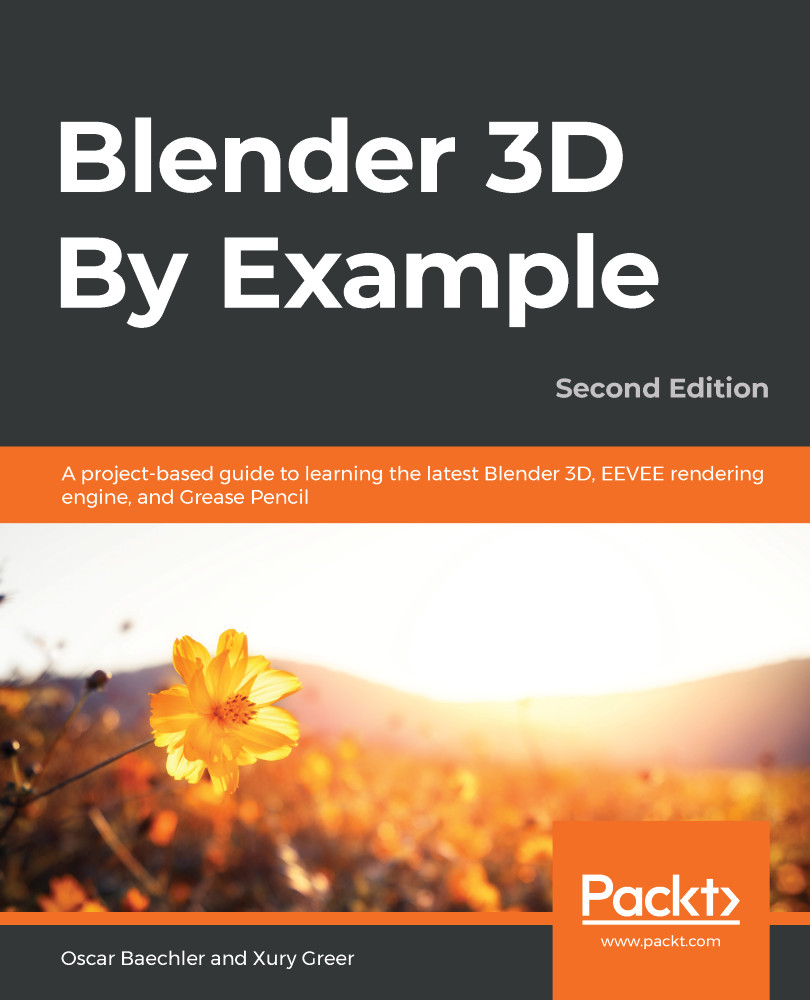Let's model the cushions:
- Go to the Top view.
- Choose the Cursor tool from the Toolbar.
- Click on the center of the cushion in the reference image.
- Choose the Select Box tool from the Toolbar to go back to the tool we were using before.
- Press the Shift + A hotkey to bring up the Add menu.
- Choose Mesh | Cube.
- Set the Size to 0.9 m.
- Set the Location X to 0 m.
- Rename the cube object Chair_Cushion.
- Scale down the cube along the y-axis to match the size of the cushion in the reference image (refer to the following screenshot):
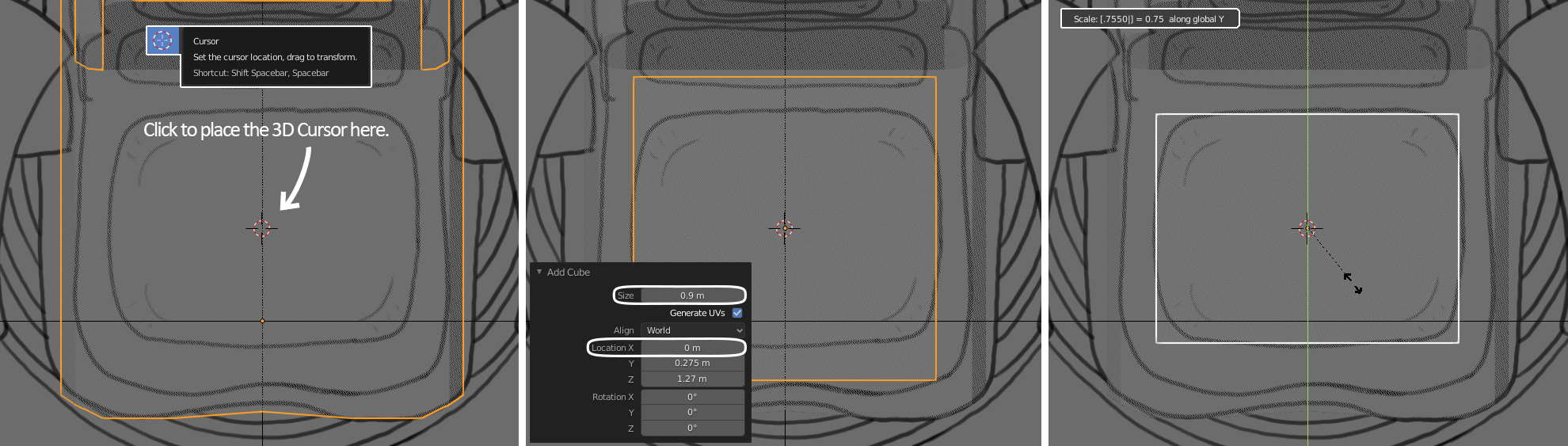
Placing the 3D Cursor, making a cube, and scaling it to match the reference
You can see the precise transformation values while you are performing the operation in the top-left corner of the 3D Viewport. In this case, you should see Scale: 0.7550 along global Y.
Excellent! Now that the cushion aligns nicely to the x and...