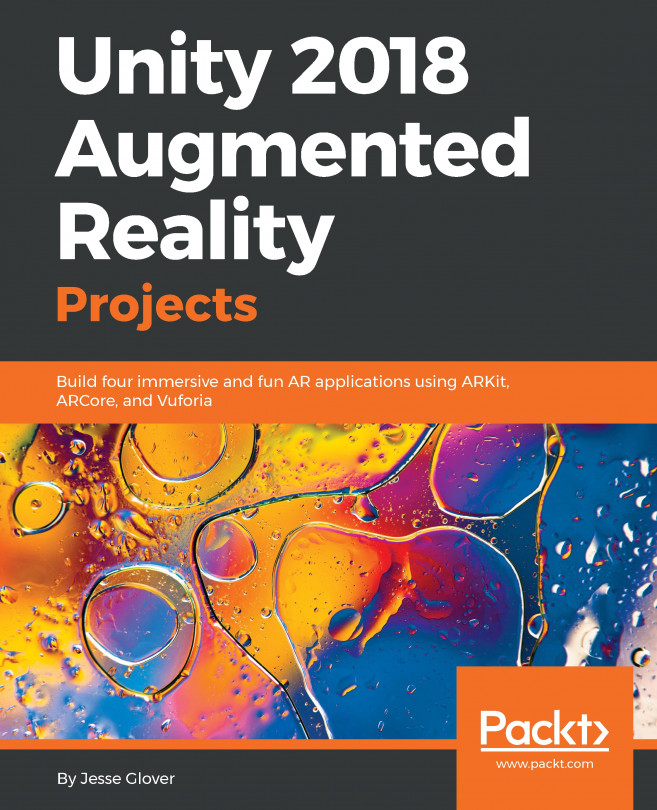UI feedback
Before we're done, let's add a little juice to the user experience. We have a feedback cursor that lets you know what you're gazing at, and the cursor changes shape when the device recognizes your hand in view. But we do not have feedback when a button or clickable object is clicked. Let's add an audio feedback and some animation.
Click audio feedback
For the audio, find an audio clip you'd like to use when something is clicked. We include one named FingerPressed with our chapter Assets package. Rather than adding it with an AudioSource to every button and clickable object, we'll centralize the sound and add it to the GameController, along with a PlayClickFeedback() function:
- Select the
GameControllerinHierarchyandAdd ComponentAudio Source. - Find your audio clip, such as at
Assets/SimpleIcons/Sounds/FingerPressed, and drag it into theAudioClipslot on theAudio Sourcecomponent. - Uncheck
Play On Awake. - Leave the
Spatial Blendat2Dso it's not affected by the user's head position...