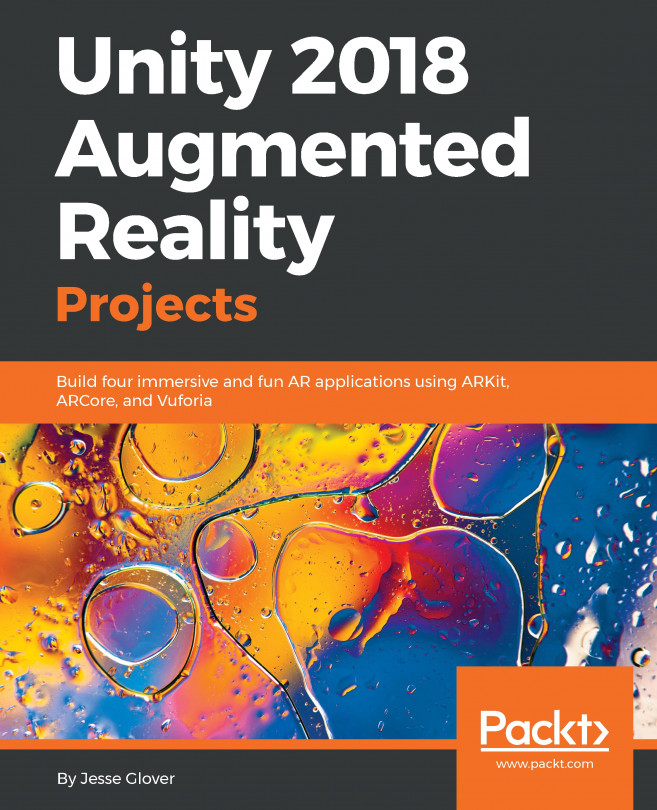Setting up the project
This first version of the project will be a mobile app that simply lets you step through the instructions for changing a tire. Unlike the projects in the previous chapters, the first iteration of this project will not use AR. So, the Unity project setup is quite simple.
- Open Unity and create a new 3D project, and name it something like
How to Change a Tire. - Save the empty scene and name it
Main.
Set the project for your target platform. We will assume Android for purposes of our discussion.
- Go to build settings via
File | Build Settings. Switch PlatformtoAndroid.- Add the current scene and press
Add Open Scenes. - Choose
Player settings..., then set yourIdentification Packagename (com.Company.Product) andMinimum API Level(Android 5.1).
If you are developing for iOS or Windows UWP instead, set the platform accordingly.
Note
At this point in the project we are not developing for AR, so you should not set the AR or Virtual Reality Supported settings, assumed previously in the...