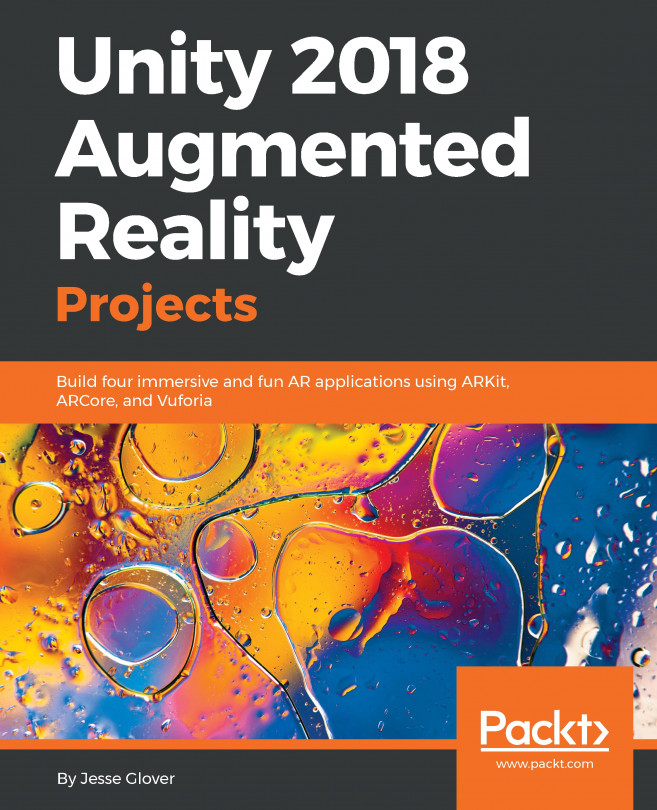Adding video content
Adding video content is very similar to adding images. Instead of an image texture, we can use Unity's MovieTextures, with one extra step to add the Unity VideoPlayer.
Adding video to the instruction content panel
First, let's add another Raw Image to the Content panel (child of Main Canvas) that we'll use as a MovieTexture.
- In
Hierarchy, right-clickContent paneland selectUI | Raw Image. - Rename it
Video Graphic. - Select
Add Component | Layout Element, and selectPreferred Height:360. - Position it in the
HierarchybetweenTitle TextandBody Text.
We found a height of 360 works for our layout.
Adding video player and render texture
To render videos in Unity we can use a MovieTexture in conjunction with the VideoPlayer component.
- In the
Assets/HowToChangeATire/Textures/folder, create aRender Texture. - Name it
Video Render Texture; we can leave its default settings.
Now for the video player:
- In
Hierarchy, createVideo | Video Player. - Check
Loopand uncheckPlay On Awake. - Select
Aspect...