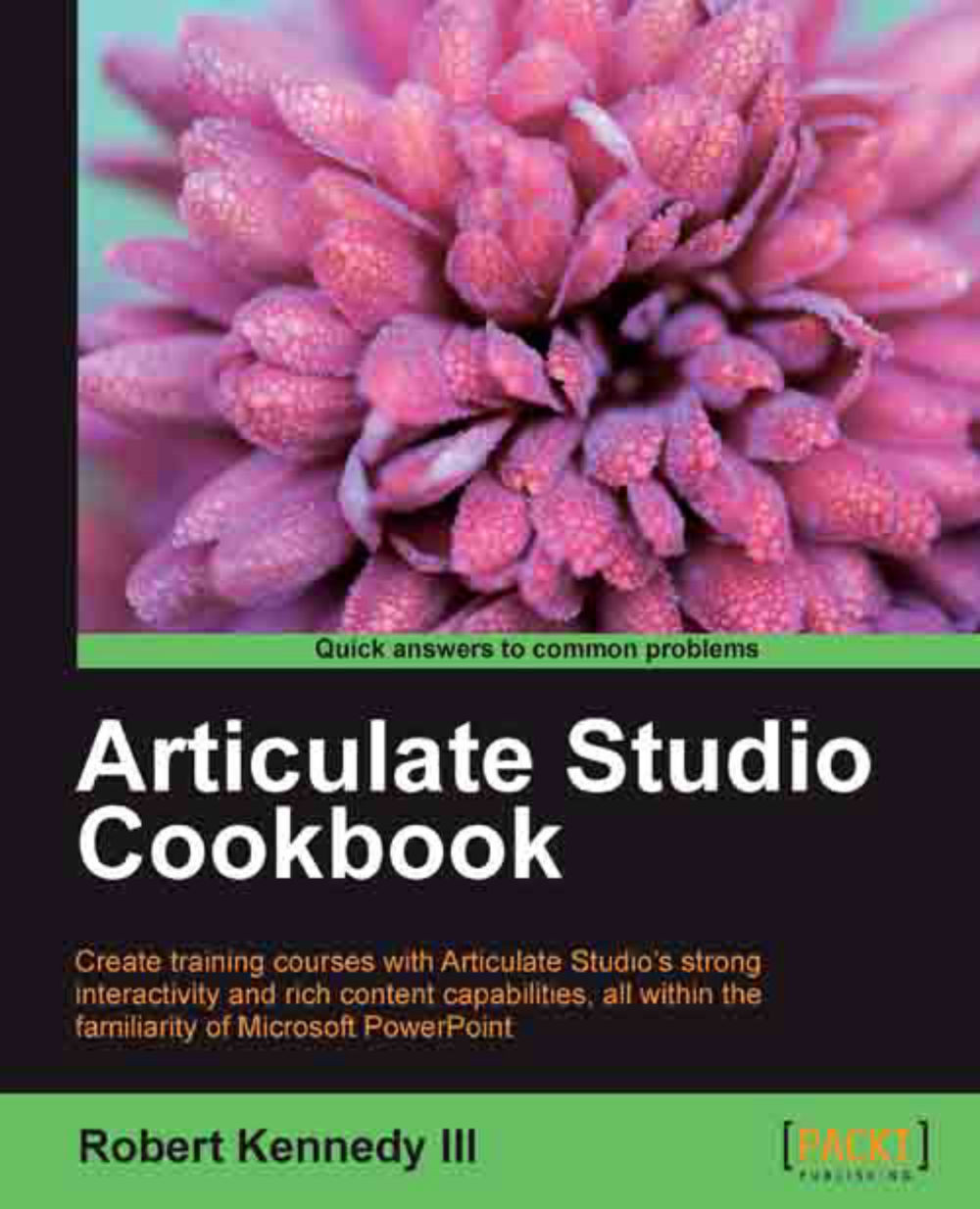Adding video to the logo and presenter panels
One option for creating a company brand with more impact is to use videos for your company logo and the presenter. These are added in essentially the same way as the images.
Getting ready
We'll be working in PowerPoint, so we'll need it open with a presentation of at least one slide.
How to do it…
Adding a logo to your presentation helps you promote your company. Having an animated logo is even better, as it is more eye-catching to the viewer. Perform the following steps to add video to the logo and presenter panels:
Click on the Presentation Options button in the Articulate ribbon. Click on the Logos tab in the dialog box, as shown in the following screenshot:

Click on the Add… button to select the video and add it to the Logo library. This will open a Windows open file dialog box, where you can select the video to use. Once selected, click on the Open button.
Note
The video must be in the
.swfformat to be used as the logo. It is recommended that the...