Running the IDE for Mega
If you are using Mega, it will be very similar. Connecting the unit via USB and then navigating to Start Menu | Devices and Printers will show the following device:
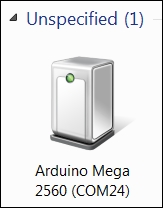
Note that in this case, Mega is connected to COM port 24. The port that Arduino will be connected to is selected by the computer and is not the same for all Arduinos. The only difference between the instructions for using Mega and Uno is that you will need to set the correct board type for Mega. To do this, navigate to Tools | Board | Arduino Mega 2560 or Mega ADK as shown in the following screenshot:
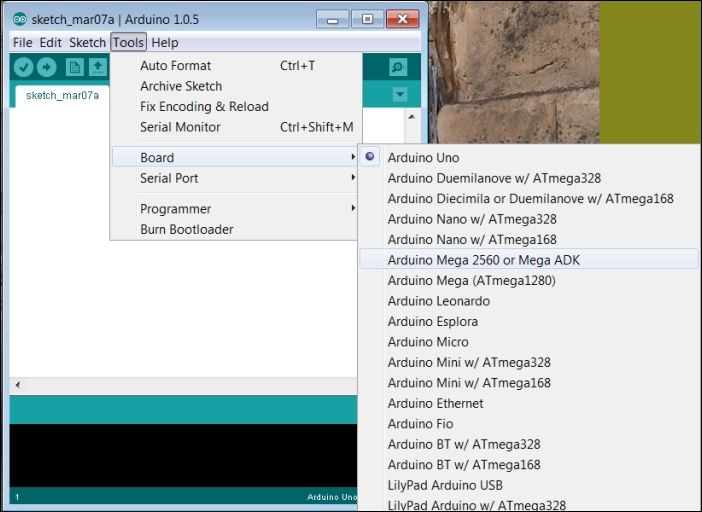
If you have a different COM port number, make sure you set that by navigating to Tools | Serial Port. You can now upload the Blink code, and the orange LED should be blinking on Mega.


























































