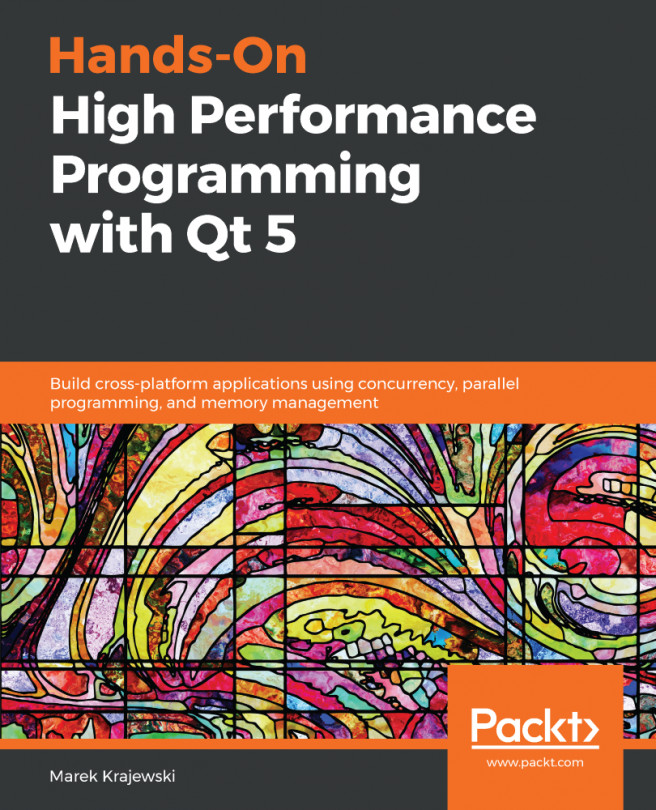As you saw in Chapter 3, Designing Your Application with Qt Designer, Qt Quick enables you to focus on declaring what's visible on the screen and how it should behave, rather than creating objects. Qt Quick uses the Qt Modeling Language (QML) to do this, which uses a JavaScript-like syntax and a tree structure to define visible objects and their relationships, as well as script their behavior. Objects have a strict parent-child hierarchy that defines their visual relationship; parent objects contain their children on display.
To create a new Qt Quick project, go to File | New File or Project | Qt Quick Application - Empty.
Objects are placed in Qt Quick's main window using the traditional coordinate system, with (0, 0) in the upper left-hand corner of the display. Child objects can be placed in their parents either using...