Applying a Fade In/Fade Out and Grow/Shrink behavior to a still
For those of you from Final Cut X, when in the Video tab of Inspector, we can easily set our Crop settings to Ken Burns and automatically get movement in our still images by setting the start and stop position for the effect. In Motion 5, these types of automatic animations come naturally when we use behaviors. Let's add some effects to a still and see it in practice.
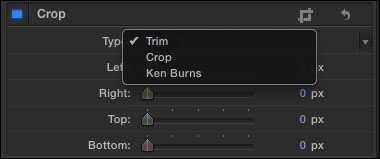
Getting ready
Locate the
exercise folder for this chapter on your computer. Choose the 03_01 project and double-click to open it in Motion. The project is just a still picture of a cat that has been scaled to fit an NTSC – DV project. We're going to have this photo grow over time by using a behavior to animate it.
How to do it...
Press the Command + 2 shortcut to go to the Library. Navigate to Behaviors | Basic Motion | Grow/Shrink as shown in the following screenshot. Select the behavior and notice that in the mini-Timeline, it's the same length as your still...


























































