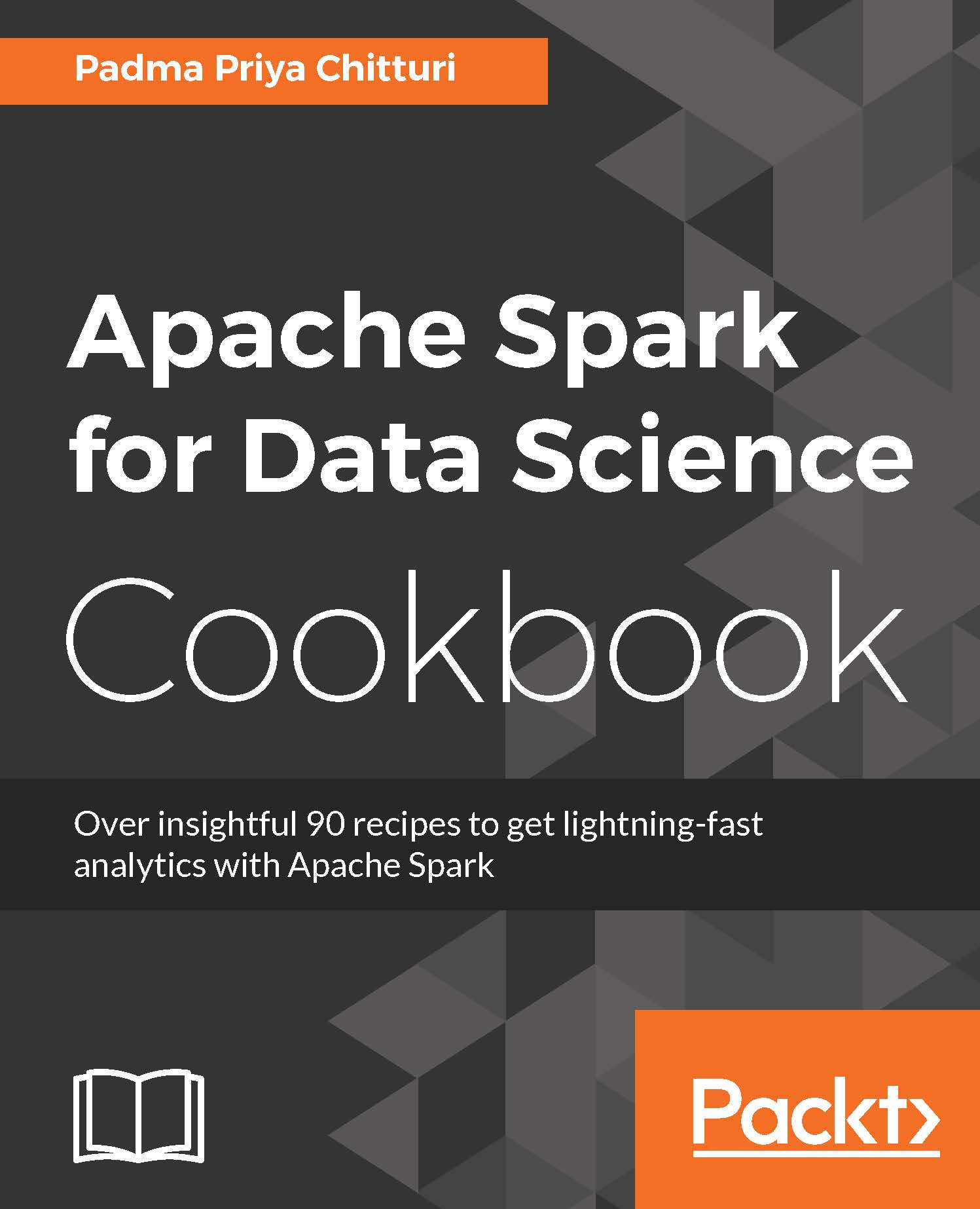Customizing Zeppelin's server and websocket port
Zeppelin runs on port 8080 by default, and it has a websocket port enabled at the +1 port 8081 by default. We can customize the port by copying conf/zeppelin-site.xml.template to conf/zeppelin-site.xml and changing the ports and various other properties, if necessary. Since the Spark standalone cluster master web UI also runs on 8080, when we are running Zeppelin on the same machine as the Spark master, we have to change the ports to avoid conflicts:
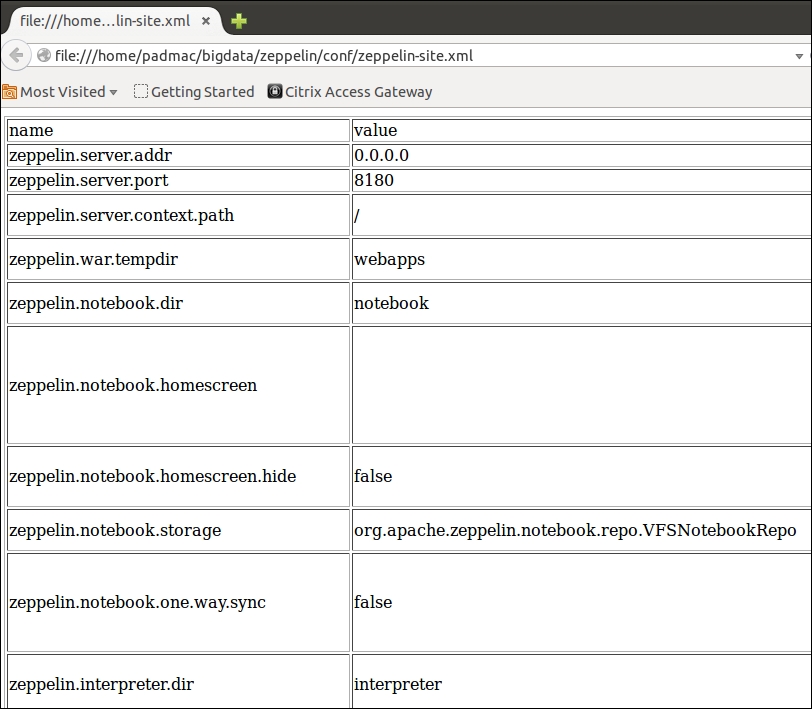
For now, let's change the port to 8180 by editing the configuration file shown in the following image. In order for this to take effect, let's restart Zeppelin using bin/zeppelin-daemon restart. Now Zeppelin can be viewed on the web browser by visiting the site http://localhost:8180 and the web browser looks like the following screenshot: