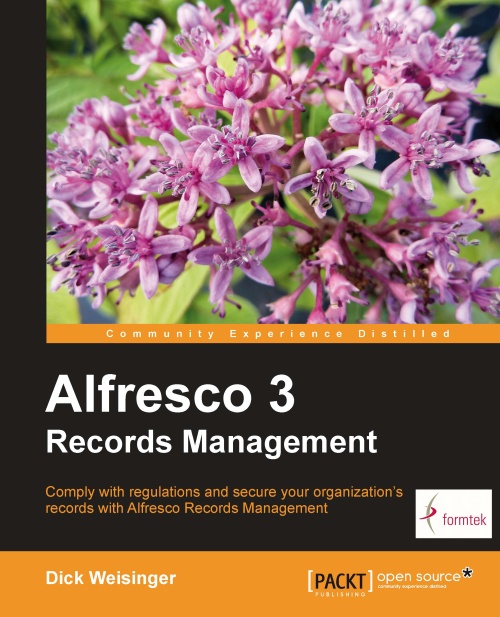Filing an electronic record from Share
Now that the File Plan is set up, it is easy to start filing records directly by using the Records Management site within Share.
Recall that records can be filed into only the record Folders of the File Plan. It is not possible to put records into either Series or Categories. To prevent us from doing so, the File icon on the toolbar is visible but grayed out, and not selectable when positioned within either Series or Category containers.
From the File Plan page of the Records Management site, we can navigate into a Folder of the File Plan. When we are within a Folder container, the File icon of the toolbar then becomes available for selection:

Clicking on the File button will display a dialog that prompts us to enter the type of record that we would like to file, either Electronic or Non-electronic. In this first example, we would like to file an Electronic record, so we select that option:
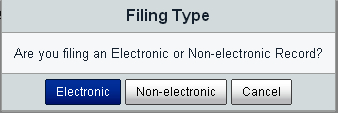
At the top of the dialog for uploading files, there is an option...