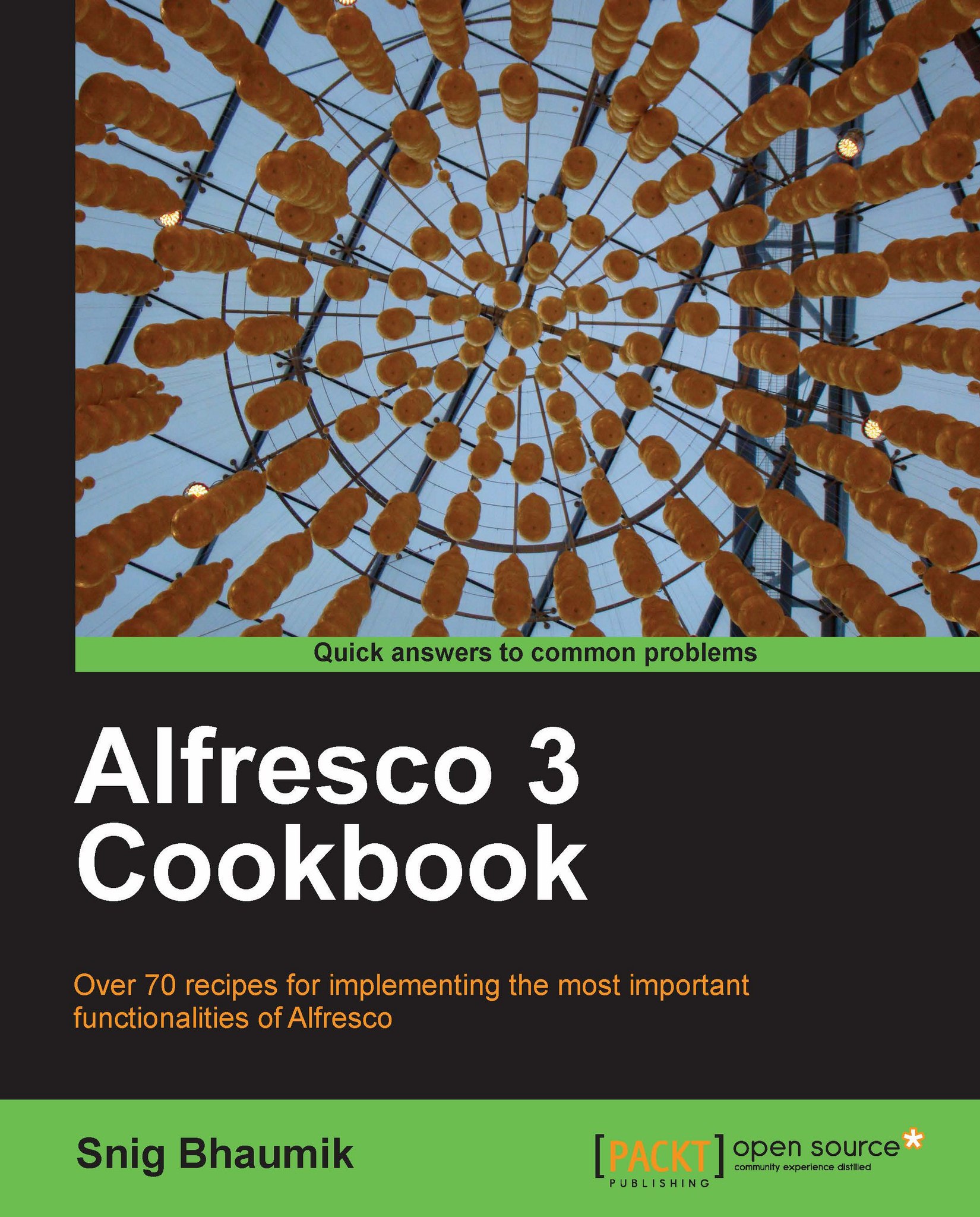Creating a space
In Alfresco, spaces are logical collections of files and contents. We will learn how to create a new space in this recipe.
Getting ready
In order to create a space, we need to open the Alfresco Explorer application.
1. Open the URL in your browser
http://localhost:8080/alfresco.2. Login using the default administrator user credentials provided by Alfresco. Username: admin. Password: admin.
3. Click on Company Home or My Home in the top left navigation toolbar.

This opens up the root space of Alfresco.
How to do it...
1. Click on Create Space from the right links.

2. The New Space creation form appears. Fill up the Name, Title, Description of the new space you want to create and click on Create Space. Choose the icon you want to associate with your space from the available list of icons.

3. Your new space has been created.

How it works...
Quite simply, Alfresco creates the space with the parameters provided by you in the Create Space form. The current user has to have the required permission...