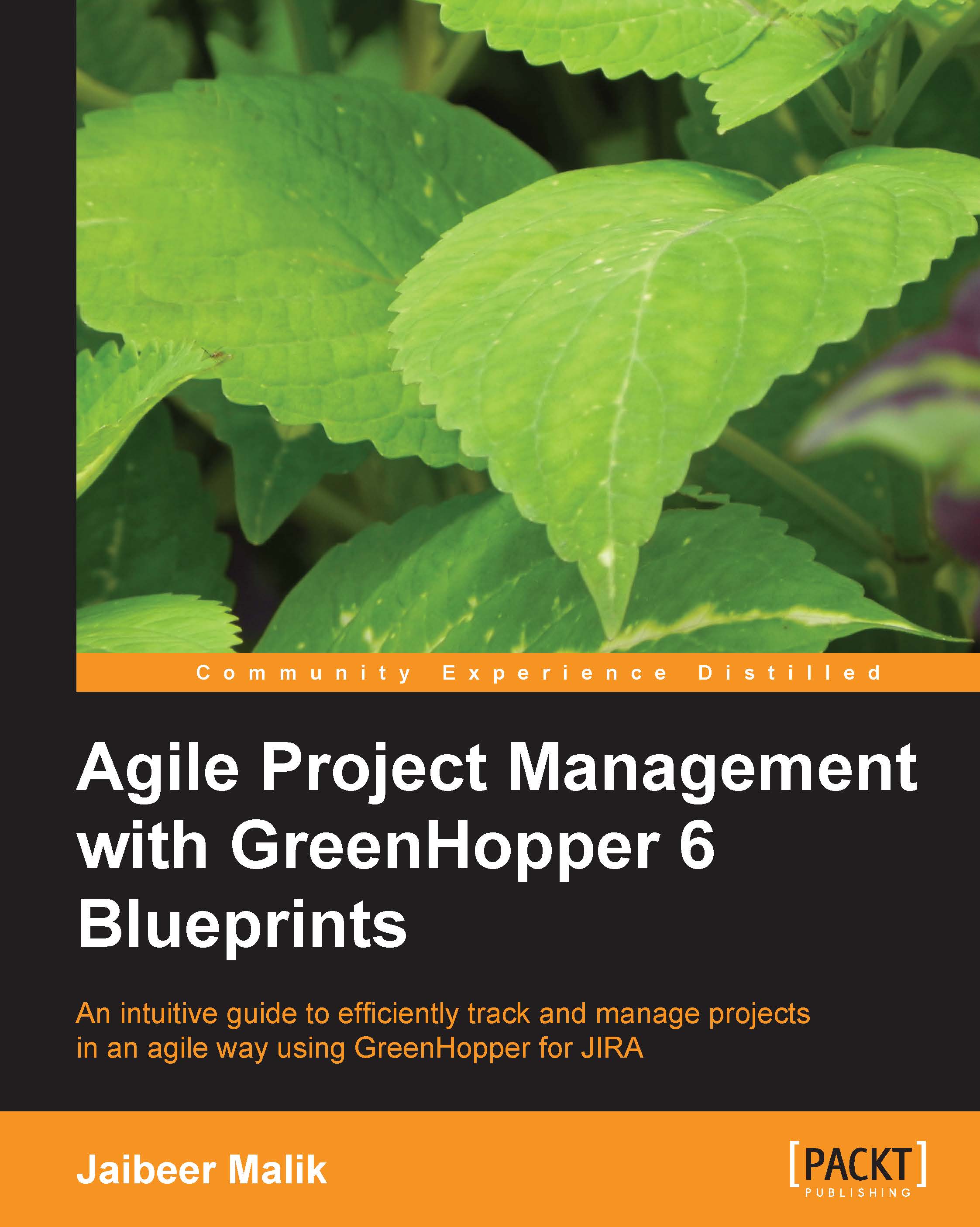Scrum task board in GreenHopper
A typical Scrum board consists of three status for the work planned in a Sprint:
To Do: The work that still needs to be done in a Sprint
In Progress: The work that is in progress and a team member is currently working on the same
Done: The work already done for the task and it is marked as completed
As covered in earlier chapters, you already have created a Scrum board for your team. You are also ready with the prioritized Sprint backlog and have started a Sprint. The next step is to visualize the same Sprint backlog information on the task board so that team members can start working on it.
To access the task board, go to your team board and click on the Work link. The default Scrum board in GreenHopper has three columns representing the status of work as shown in the following screenshot:
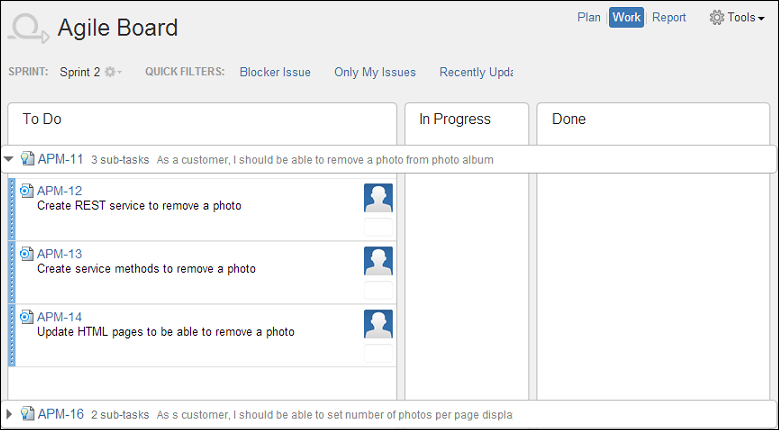
Once you start a Sprint, all the issues are into the do state and the team still need to start working on the issues.