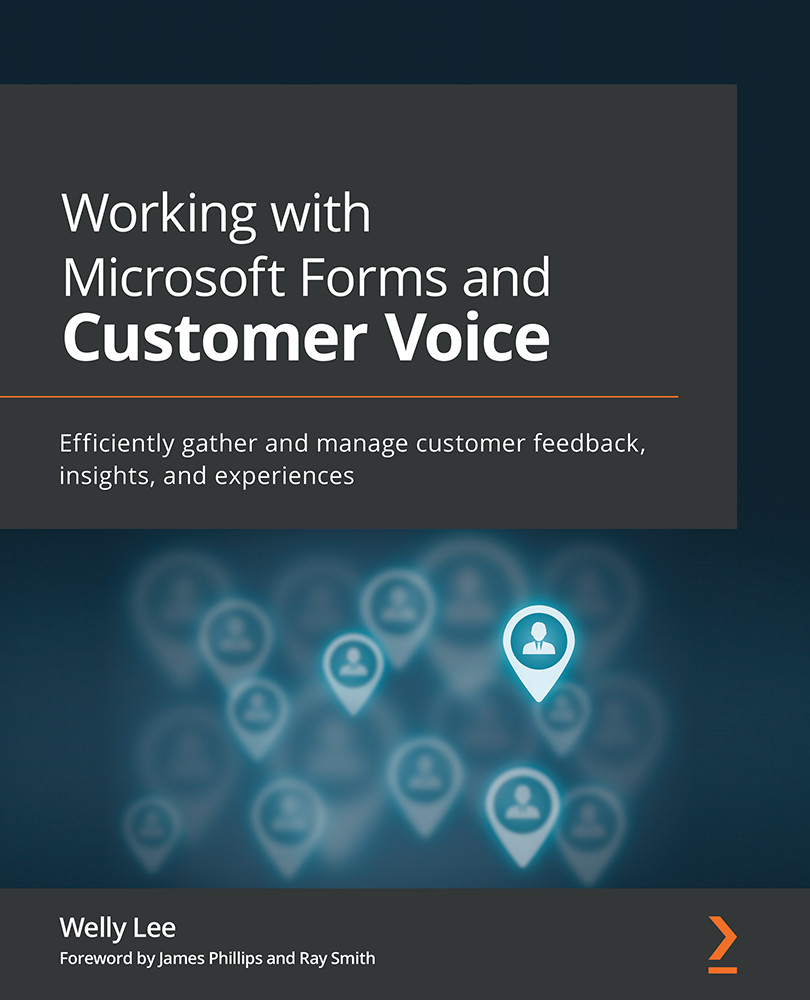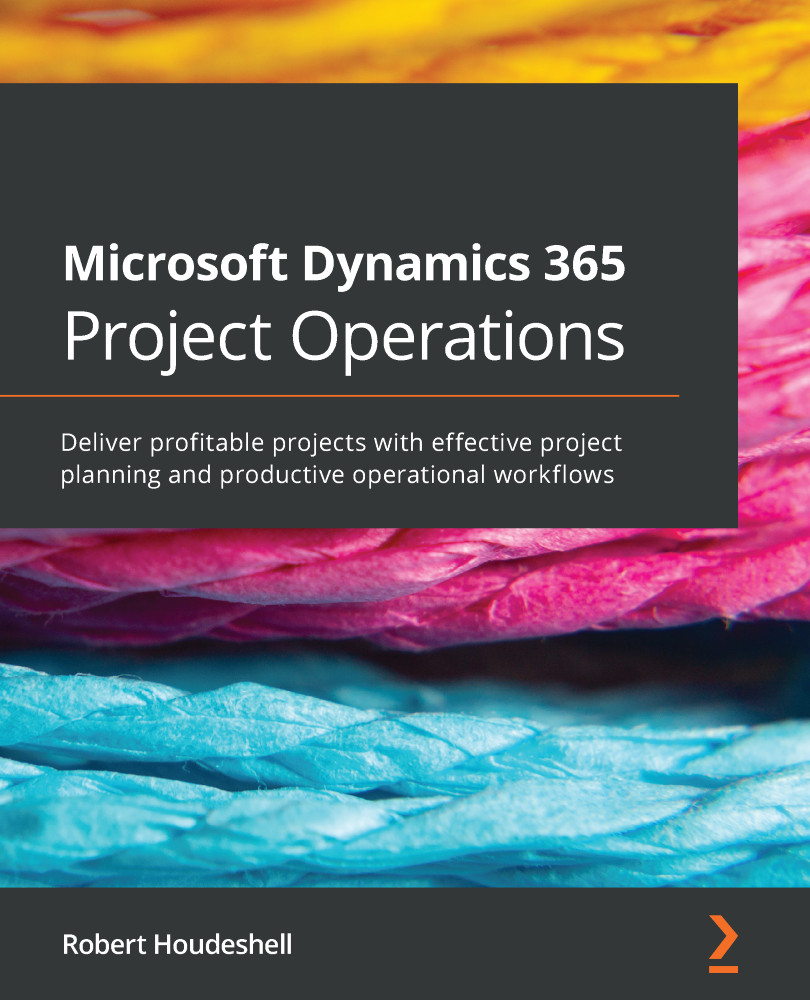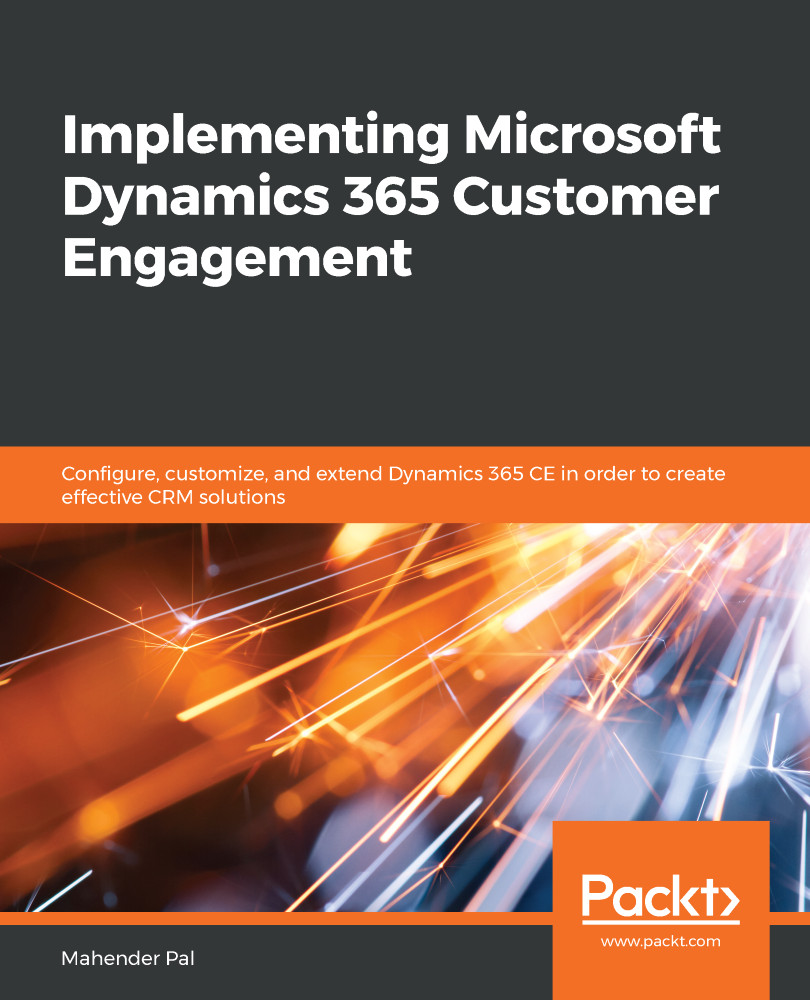Microsoft released Microsoft Forms Pro as an advanced version of Microsoft Forms in July 2019 and rebranded it as Dynamics 365 Customer Voice a year later. Customer Voice builds upon Microsoft Forms' simple survey authoring experience and adds the capabilities needed for an enterprise feedback management platform. Organizations using Dynamics 365 as a Customer Relationship Management (CRM) system can benefit from the built-in integration to send survey data directly to customer contacts and have survey results be automatically linked to customer records. Organizations using other CRM systems can integrate through Power Automate using its 300+ connectors to many popular non-Microsoft business applications.
You can get started with Customer Voice by going to https://aka.ms/CustomerVoice and starting a 30-day trial. After completing the sign-up process, you are presented with a list of survey project templates:
Figure 1.6 – Customer Voice project template gallery
The scenario-based templates include survey questions commonly used for periodic customer feedback, sending a survey after an order delivery or a service visit, and sending a survey after a customer support case is closed. We will go over the customer support template later in Chapter 8, Automating Customer Support Surveys with Dynamics 365 Customer Voice .
Some of the project templates include built-in workflows to automate sending the survey based on activities in Dynamics 365. If you are not using Dynamics 365 for your CRM system, you can customize the workflows to connect to your own application.
After you select a template, a survey is created with relevant questions. You can customize the questions by adding and removing them with a similarly easy-to-use authoring experience to that of Microsoft Forms. In addition to the simple survey authoring features, Customer Voice includes advanced survey authoring capabilities such as advanced branching rules (which enable you to skip ahead or dynamically control showing/hiding other questions based on survey responses), branding (styling), and personalizing the survey with variables:
Figure 1.7 – Advanced survey authoring customization pane
The personalization options enable you to dynamically customize the survey questions based on an individual responder's data, such as what product the customer bought, and use the personalization data as additional context for the survey responses. For example, when collecting anonymous feedback for an employee pulse survey, you can include information such as roles or departments without capturing personally identifiable information. We will cover these options in Chapter 6, Conducting an Employee Survey with Dynamics 365 Customer Voice.
In addition to the advanced customization, Customer Voice also includes Satisfaction metrics:
Figure 1.8 – Satisfaction metrics configuration panel
You can define one or more metrics to measure customer or employee satisfaction and map the metrics to questions in your survey. Customer Voice includes a dashboard to report the score for each metric and set alert notifications when the metric is triggered by specified conditions.
Customer Voice includes the ability to distribute surveys through an automated process or on-demand. You can upload a list of contacts to receive the survey invitation by uploading from a .csv file. Each of the recipients will receive a personalized survey invitation email and individualized survey link. The individualized survey link allows you to identify people outside your organization who respond to your survey without requiring them to log in. The email invitation also includes an unsubscribe functionality to enable your recipient to opt out, helping to comply with your organization's compliance and privacy policies.
After you send the survey invitations, you can track the progress by going to the Send tab from your survey. The survey invite report includes email tracking capability to monitor the number of recipients who read the email, start the survey, and complete the survey:
Figure 1.9 – Survey distribution report
In addition, you can automate sending survey invitations based on a customer activity, such as automatically sending a survey invite after a customer support call. You can use the out-of-the-box workflow templates to automate the process or customize your own workflows using Microsoft Power Automate. We will cover automation in detail in Chapter 8, Automating Customer Support Surveys with Dynamics 365 Customer Voice, and Chapter 9, Closing a Feedback Loop with Customer Voice.
While Forms provides a summary report from your survey results, it does not support filtering. Customer Voice provides a more robust report filtering based on dates, user responses or survey variables. In addition to the survey report, you can specify satisfaction metrics for your survey and track the metrics through satisfaction metrics dashboard under the Reports section. You can also define alerts on a metric to notify you when you receive feedback below the target so that you can follow up with your customers or employees in a timely manner:
Figure 1.10 – Satisfaction metrics dashboard
Customer Voice writes the survey data directly to Dataverse, the online data storage part of your Microsoft 365 subscription. If you are using Dynamics 365 to manage your customer relationship, you can select the Dataverse instance for your environment so the survey responses are automatically linked to your customer records. This provides everyone who works with the customer the ability to view the latest customer feedback. The Dataverse integration enables other Microsoft business applications such as Dynamics 365 and the Power Platform to use the data being collected. For example, using Power BI, you can create a custom dashboard that shows customer sentiment in the context of a customer profile by reading data directly from Dataverse without the need to export data and import it into another data storage solution.
The integration with the Microsoft business application platform makes Customer Voice a powerful tool for you to collect customer and employee feedback as part of your business process, and having the information tie back to customer and employee records enables you to get the right insights and take timely actions.
Now that we have discussed Microsoft Forms and Customer Voice, what are the differences between the two products and when should we use one over the other?
 United States
United States
 Great Britain
Great Britain
 India
India
 Germany
Germany
 France
France
 Canada
Canada
 Russia
Russia
 Spain
Spain
 Brazil
Brazil
 Australia
Australia
 Singapore
Singapore
 Hungary
Hungary
 Ukraine
Ukraine
 Luxembourg
Luxembourg
 Estonia
Estonia
 Lithuania
Lithuania
 South Korea
South Korea
 Turkey
Turkey
 Switzerland
Switzerland
 Colombia
Colombia
 Taiwan
Taiwan
 Chile
Chile
 Norway
Norway
 Ecuador
Ecuador
 Indonesia
Indonesia
 New Zealand
New Zealand
 Cyprus
Cyprus
 Denmark
Denmark
 Finland
Finland
 Poland
Poland
 Malta
Malta
 Czechia
Czechia
 Austria
Austria
 Sweden
Sweden
 Italy
Italy
 Egypt
Egypt
 Belgium
Belgium
 Portugal
Portugal
 Slovenia
Slovenia
 Ireland
Ireland
 Romania
Romania
 Greece
Greece
 Argentina
Argentina
 Netherlands
Netherlands
 Bulgaria
Bulgaria
 Latvia
Latvia
 South Africa
South Africa
 Malaysia
Malaysia
 Japan
Japan
 Slovakia
Slovakia
 Philippines
Philippines
 Mexico
Mexico
 Thailand
Thailand