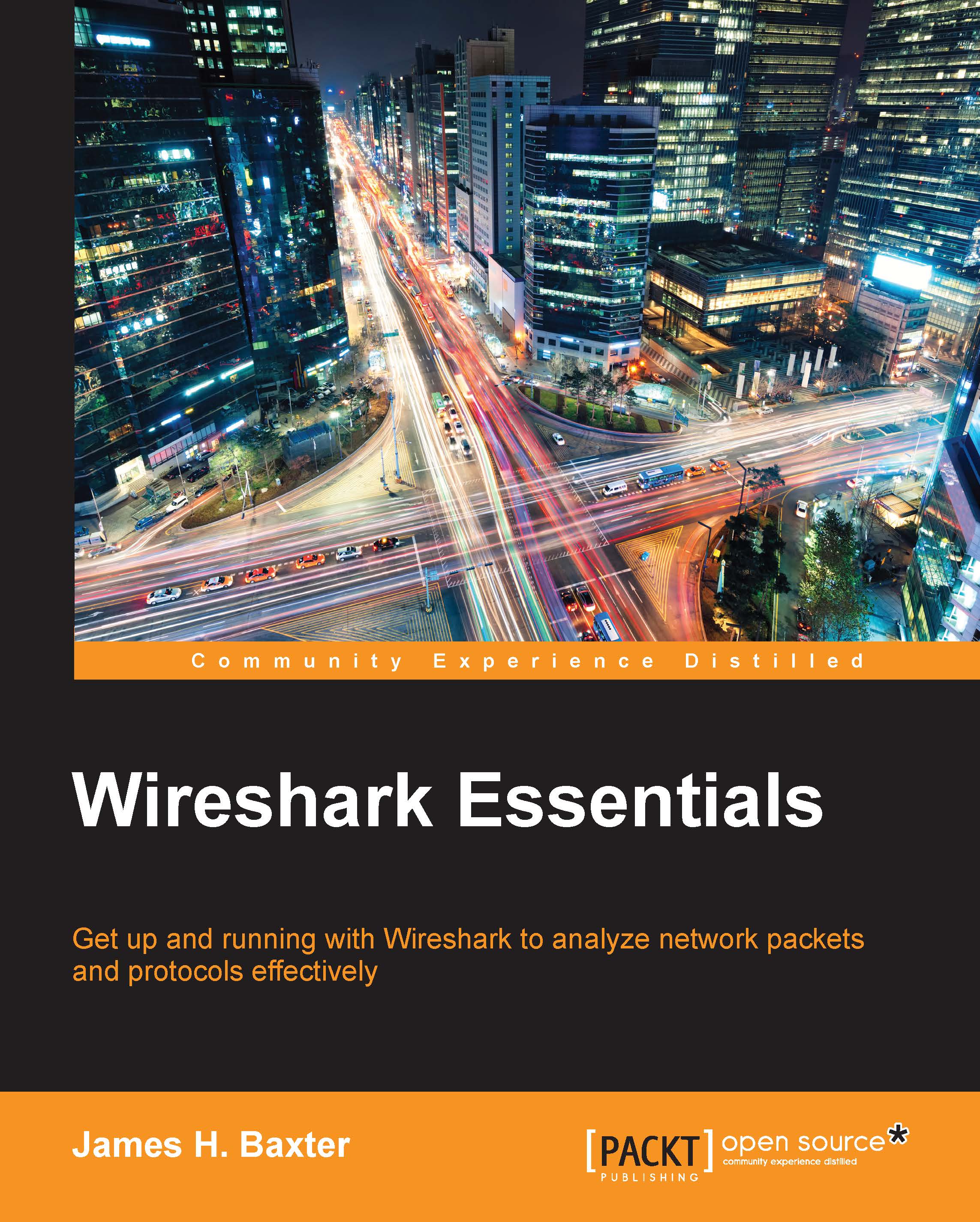Installing Wireshark
Wireshark can be installed on machines running 32- and 64-bit Windows (XP, Win7, Win8.1, and so on), Mac OS X (10.5 and higher), and most flavors of Linux/Unix. Installation on Windows and Mac machines is quick and easy because installers are available from the Wireshark website download page. Wireshark is a standard package available on many Linux distributions, and there is a list of links to third-party installers provided on the Wireshark download page for a variety of popular *nix platforms. Alternatively, you can download the source code and compile Wireshark for your environment if a precompiled installation package isn't available.
Wireshark relies on the WinPcap (Windows) or libpcap (Linux/Unix/Mac) libraries to provide the packet capture and capture filtering functions; the appropriate library is installed during the Wireshark installation.
Note
You might need administrator (Windows) or root (Linux/Unix/Mac) privileges to install Wireshark and the WinPcap/libpcap utilities on your workstation.
Assuming that you're installing Wireshark on a Windows or Mac machine, you need to go to the Wireshark website (https://www.wireshark.org/) and click on the Download button at the top of the page. This will take you to the download page, and at the same time attempt to perform an autodiscovery of your operating system type and version from your browser info. The majority of the time, the correct Wireshark installation package for your machine will be highlighted, and you only have to click on the highlighted link to download the correct installer.
Note
If you already have Wireshark installed, an autoupdate feature will notify you of available version updates when you launch Wireshark.
Installing Wireshark on Windows
In the following screenshot, the Wireshark download page has identified that a 64-bit Windows installer is appropriate for this Windows workstation:

Clicking on the highlighted link downloads a Wireshark-win64-1.10.8.exe file or similar executable file that you can save on your hard drive. Double-clicking on the executable starts the installation process. You need to follow these steps:
- Agree to the License Agreement.
- Accept all of the defaults by clicking on Next for each prompt, including the prompt to install WinPcap, which is a library needed to capture packets from the Network Interface Card (NIC) on your workstation.
- Early in the Wireshark installation, the process will pause and prompt you to click on Install and several Next buttons in separate windows to install WinPcap.
- After the WinPcap installation is complete, click through the remaining Next prompts to finish the Wireshark installation.

Installing Wireshark on Mac OS X
The process to install Wireshark on Mac is the same as the process for Windows, except that you will not be prompted to install WinPcap; libpcap, the packet capture library for Mac and *nix machines, gets installed instead (without prompting).
There are, however, two additional requirements that may need to be addressed in a Mac installation:
- The first is to install X11, a windowing system library. If this is needed for your system, you will be informed and provided a link that ultimately takes you to the XQuartz project download page so you can install this package.
- The second requirement that might come up is if upon starting Wireshark, you are informed that there are no interfaces on which a capture can be done. This is a permissions issue on the Berkeley packet filter (BPF) that can be resolved by opening a terminal window and typing the following command:
bash-3.2$ sudo chmod 644 /dev/bpf*
If this process needs to be repeated each time you start Wireshark, you can perform a web search for a more permanent permissions solution for your environment.
Installing Wireshark on Linux/Unix
The requirements and process to install Wireshark on a Linux or Unix platform can vary significantly depending on the particular environment. Wireshark is usually available by default through the package management systems for your specific Linux distribution. Guidance to install Wireshark on Linux can be found in Chapter 2, Networking for Packet Analysts, or in the Wireshark user documentation located at www.wireshark.org/docs/wsug_html_chunked/ChapterBuildInstall.html.