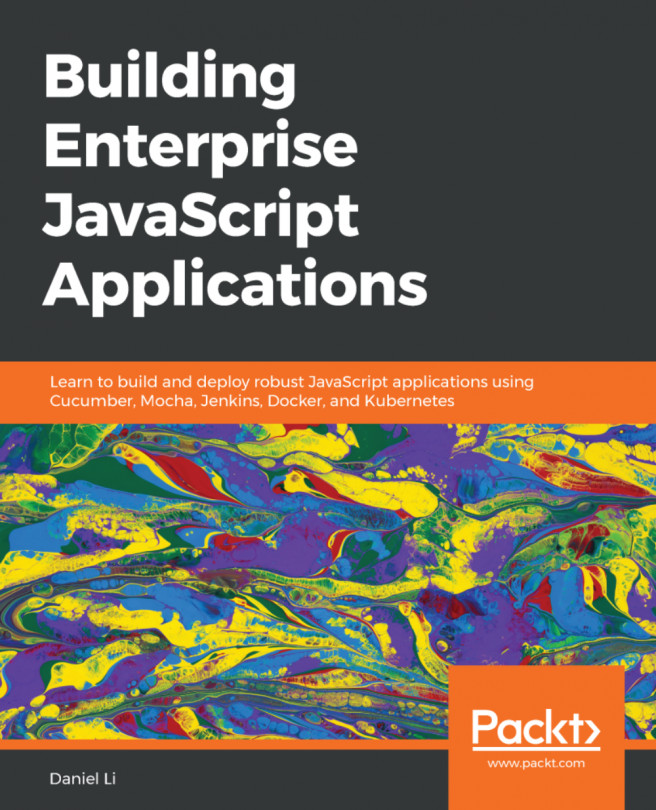Summary
In this chapter, you've seen how the Visual Studio Code Remote-Containers extension allows us to use the standard Dockerfile to define a container to do our development work while keeping the rich, interactive environment of Visual Studio Code. These dev containers allow us to build isolated development environments to package tools and dependencies specific to a project, removing the need to coordinate the update of tools across projects at the same time that is often seen in teams. Additionally, by including the dev container definition in source control, it is easy for team members to easily create (and update) a development environment. When working with web applications, you saw how to forward ports to the application running in the container to allow you to browse a web app in your Windows browser while interactively debugging it in the container.
You also saw how we can build and work with a containerized application inside the dev container by sharing the host...