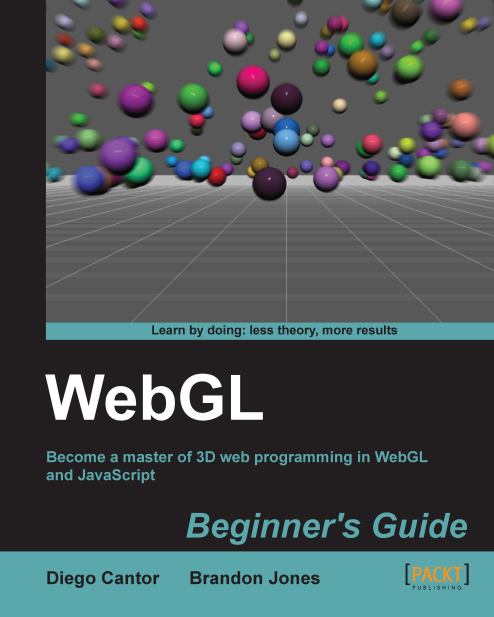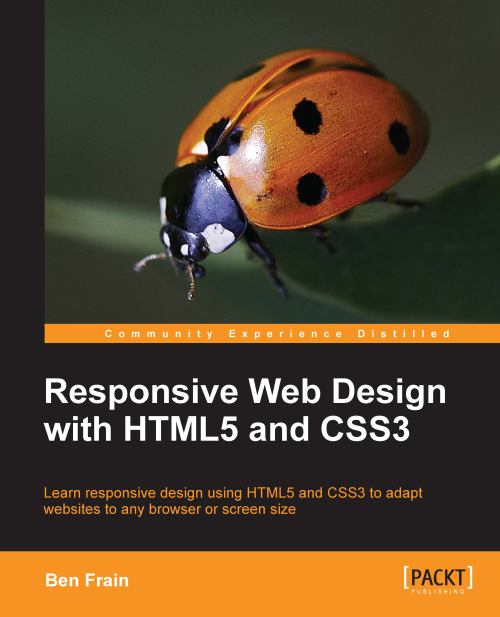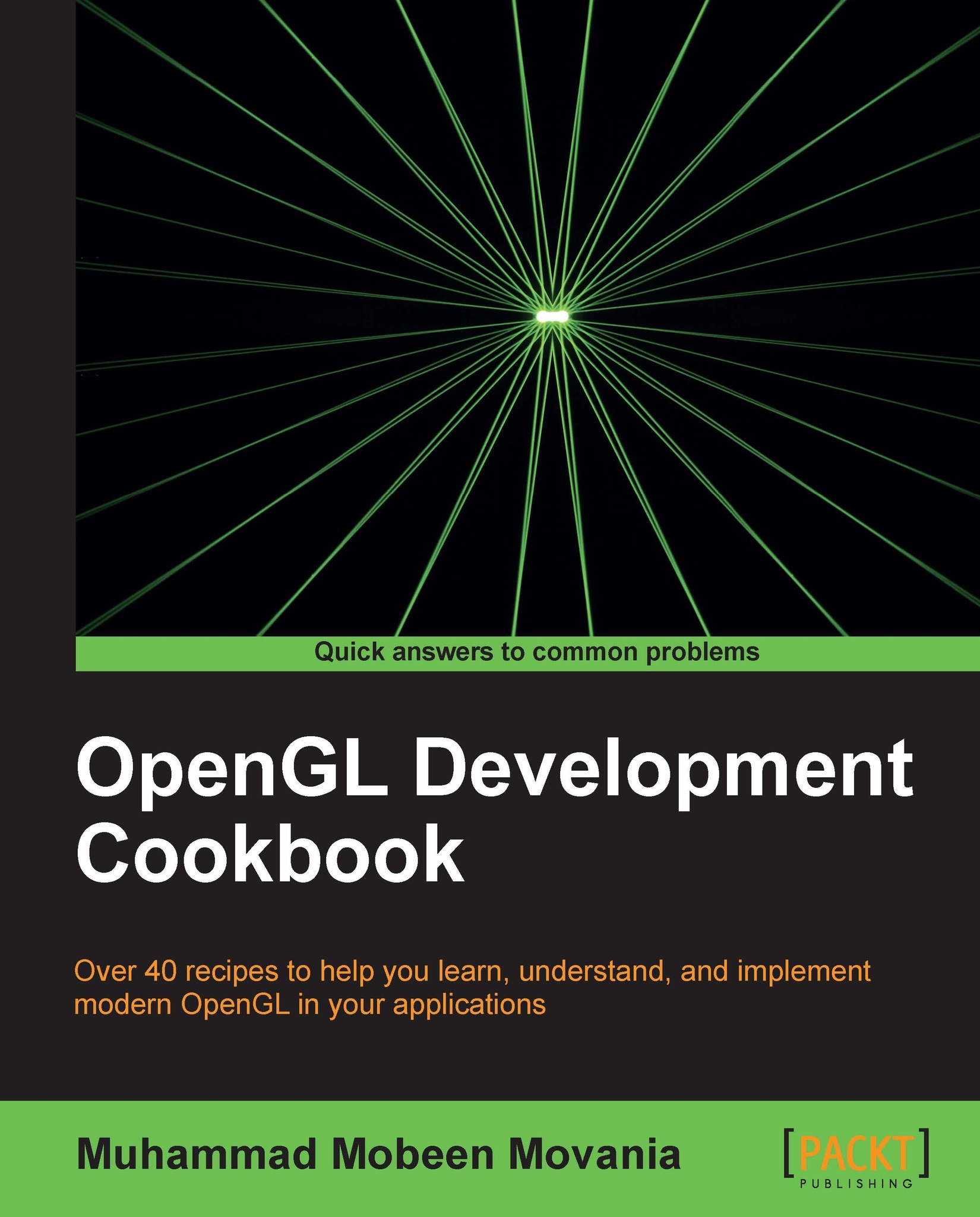What kind of rendering does WebGL offer?
WebGL is a 3D graphics library that enables modern Internet browsers to render 3D scenes in a standard and efficient manner. According to Wikipedia, rendering
is the process of generating an image from a model by means of computer programs. As this is a process executed in a computer, there are different ways to produce such images.
The first distinction we need to make is whether we are using any special graphics hardware or not. We can talk of software-based rendering,
for those cases where all the calculations required to render 3D scenes are performed using the computer's main processor, its CPU; on the other hand we use the term hardware-based rendering
for those scenarios where there is a Graphics Processing Unit (GPU) performing 3D graphics computations in real time. From a technical point of view, hardware-based rendering is much more efficient than software-based rendering because there is dedicated hardware taking care of the operations. Contrastingly, a software-based rendering solution can be more pervasive due to the lack of hardware dependencies.
A second distinction we can make is whether or not the rendering process is happening locally or remotely. When the image that needs to be rendered is too complex, the render most likely will occur remotely. This is the case for 3D animated movies where dedicated servers with lots of hardware resources allow rendering intricate scenes. We called this server-based rendering
. The opposite of this is when rendering occurs locally. We called this client-based rendering
.
WebGL has a client-based rendering approach: the elements that make part of the 3D scene are usually downloaded from a server. However, all the processing required to obtain an image is performed locally using the client's graphics hardware.
In comparison with other technologies (such as Java 3D, Flash, and The Unity Web Player Plugin), WebGL presents several advantages:
JavaScript programming: JavaScript is a language that is natural to both web developers and Internet web browsers. Working with JavaScript allows you to access all parts of the DOM and also lets you communicate between elements easily as opposed to talking to an applet. Because WebGL is programmed in JavaScript, this makes it easier to integrate WebGL applications with other JavaScript libraries such as JQuery and with other HTML5 technologies.
Automatic memory management: Unlike its cousin OpenGL and other technologies where there are specific operations to allocate and deallocate memory manually, WebGL does not have this requisite. It follows the rules for variable scoping in JavaScript and memory is automatically deallocated when it's no longer needed. This simplifies programming tremendously, reducing the code that is needed and making it clearer and easier to understand.
Pervasiveness: Thanks to current advances in technology, web browsers with JavaScript capabilities are installed in smart phones and tablet devices. At the moment of writing, the Mozilla Foundation is testing WebGL capabilities in Motorola and Samsung phones. There is also an effort to implement WebGL on the Android platform.
Performance: The performance of WebGL applications is comparable to equivalent standalone applications (with some exceptions). This happens thanks to WebGL's ability to access the local graphics hardware. Up until now, many 3D web rendering technologies used software-based rendering.
Zero compilation: Given that WebGL is written in JavaScript, there is no need to compile your code before executing it on the web browser. This empowers you to make changes on-the-fly and see how those changes affect your 3D web application. Nevertheless, when we analyze the topic of shader programs, we will understand that we need some compilation. However, this occurs in your graphics hardware, not in your browser.
 United States
United States
 Great Britain
Great Britain
 India
India
 Germany
Germany
 France
France
 Canada
Canada
 Russia
Russia
 Spain
Spain
 Brazil
Brazil
 Australia
Australia
 Singapore
Singapore
 Hungary
Hungary
 Ukraine
Ukraine
 Luxembourg
Luxembourg
 Estonia
Estonia
 Lithuania
Lithuania
 South Korea
South Korea
 Turkey
Turkey
 Switzerland
Switzerland
 Colombia
Colombia
 Taiwan
Taiwan
 Chile
Chile
 Norway
Norway
 Ecuador
Ecuador
 Indonesia
Indonesia
 New Zealand
New Zealand
 Cyprus
Cyprus
 Denmark
Denmark
 Finland
Finland
 Poland
Poland
 Malta
Malta
 Czechia
Czechia
 Austria
Austria
 Sweden
Sweden
 Italy
Italy
 Egypt
Egypt
 Belgium
Belgium
 Portugal
Portugal
 Slovenia
Slovenia
 Ireland
Ireland
 Romania
Romania
 Greece
Greece
 Argentina
Argentina
 Netherlands
Netherlands
 Bulgaria
Bulgaria
 Latvia
Latvia
 South Africa
South Africa
 Malaysia
Malaysia
 Japan
Japan
 Slovakia
Slovakia
 Philippines
Philippines
 Mexico
Mexico
 Thailand
Thailand