Multipath policy selection from the vSphere client
You can also identify multipath policy selection settings from the vSphere client. For the sake of completeness, you should be able to obtain multipath information from the vSphere client. For that perform the following steps:
Log in to your vSphere client.
Click on the vSphere host named crimv3esx001.linxsol.com and go to the Configuration tab.
Click on Storage in the Hardware pane on the left.
Select the datastore you want to display the multipath settings in and right-click on it.
Choose Properties from the menu to open the Properties window of the datastore.
From Extents, select a device and click on Manage Paths. You can see the available paths for the datastore.
You can change the multipath information here to the policy of your choice.
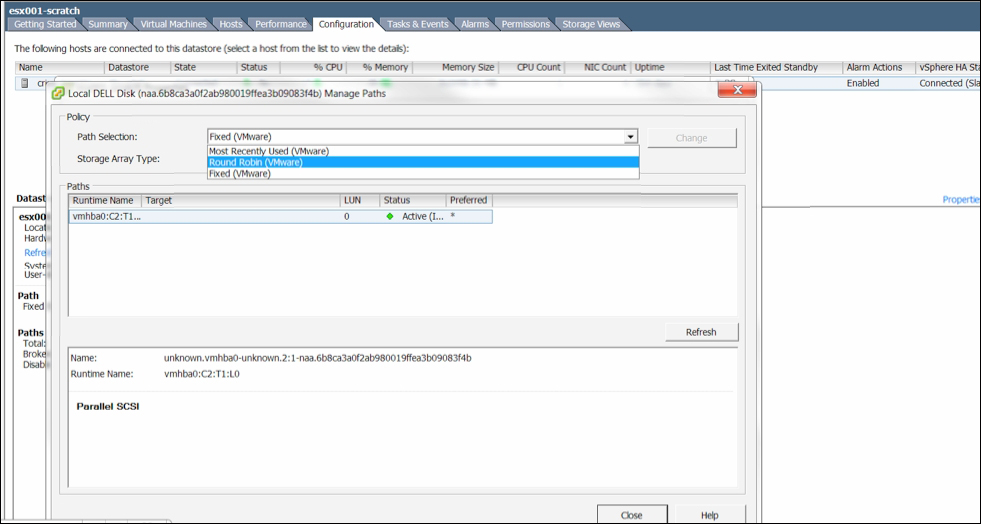
Using vMA to change a path state
A path state can be changed from esxcli and from a VMware vMA appliance. This procedure will not work if an active I/O operation is going on. If the command fails, wait for some...
































































