Launching Unreal Engine 5
Once you have successfully installed the engine, click on the Launch button:
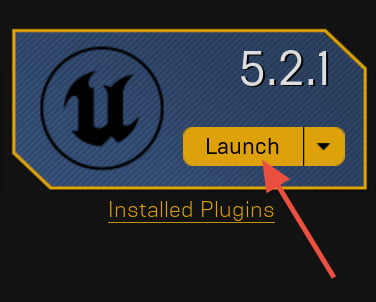
Figure 1.8: The Launch button
You will be presented with the Unreal Project Browser window:
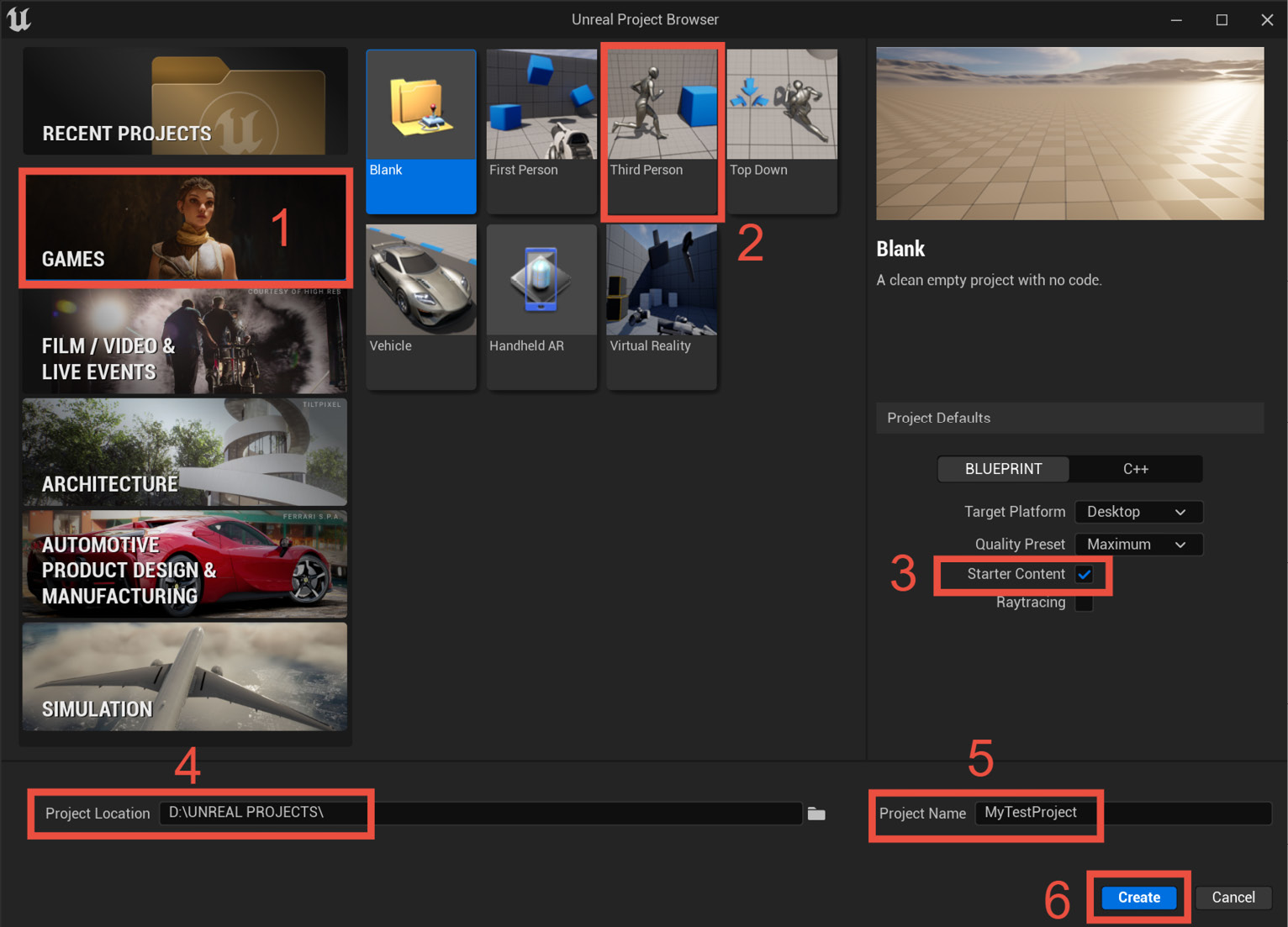
Figure 1.9: The Unreal Project Browser
The Unreal Project Browser allows you to open any recent projects and create new ones using a specific template. For this session, let us do the following:
- Click on the GAMES category.
- Choose the Third Person template.
- Ensure you enable Starter Content (this will add additional content to your project so you can use it in your project).
- Select a project location – I suggest you create the project in the largest and fastest drive on your system, as Unreal projects tend to get large as you work on them.
- Provide a project name. Since this is a test project, let us call it
MyTestProject. Unreal Engine project names cannot be more than 20 characters, nor can they start...
































































