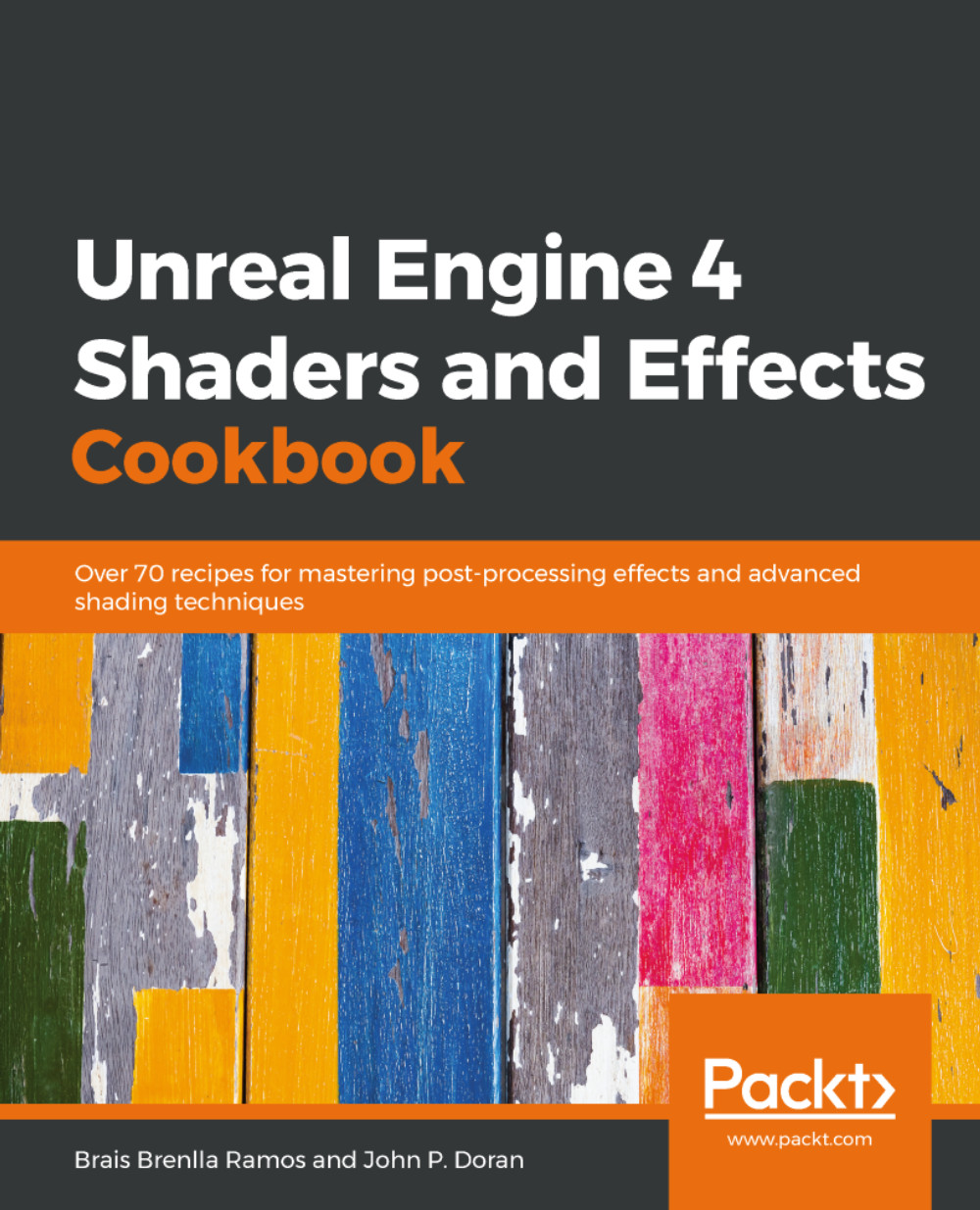John P. Doran is a passionate and seasoned Technical Game Designer, Software Engineer, and Author who is based in Songdo, South Korea. His passion for game development began at an early age. He later graduated from DigiPen Institute of Technology with a Bachelor of Science in Game Design and a Master of Science in Computer Science from Bradley University.nFor over a decade, John has gained extensive hands-on expertise in game development working in various roles ranging from game designer to lead UI programmer working in teams consisting of just himself to over 70 people in student, mod, and professional game projects including working at LucasArts on Star Wars: 1313. Additionally, John has worked in game development education teaching in Singapore, South Korea, and the United States. To date, he has authored over 10 books pertaining to game development. John is currently an Instructor at George Mason University Korea. Prior to his present ventures, he was an award-winning videographer.
Read more