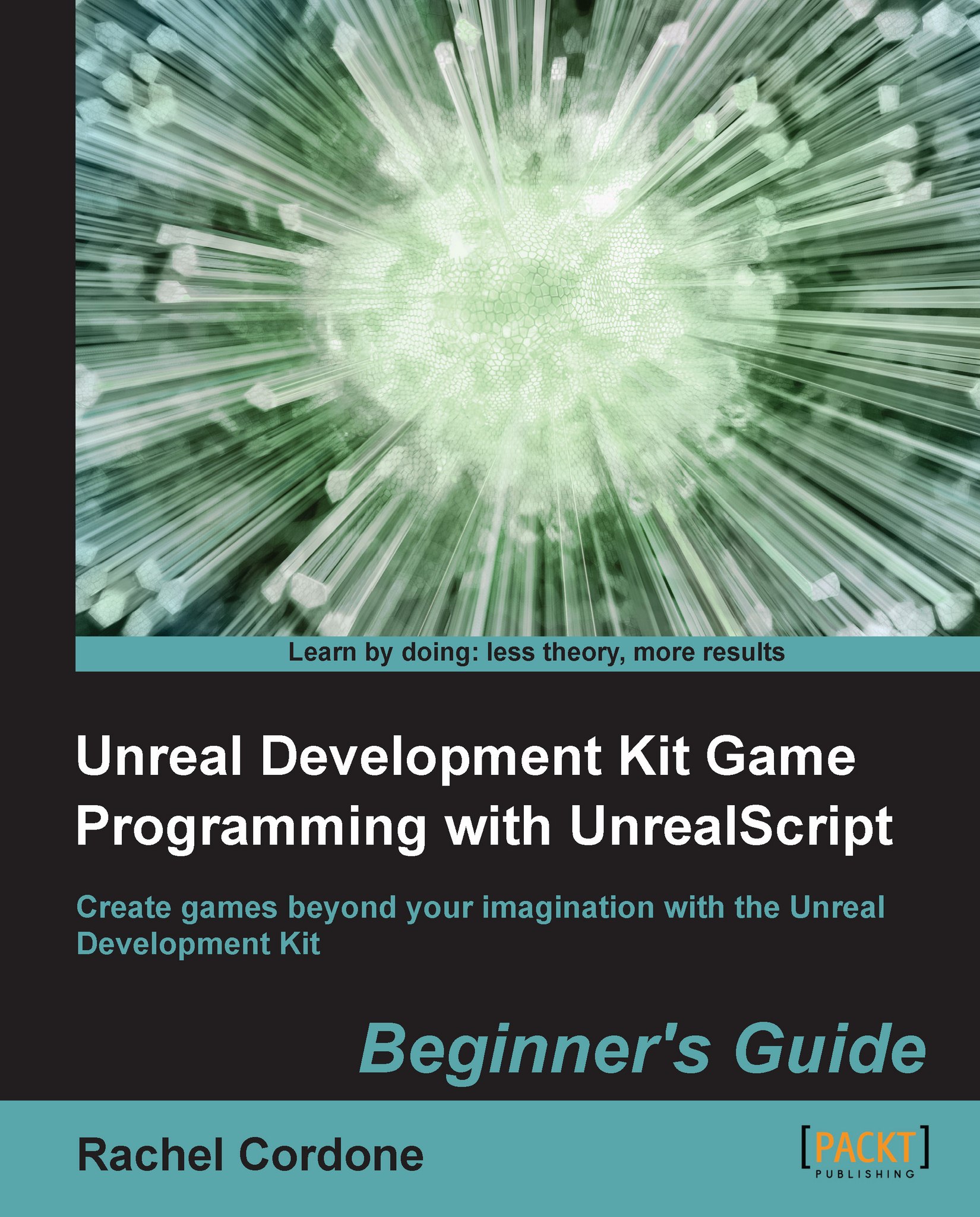Time for action – Setting up the map
We're going to use our old friend AwesomeWeaponUpgrade to help us here. First we need to set up a little Kismet.
Open
AwesomeReplicationMapin the editor.In the Kismet editor, delete the
Toggleaction and the blank object variable linked to it.Next to the Trigger's
Touchevent, right-click and click on New Action | Actor | Actor Factory.In the Actor Factory action's properties, click on the blue down arrow at the end of Seq Act Actor Factory | Factory and select ActorFactoryActor.
In the Actor Class property that appears, select AwesomeWeaponUpgrade.
In the level, select the player start.
Right-click in the Kismet editor and click on New Object Var Using PlayerStart_0.
Connect the Touched output of the
Touchevent to the Spawn Actor input of the Actor Factory action.Connect the Spawn Point variable link of the Actor Factory action to the Player Start object variable. The Kismet should now look like this:

Save and close the editor.
What just happened?
Now we...