Opening existing documents for projects
There are several ways to open an existing file in Photopea. Firstly, you can choose Open From Computer on the Photopea home screen. Secondly, you can go to the top menu bar and select File | Open, or you can use the shortcut keys CTRL + O and locate the image or supporting file on your computer (see Figure 2.4):
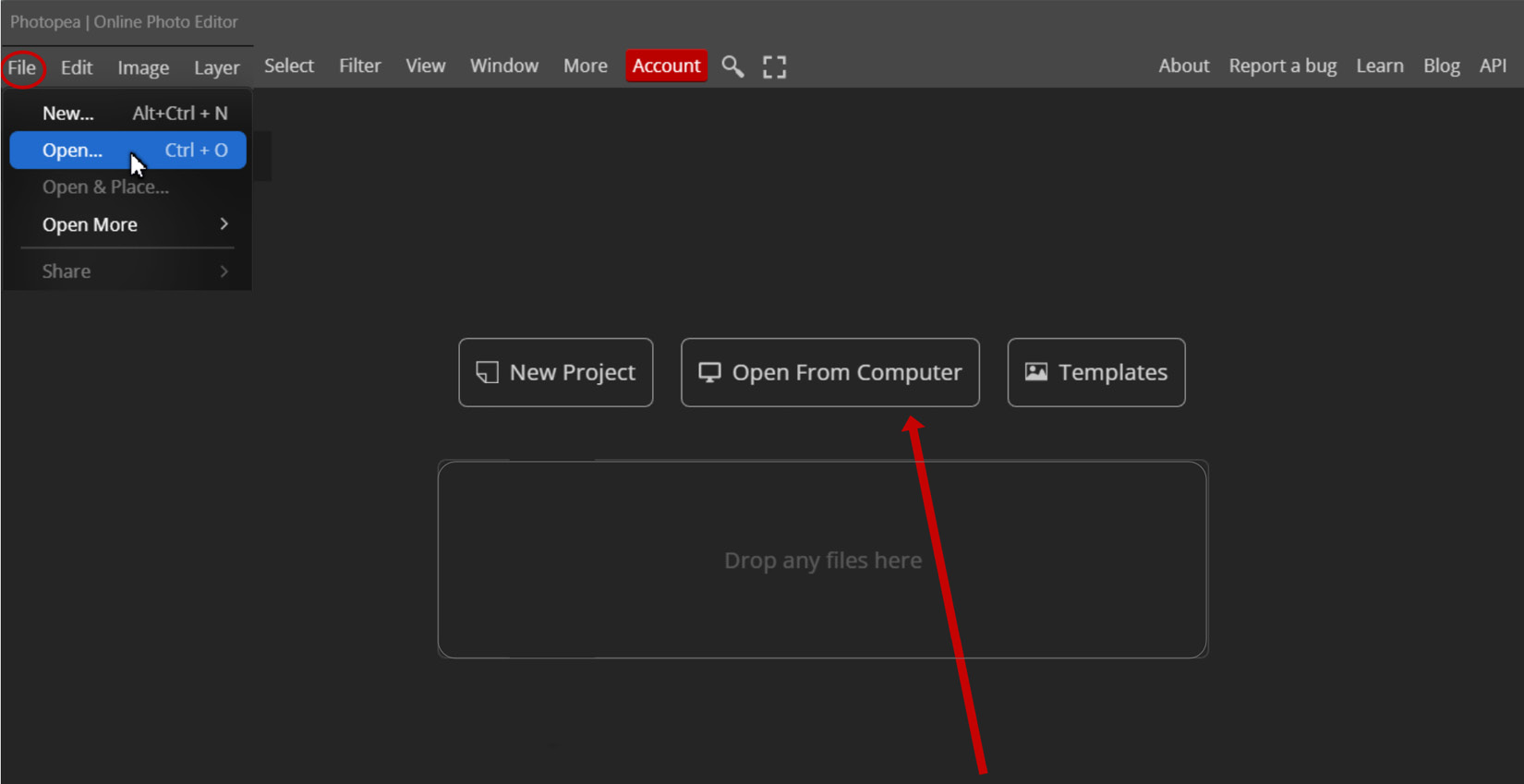
Figure 2.4 – Open a document
Thirdly, you can drag a file or image directly into Photopea’s document area and it will open a document in the size of the image (see Figure 2.5):
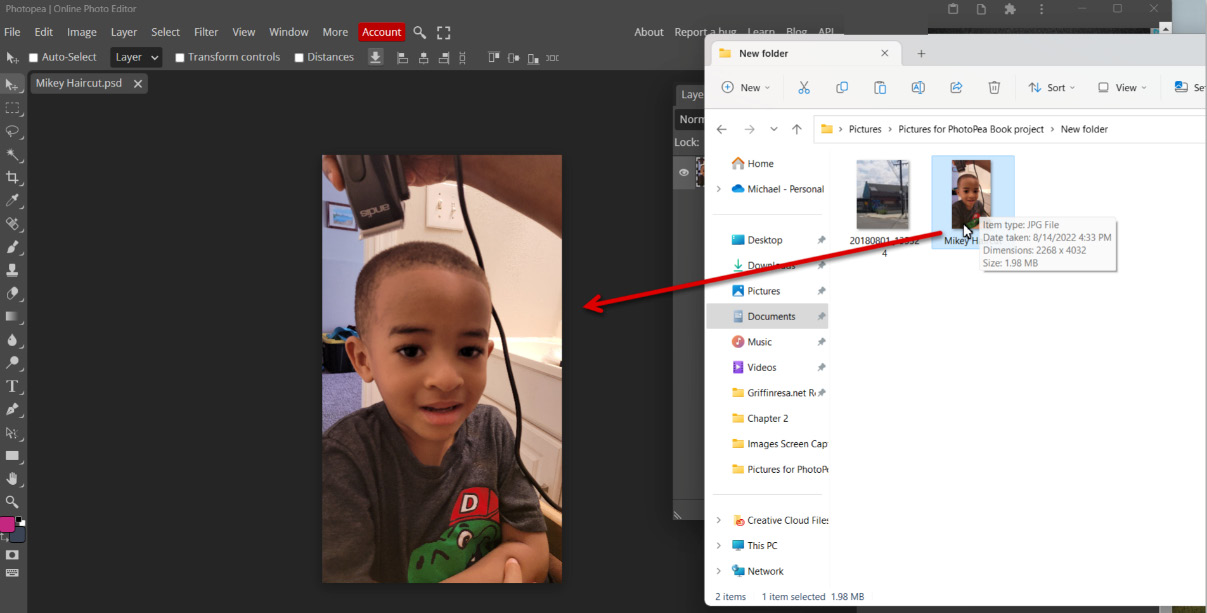
Figure 2.5 – Drag an image directly from a folder
Fourthly, you can drag an existing image into an already-open file and it will appear as another layer within the existing document (see Figure. 2.6):
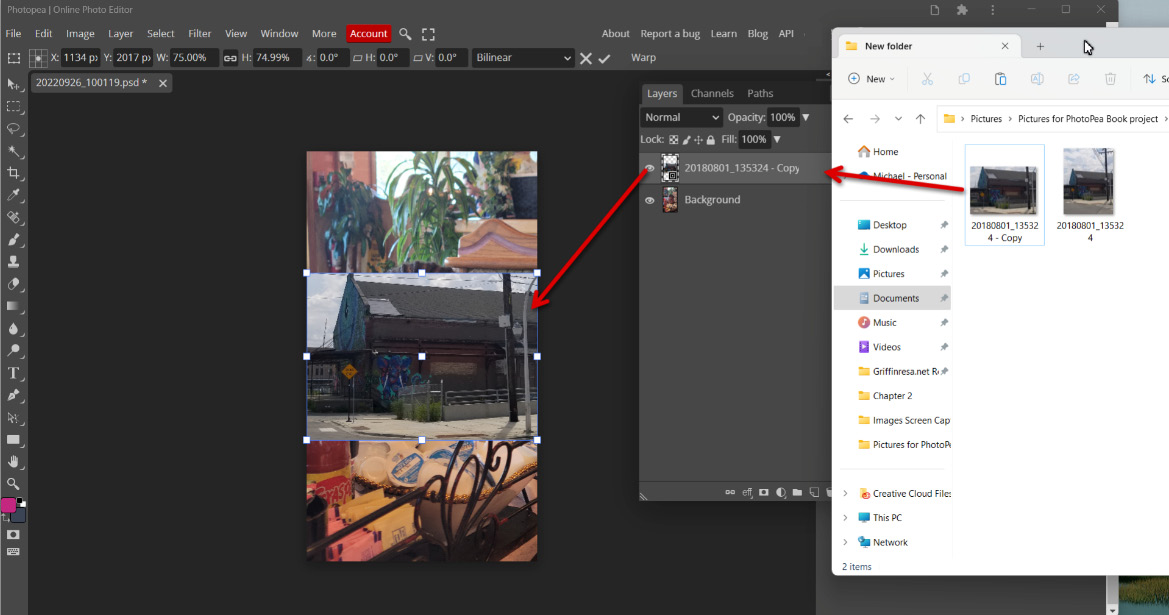
Figure 2.6 – Drag an existing image into an already-open file
Or you can drag a file into the main tab area of an existing file, and it will open...































































