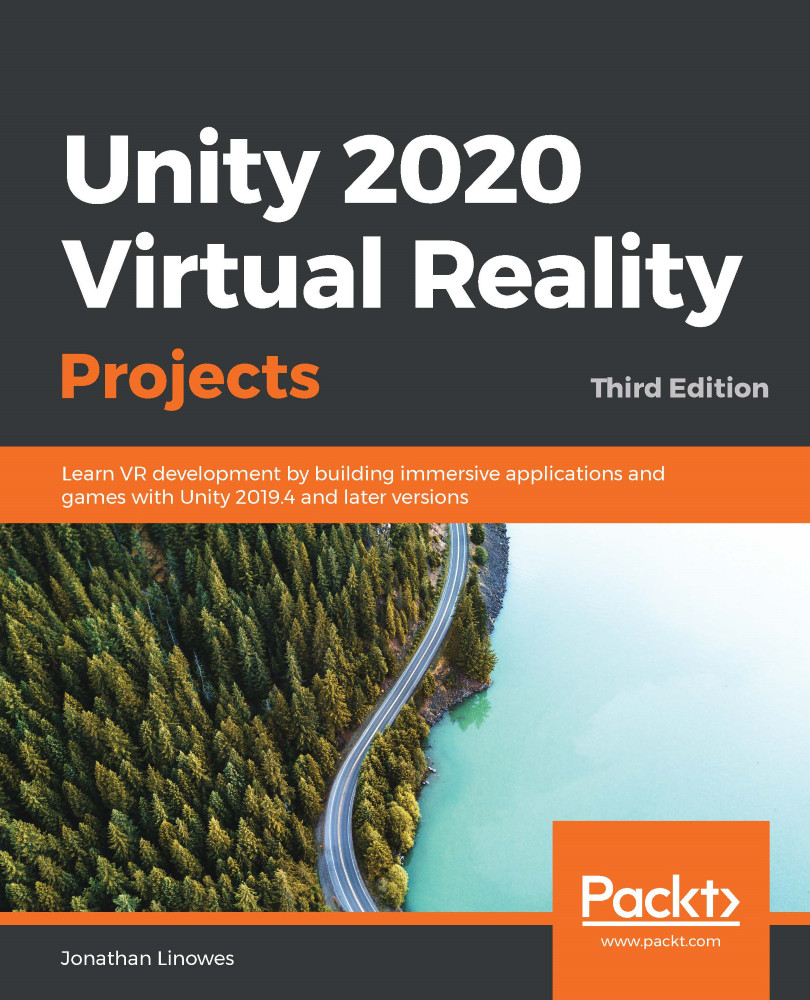There are a number of important performance considerations that are specific to how Unity does its rendering. Some of these may be common for any graphics engine. Recommendations will vary, depending on your target platform (for example, desktop VR versus mobile VR), your render pipeline (for example, Universal Render Pipeline versus High-Definition Render Pipeline), and Project Quality settings. There are many articles on the internet offering recommendations on which settings to use to optimize your VR apps, and it's not unusual for someone's advice to contradict that of someone else. Here are some good ones:
- In GraphicsProject Settings, select the render pipeline (RP) settings object for the project. This may have been set up by default when you chose a Project Template from Unity Hub when the project was first created.
- In your chosen RP settings object (for example, UniversalRP-HighQuality versus UniversalRP...